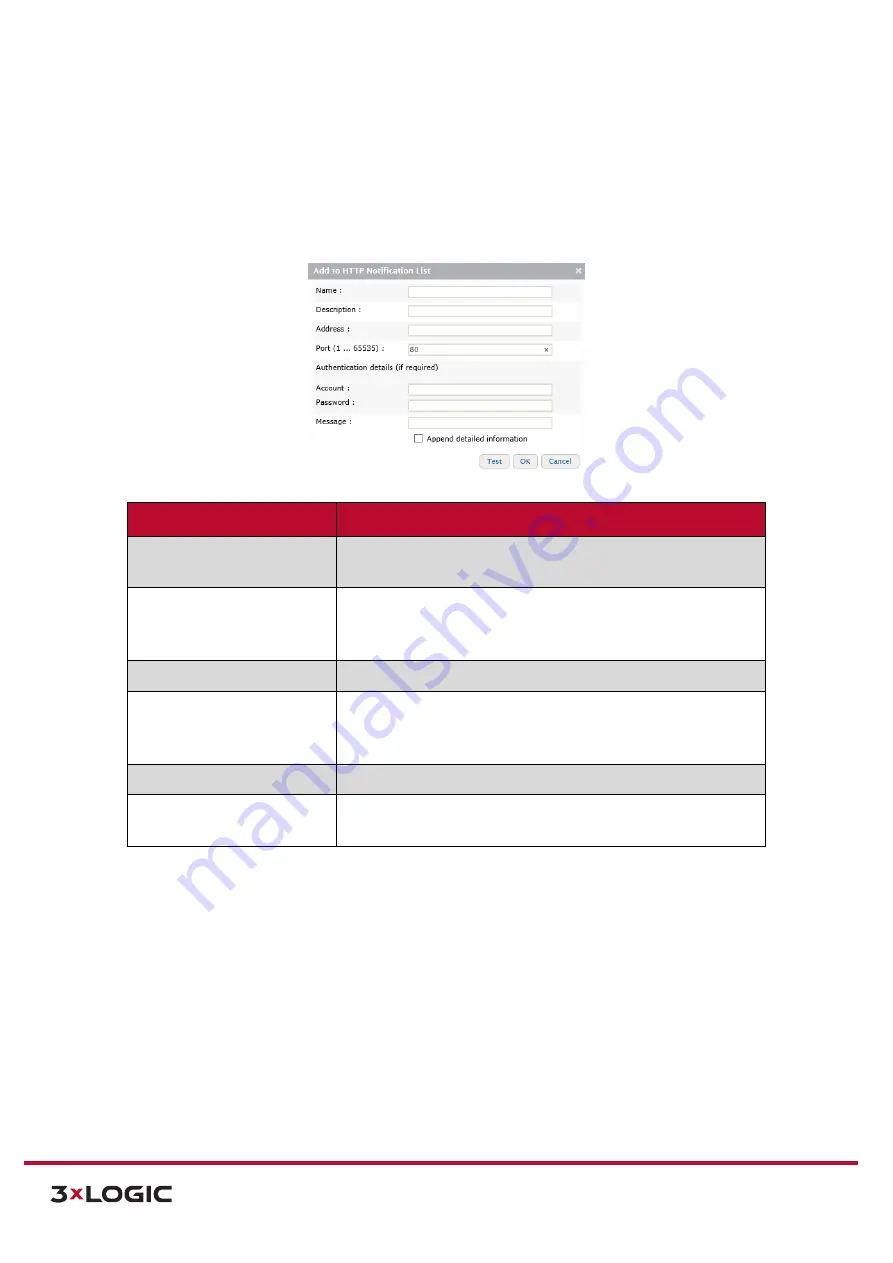
VIGIL Software v8.8 User Manual |
VISIX V-Series All-in-One Cameras
10225 Westmoor Drive, Suite 300, Westminster, CO 80021 | www.3xlogic.com | (877) 3XLOGIC
80
ADD/MODIFY AN HTTP SERVER
Steps:
1).
To add an HTTP web server, click the
Add…
button (if modifying, select the desired schedule
HTTP server from the list and click
Modify…
).
The
Add to/Modify HTTP Notification List
form
will deploy.
Figure 7-41
: Setup Tab – Event Configuration Menu – HTTP Notifications – Adding/Modifying an HTTP Server
HTTP Notification Setting Description
Name
Name the HTTP server. This name will be used to identify this
particular HTTP server when assigning it to an e-mail notification.
Description
Enter a description for the HTTP server. This will be displayed when
the HTTP server is selected on the HTTP Notification settings
window.
IP Address/Port
Enter network connection values for the desired HTTP Server.
Account / Password
Enter the user login credentials for the HTTP server. 3xLOGIC
recommends using an administrative level account when possible
to avoid permissions conflicts.
Message
Enter a customized message to include with the notification.
Append Detailed Information
Enable this checkbox to append detailed information including
event details, the custom
Message
field, etc…
2).
Click
Test t
o test for a successful connection with the defined HTTP web server. Once you have
configured your desired settings.
3).
Click
OK
to save the newly configured HTTP web server.






























