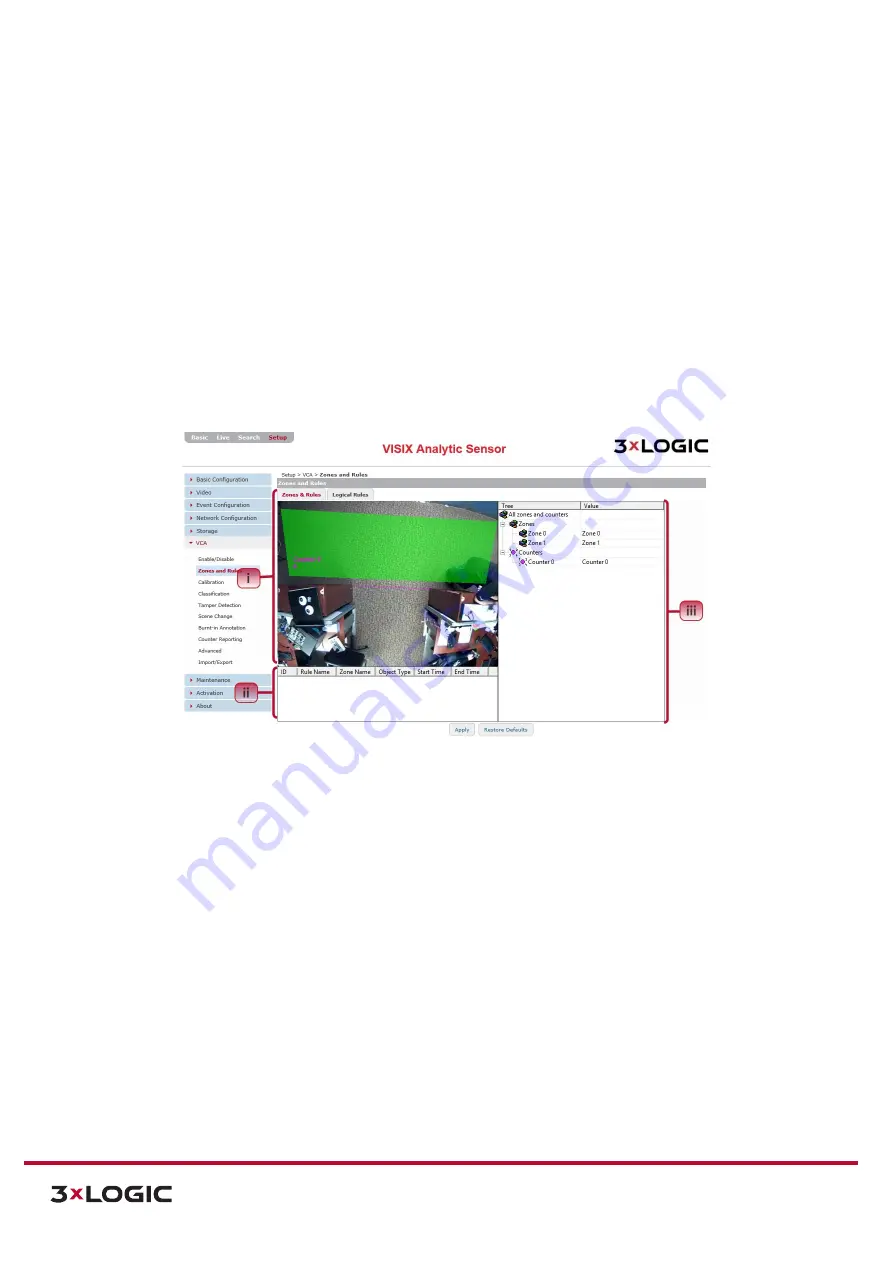
VIGIL Software v8.8 User Manual |
VISIX V-Series All-in-One Cameras
10225 Westmoor Drive, Suite 300, Westminster, CO 80021 | www.3xlogic.com | (877) 3XLOGIC
104
ZONES AND RULES SETTINGS
Steps:
1).
Opening the
Setup Tab>VCA
drop-down menu and clicking the
Zones and Rules
link will open
the VCA
Zones and Rules
settings page.
2).
From the VCA
Zones and Rules
page, a user may perform the majority of VCA analytics
configurations. The
Zones and Rules
settings page consists of two separate tabs. The
Zones &
Rules
tab and the
Logical Rules
tab. By default, the page will open with the
Zones & Rules
tab
deployed.
ZONES AND RULES SETTINGS – ZONES & RULES TAB
Steps:
1).
On the
Zones and Rules
tab,
Zones, Lines
and
Counters
(
and the analytics
Rules
pertaining to
each)
can all be constructed or placed within the live preview image.
Figure 7-66
: Setup Tab –VCA Menu –Zones and Rules Settings – Zones & Rules Tab
2).
The
Zones & Rules
tab consists of three segments:
i.
Preview Area
– A live preview of the camera’s image. In the preview area, user may
overlay analytics Zones, Lines and Counters for use with the analytics engine.
ii.
Zone and Rule List
– Recent object interaction with zones/lines will be listed in this area
with the following information provided for each entry:
ID, Rule Name, Zone Name,
Object Type, Start Time, and End Time
.
iii.
Rule Configuration Menu
- When a zone, line or counter is selected, rule options
pertaining to the selected elements functionality will be available for configuration in this
menu. When no item is actively selected, this section will display all zones/lines and
counters currently configured on the device (as pictured in the above example).
3).
To create analytics rules or zones, right-click within the preview area.






























