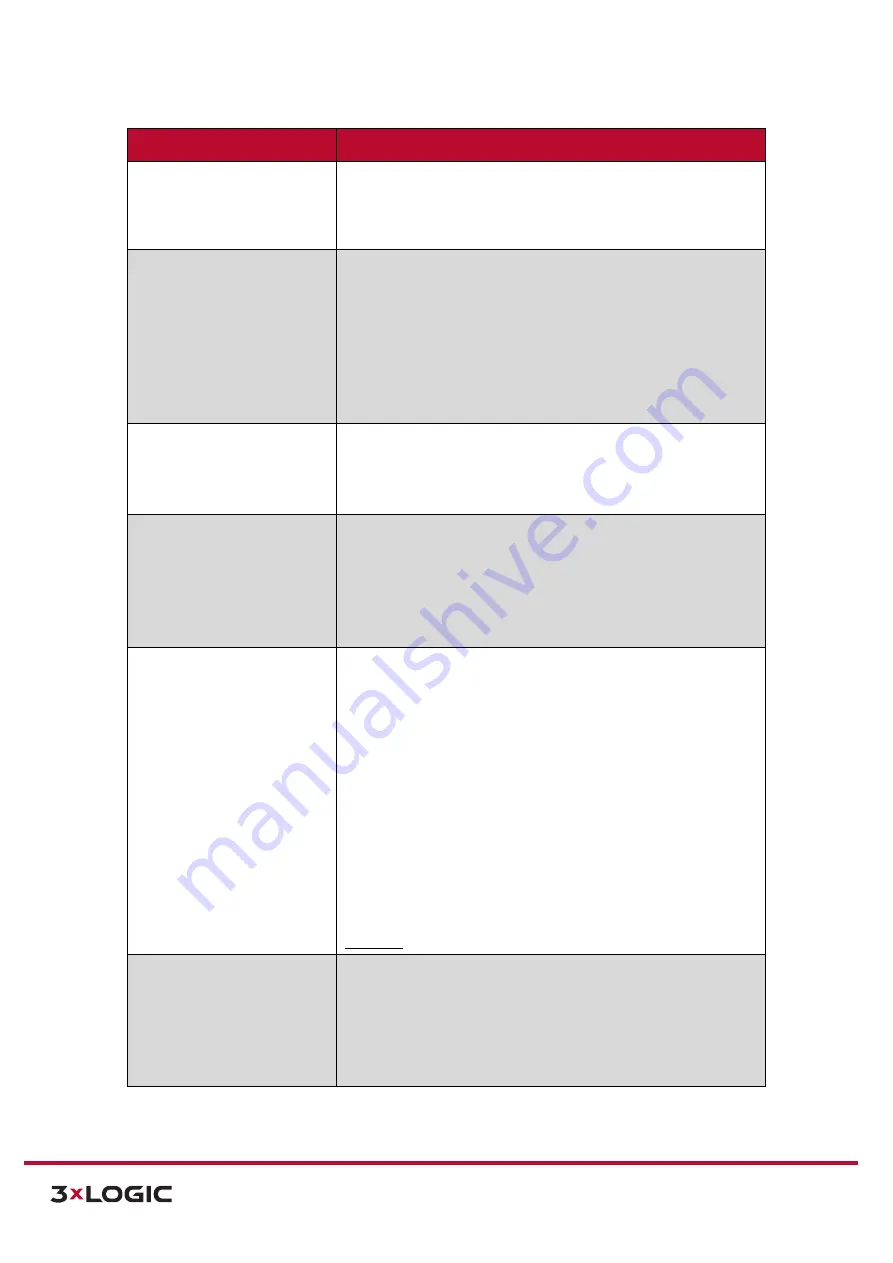
VIGIL Software v8.8 User Manual |
VISIX V-Series All-in-One Cameras
10225 Westmoor Drive, Suite 300, Westminster, CO 80021 | www.3xlogic.com | (877) 3XLOGIC
110
VCA Line – Rule Config.
Description
Dwell
Enable this rule to trigger an analytics event whenever an object
has dwelled on the line longer than the defined
Threshold
(Seconds)
.
This rule is generally reserved for zones and functions
similarly to the
Stopped
rule when used with a line.
Direction Filter
Enable this rule to trigger analytic events based on directional
movement across the line. A directional indicator will be overlaid
over the line. Adjust the
Direction
and
Acceptance
angle to
configure a direction spectrum. Only objects travelling across the
line within this directional spectrum will trigger an analytics
event.This rule is generally reserved for use with zones, and
functions similarly to the
Counting Line
rule (outlined below) when
used with a Line (tripwire).
Speed Filter
Enable this rule to trigger an analytics events whenever an object
travels through the zone within the defined speed range
Configure a
Lower Bound (km/h)
and
Upper Bound (km/h)
speed
value to define your speed range.
Tailgating
Enable this rule to trigger an analytics event whenever an object
enters the zone within the defined
Time (Seconds)
period after
another object has entered.
If the
Time (Seconds)
value is set to 5, then anytime an object
enters a zone within 5 seconds of another object, the camera will
consider this tailgating and an analytics event will be triggered.
Counting Line
Enable this rule to trigger an analytics event whenever an object
crosses the line in a chosen direction.
Directions
- Configure which directions to monitor by selecting
Direction A, Direction B,
or both. An on-screen overlay will be
visible to demonstrate which directions correspond to A and B.
Width Calibration
- Enable
Width Calibration
to indicate the
anticipated width of counted objects. An overlay will appear in the
live preview, over the line. Small lines on either side show the
minimum and maximum object widths. Use your mouse-wheel or
click-and-drag the marker to change the width.
Shadow Filter
- Enable
Shadow Filter
to help mitigate the
possibility of shadows causing a false trigger. This technology
utilizes light and color sensitivity to avoid detection of shadows but
does not
guarantee false trigger prevention.
Color Filter
Enable this rule to trigger an analytics event whenever an object of
a specified color contacts the line.
Set a
Threshold (%)
to designate how much of an object must
feature the specified color to trigger the alarm. If the Color is set to
Blue
, and the
Threshold
is set to 25%, than an object which is 25%
blue or more will trigger an analytics event.
4).
Right-clicking a line within the preview area will deploy a menu.






























