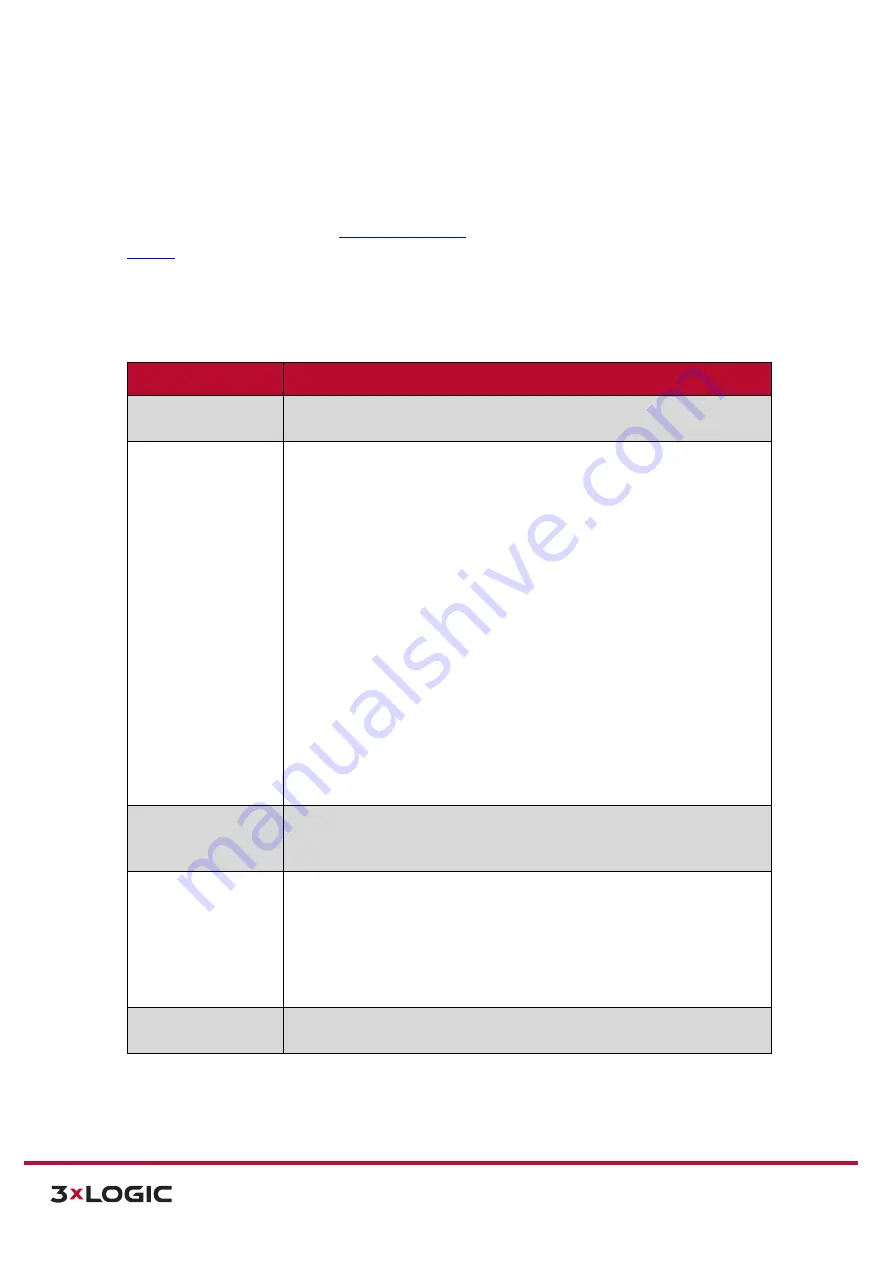
VIGIL Software v8.8 User Manual |
VISIX V-Series All-in-One Cameras
10225 Westmoor Drive, Suite 300, Westminster, CO 80021 | www.3xlogic.com | (877) 3XLOGIC
120
2).
From the
Burnt-In Annotation
settings, a user may configure settings related to the on-screen
display of VCA components in live and recorded footage. Settings may be configured for each
individual stream profile by selecting the desired profile tab near the top of the settings form.
NOTE:
VCA components are visible in the
settings page video preview as well as on the
(if chosen to be displayed in the Live tab right-click menu). These are for reference during
configuration only and are not burnt-in to recorded video. Enable burnt-in annotation for desired VCA
components to ensure they are visible on recorded video.
3).
Click
Enable Burnt-In Annotation
to enable burnt-in annotations and reveal related options
and settings.
Burnt-In Settings
Description
Zones
Display Zones
– Select this option to burn any VCA zones into the camera
image.
Objects
Display Objects –
Select this option to burn in VCA object trackers. The
following options may be enabled for burnt-in object tracking:
Non Alarmed Objects –
Burn-in object tracking for objects not
triggering an alarm/event.
Object Speed –
Burn-in the object’s speed value (km/h).
Object Height –
Burn in the objects height measurement value.
Object Area –
Burn in the object area measurement value (m
2
).
Object Classification –
Burn in the objects classifications
Text Size –
Select a preconfigured size (small, medium, large) for the
burnt-in text.
Display Objects in Two Colors –
Display burnt-in colors for
Alarmed
and Non-Alarmed
(Objects not currently triggering an alarm/event)
objects differently.
Select the color for each object type from the
available drop-down menu.
Displays Objects in Multiple Colors –
Enable multiple burnt-in
object tracking colors when multiple objects are present.
Counters
Display Counters –
Select this option to burn in any VCA counters into the
camera image. A user may choose to burn-in the counter’s
Value
,
Name
or
both by checking off the corresponding box.
System Messages
Display System Messages
– Select this option to burn system messages into
the camera image.
Display Current Profile –
Select this option to burn the current stream
profile’s information into the camera image.
Text Size –
Select a preconfigured size (small, medium, large) for the
burnt-in text.
Diagnostics
Display Counting Line Events –
Select this option to burn counting line event
information into the camera image.
4).
Click
Apply
to save settings changes. Click
Restore Defaults
to restore settings to their default
state.






























