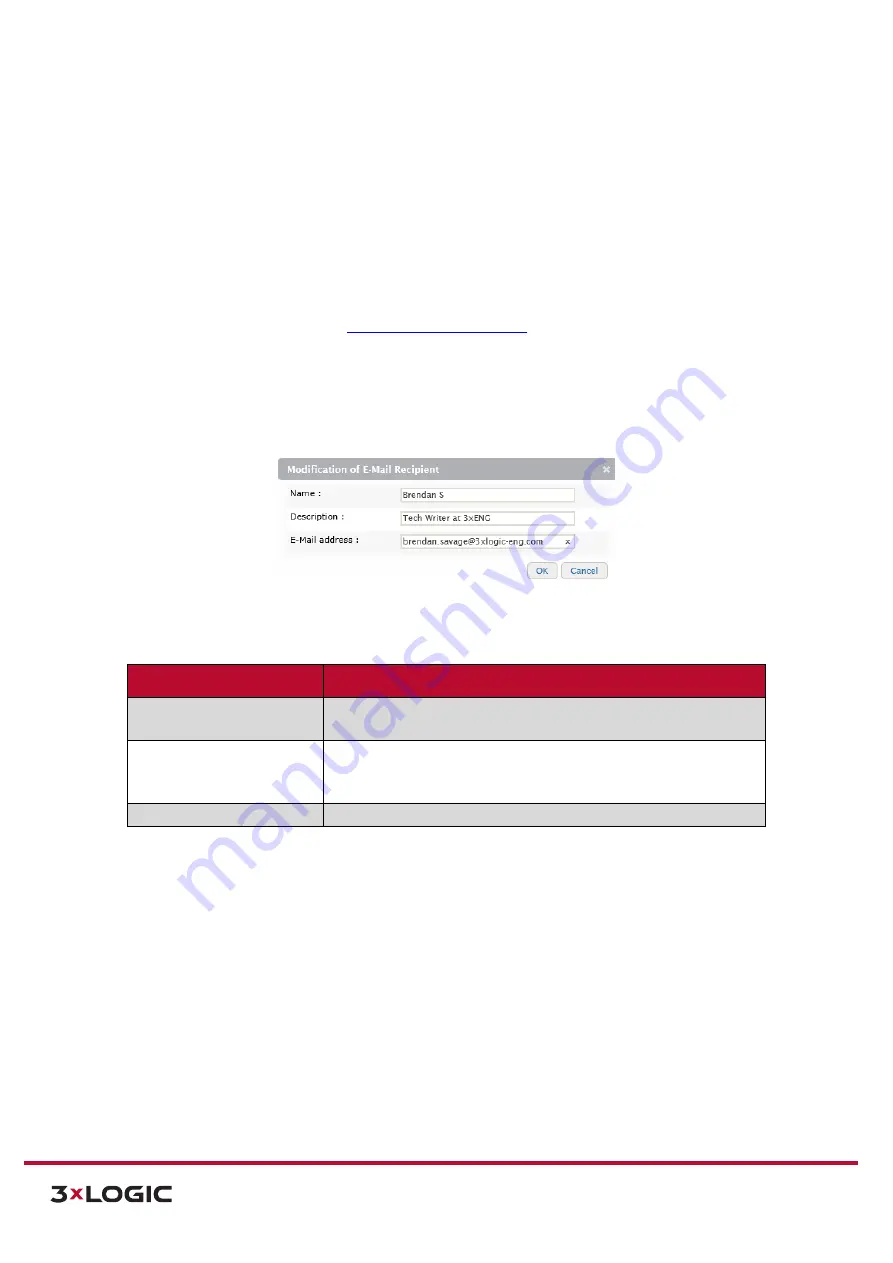
VIGIL Software v8.8 User Manual |
VISIX V-Series All-in-One Cameras
10225 Westmoor Drive, Suite 300, Westminster, CO 80021 | www.3xlogic.com | (877) 3XLOGIC
76
2).
From the
E-Mail Recipients
settings page, a user may
Add, Modify or Remove
an e-mail
notification recipient. General recipient settings may also be edited, including
Send Rate Limit
(minimum e-mail notification time interval) and content delivery modes (
HTML Encoded or
Plain Text
).
3).
Select a recipient from the list to display recipient information. To remove a recipient, select
the desired recipient from the list and click
Remove.
4).
SMTP (E-mail Server) Settings
must be configured in order for e-mail notifications to function.
Click the
Go to SMTP (E-Mail) Settings
link to open the SMTP settings form and configure
settings as necessary. See
for more info.
ADD/MODIFY AN E-MAIL RECIPIENT
Steps:
1).
To add a recipient, click the
Add…
button (if modifying, select the desired recipient from the
list and click
Modify…
)
.
The
Add/Modify E-Mail Recipient
form will deploy.
Figure 7-37
: Setup Tab – Event Configuration Menu – E-Mail Recipients Settings - Add/Modify a Recipient
2).
Fill in the
Name, Description and E-mail Address
fields for the desired recipient.
E-Mail Recipient Setting Description
Name
Name the recipient. This name will be used to identify this particular
recipient when assigning it to an e-mail notification.
Description
Provide a brief description of the recipient (intended use, etc…) This
description will be displayed when the schedule is selected on the
schedule settings page.
E-Mail Address
Enter the e-mail address of the recipient.
3).
When you have filled in all the fields, click
OK
to save the new recipient.






























