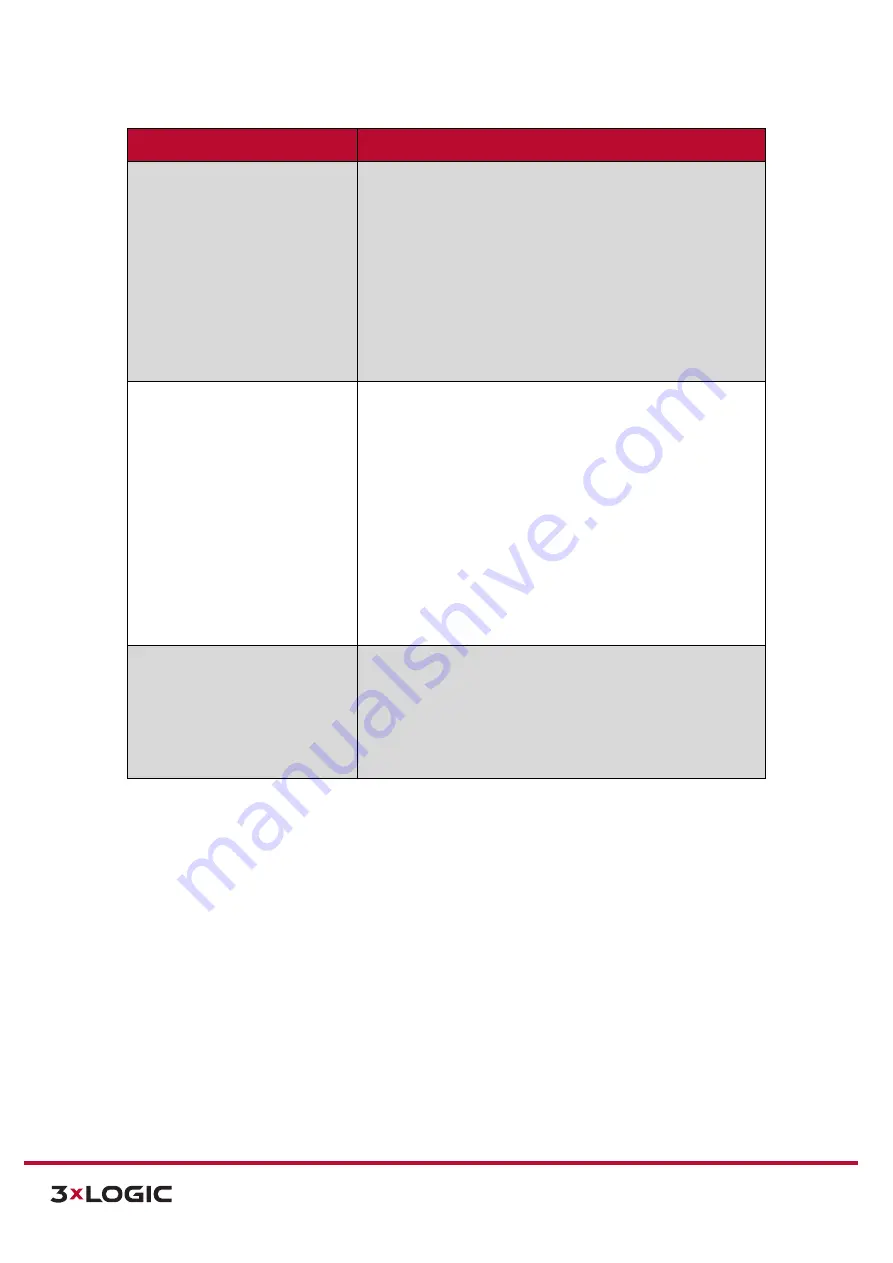
VIGIL Software v8.8 User Manual |
VISIX V-Series All-in-One Cameras
10225 Westmoor Drive, Suite 300, Westminster, CO 80021 | www.3xlogic.com | (877) 3XLOGIC
101
Recording Setting Category
Description
Recording Settings (With
Event
Recording Type)
Recording Resource
-
Select recording resources. Choose
from
Video, Audio
(for audio-capable camera models only),
VCA Meta Data
and
Motion Detection (MD) Meta Data
.
Chosen resources will be captured when recording.
Specify the length of time the camera will continue to
record after a trigger has been deactivated by setting a
Recording Hold Off Time
value (seconds).
A maximum of
one minute (60 seconds) can be configured.
Select the recording
Stream Source
(First/Main Stream,
Second/Substream).from the available drop-down menu.
Recording Settings (With
Continuous
Recording Type)
Filename Prefix –
Designate a filename prefix for
continuous recording files.
Recording Resource
-
Select recording resources.
Video
Only
is the recommended (and default) setting to maximize
storage utilization.
Select the maximum continuous
Recording File
size/Duration
by selecting and adjusting the
Size
or
Time
slider accordingly. When the maximum limit is reached, a
new file will begin recording and the current file will be
available for download from the
Continuous
storage page.
Select the recording
Stream Source
(First/Main Stream,
Second/Substream).from the available drop-down menu.
Instant Recording (
Continuous
Recording Type Only)
Configure an
Instant Recording
time interval (in seconds).
Use this feature to quickly create a footage file without
waiting until the configured
Maximum Filesize/Duration
is
reached.
Click
Start
to end the current file and begin recording a new
file for the length you have configured.
3).
Click
Apply
to save
Recording
settings changes.






























