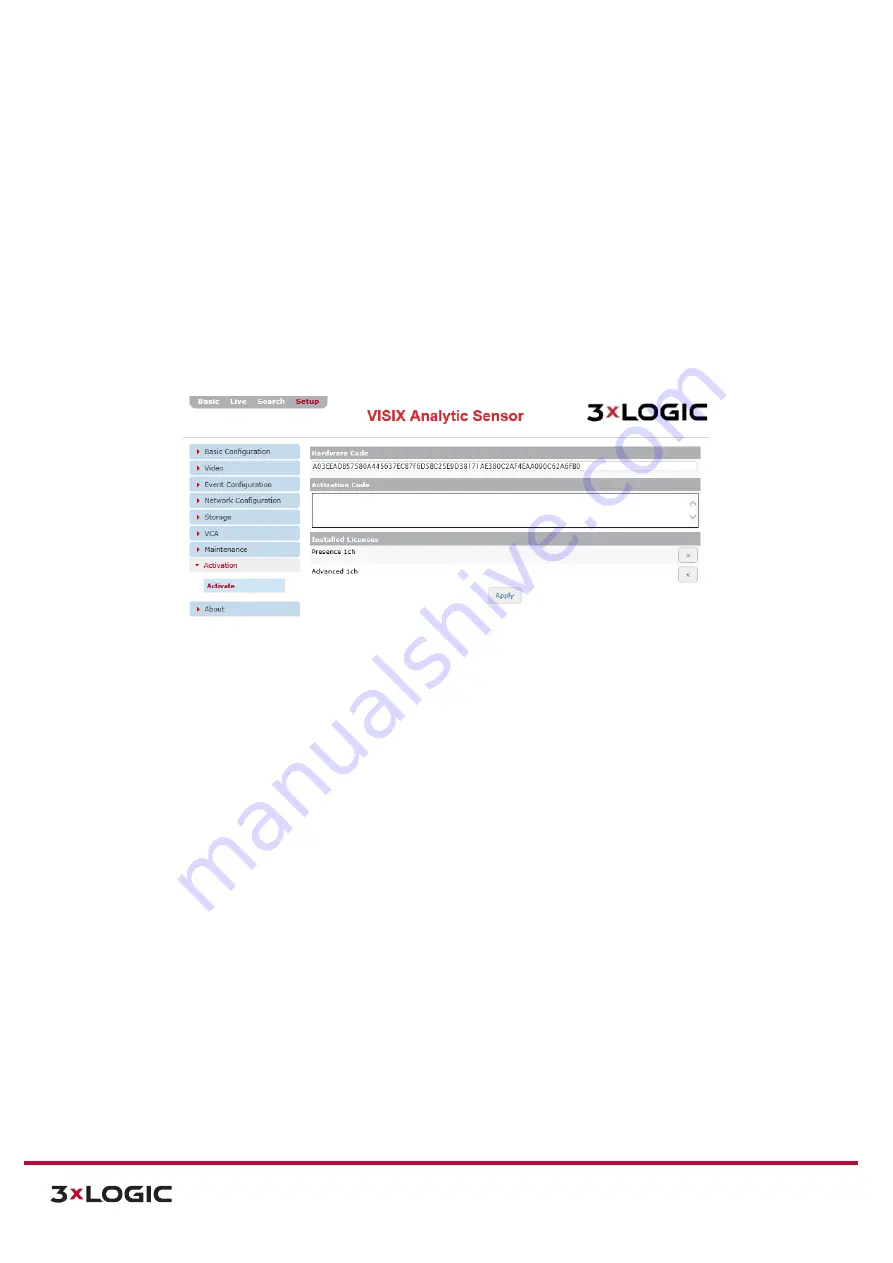
VIGIL Software v8.8 User Manual |
VISIX V-Series All-in-One Cameras
10225 Westmoor Drive, Suite 300, Westminster, CO 80021 | www.3xlogic.com | (877) 3XLOGIC
136
3).
A user may also update the camera’s VIGIL Server Camera software from this page. To begin,
click the
Browse
button in the
Update
section. This will deploy a standard file browser.
Navigate to the update file on your system and select it. An
Update
button will appear when
valid file has been chosen. Click
Update
to begin the software update process.
4).
To uninstall the current VIGIL Server Camera software, click the
Uninstall
button.
7.8
Activation Menu
ACTIVATE
Steps:
1).
Opening the
Setup Tab>Activation
drop-down menu and clicking the
Activate l
ink will open
the
Activation
settings page.
Figure 7-95
Setup Tab –Activation Menu –Activation Form
2).
From the
Activation
settings page, a user may view the camera’s
Hardware Code
and any
installed licenses. To register new license, enter the activation code into the
Activation Code
text field. Valid codes will be automatically processed and the corresponding license will
appear in the
Installed Licenses
list.
3).
Click
Apply
to save settings changes.



















