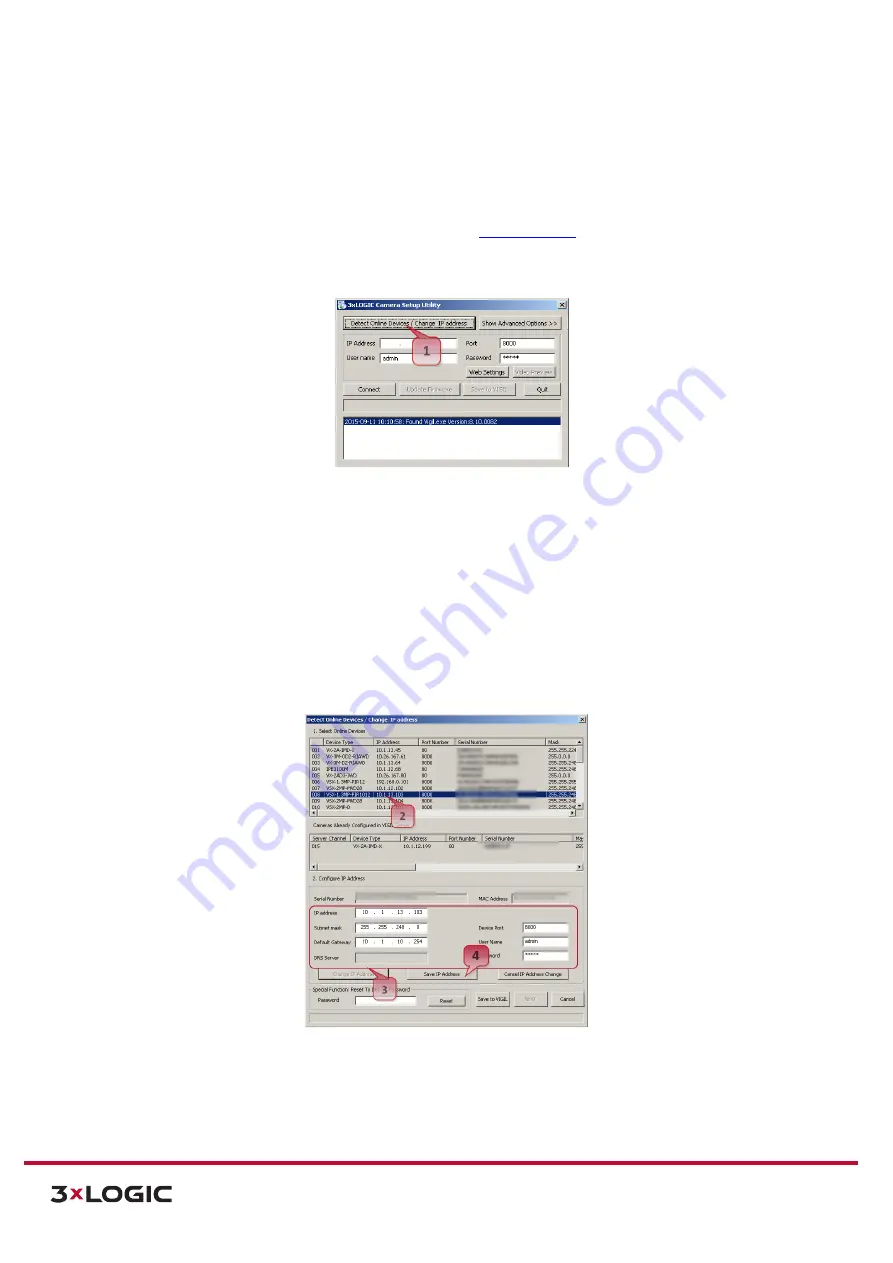
VIGIL Software v8.8 User Manual |
VISIX V-Series All-in-One Cameras
10225 Westmoor Drive, Suite 300, Westminster, CO 80021 | www.3xlogic.com | (877) 3XLOGIC
12
AUTOMATICALLY IDENTIFY CAMERA IP ADDRESS WITH 3XLOGIC CAMERA SETUP UTILITY
Using the 3xLOGIC Camera (VSX-IP) Setup Utility is recommended for any network environment as it will
find all VISIX cameras across multiple subnet masks, utilizing mDNS search discovery. Camera
information such as IP Address, Subnet Mask and Gateway Settings will be displayed and can be edited
from this utility. To search for a device, launch the utility (
Steps:
1).
Click on
Detect Online Devices/ Change IP Address
to proceed to the Online Devices window.
Figure 2-1
: Detecting Online Devices
After clicking
Detect Online Devices/ Change IP Address
on the main page you will be taken to the
Online Devices window. A list of all VISIX devices discovered on your network will be visible.
2).
To select a device, click on the desired device in the generated menu under the
Select Online
Devices
area.
3).
To change an IP address for a selected VISIX camera in the
Detect Online Devices
window,
select the desired camera, click on the
Change IP Address
button. The fields under the
Configure IP Address
area will un-grey to allow for manual editing of camera IP addresses as
well as other settings.
Figure 2-2:
Identifying Device IP Address
4).
When you have finished editing the settings, click
Save IP Address
to save new changes.
5).
Start the Microsoft® Edge/Internet Explorer web browser and enter the address of the device.



























