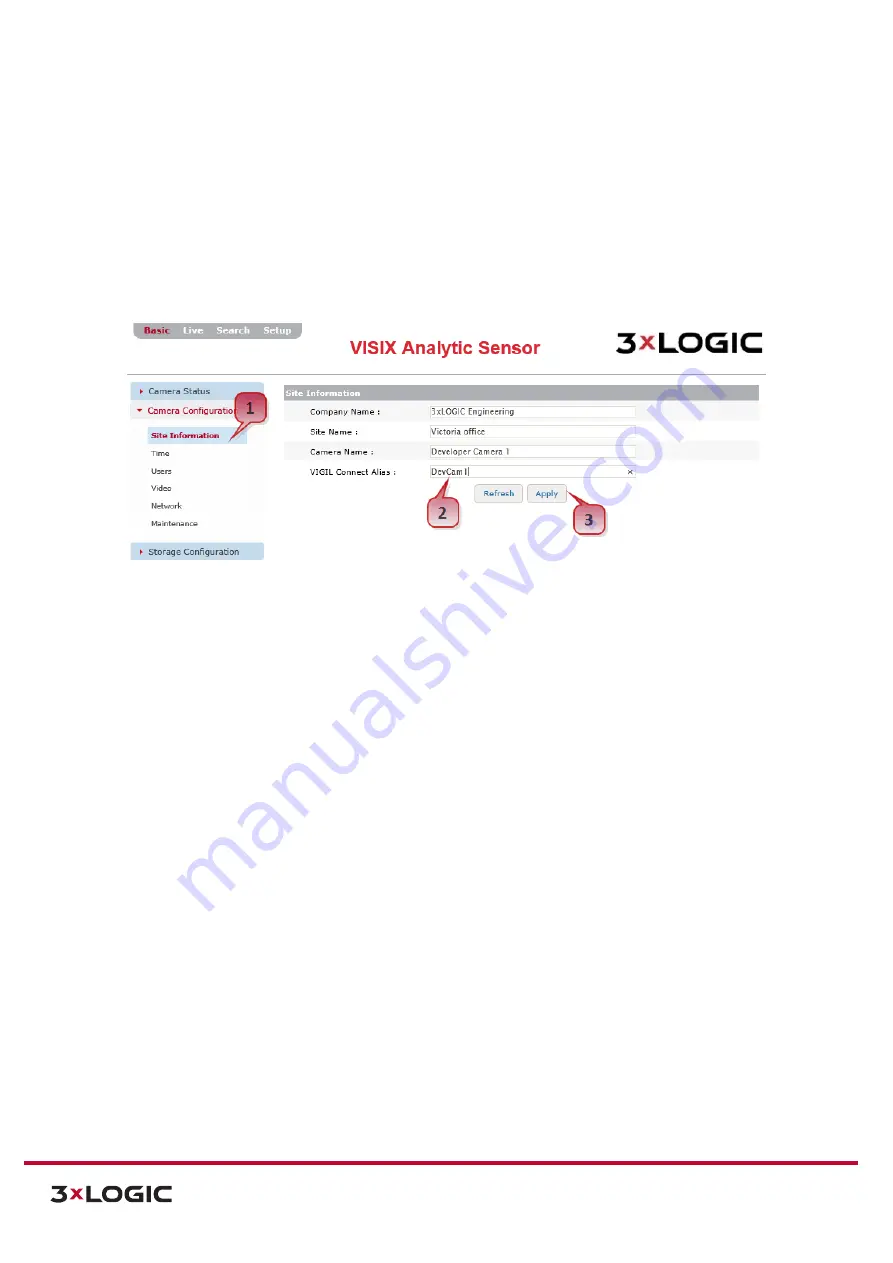
VIGIL Software v8.8 User Manual |
VISIX V-Series All-in-One Cameras
10225 Westmoor Drive, Suite 300, Westminster, CO 80021 | www.3xlogic.com | (877) 3XLOGIC
18
4.2
Configure VIGIL Connect Alias
VIGIL Connect allows VIGIL VMS users to remotely connect to a VIGIL Server/V-Series All-in-One camera
using the system serial number or a user defined VIGIL Connect
alias
, without the need for extensive
changes to an existing network’s settings. This allows for the device to be networked with other VIGIL
suite utilities with little effort and minimal knowledge of the device’s network connection values.
Steps:
1).
To configure a VIGIL Connect alias, navigate to the camera’s
Basic Tab>Camera Configuration
Menu>Site Information Settings
page.
Figure 4-6:
Configuring a VIGIL Connect Alias
2).
Fill in the
VIGIL Connect Alias
field with an alias of your choosing.
3).
Click
Apply
to save the new alias.
Your VISIX V-Series All-in-One camera can now be networked with other 3xLOGIC utilities and VIGIL suite
applications (VIGIL Client, VIGIL VCM, View Lite II(Android and iOS), 3xCLOUD, etc…) using only the
camera’s VIGIL Connect Alias.






























