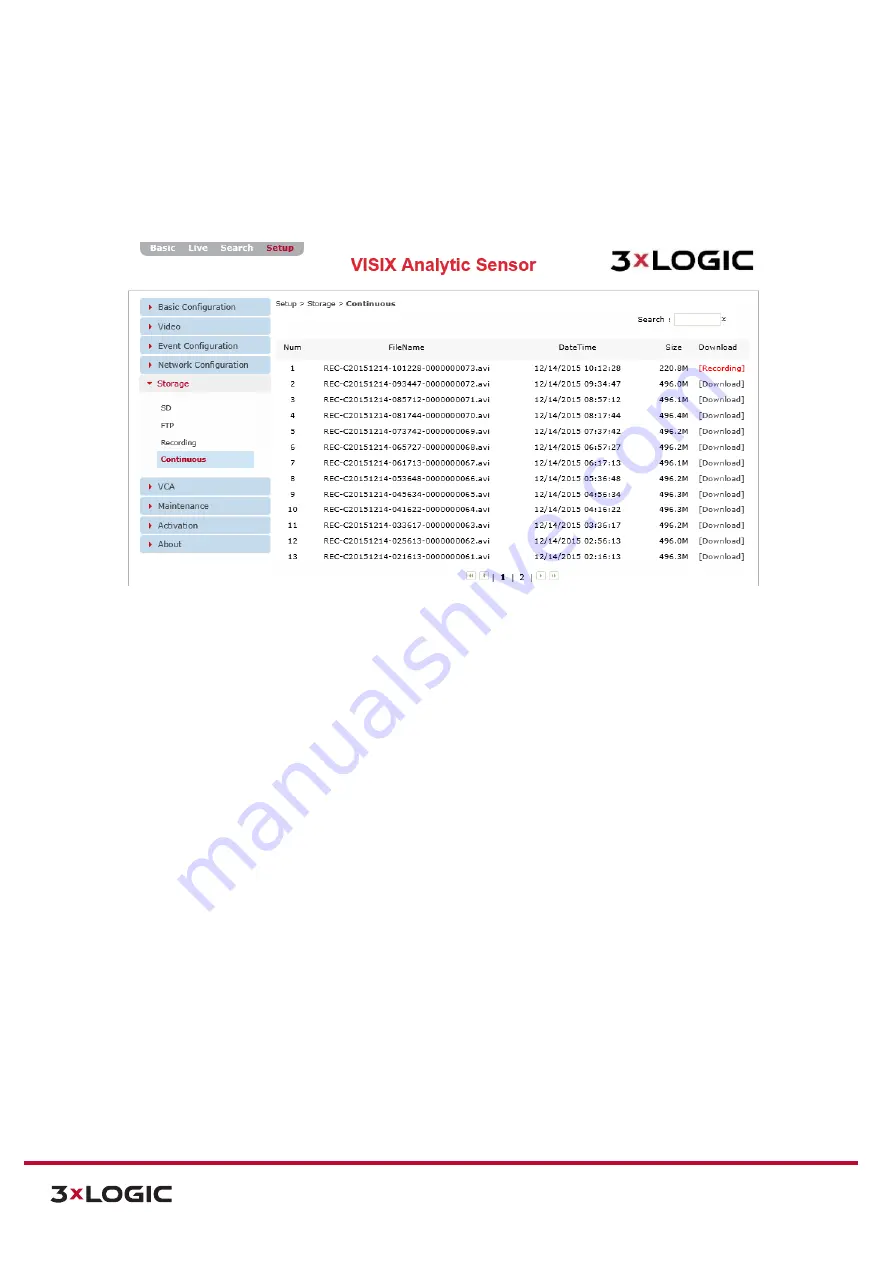
VIGIL Software v8.8 User Manual |
VISIX V-Series All-in-One Cameras
10225 Westmoor Drive, Suite 300, Westminster, CO 80021 | www.3xlogic.com | (877) 3XLOGIC
102
CONTINUOUS (RECORDING) SETTINGS
Steps:
1).
Opening the
Setup Tab>Storage
drop-down menu and clicking the
Continuous
link will open
the
Continuous
storage settings page.
Figure 7-64
: Setup Tab –Storage Menu –Continuous (Recording) Settings
2).
From the
Continuous
storage settings page, a user may access any files recorded using
Continuous
recording type. File info including
File Name, Date/Time
range, and
Size (in MB)
will be displayed for each available file. If a file is currently being recorded, it will display as
Recording
under the
Download
column.
3).
To download an available file, simply click the corresponding
Download
link.
4).
Use the navigation controls at the bottom of the file list to navigate multiple pages of files.
NOTE:
Continuous footage files can only be accessed (downloaded) from this page and cannot be viewed via
the Search (Playback tab).






























