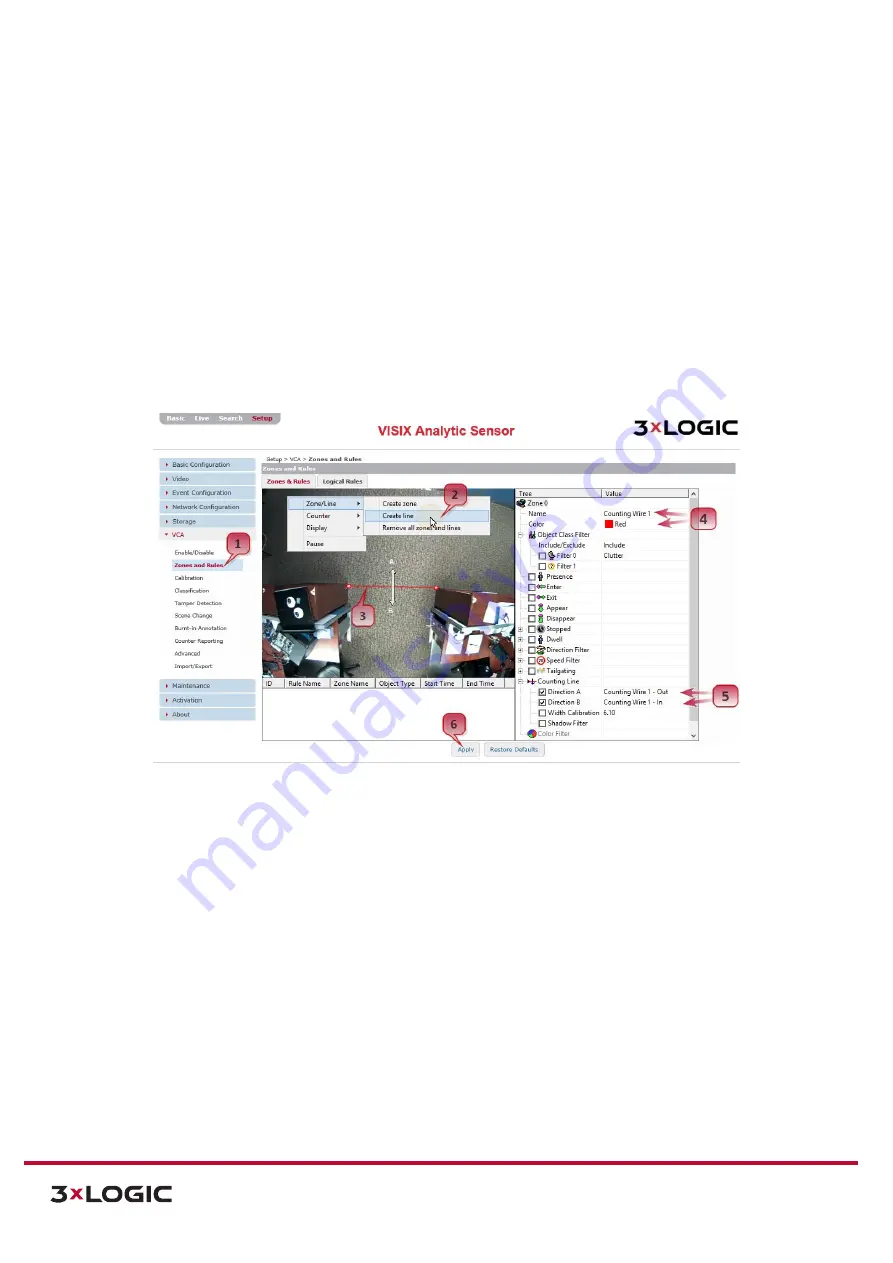
VIGIL Software v8.8 User Manual |
VISIX V-Series All-in-One Cameras
10225 Westmoor Drive, Suite 300, Westminster, CO 80021 | www.3xlogic.com | (877) 3XLOGIC
21
VCA ANALYTICS RULE CONFIGURATION
After enabling VCA and calibrating your All-in-One camera, a VCA rule may be configured. For the
purpose of this example, two separate rules: a basic counting line (tripwire) and a dwell time zone, will
be configured separately.
CONFIGURING A LINE (TRIPWIRE) WITH ON-SCREEN COUNTER
Steps:
1).
To configure a VCA line, navigate to the
Setup (Advanced) Tab > VCA > Zones and Rules
settings page.
2).
Right-click in the video preview area and select
Zone/Line>Create Line
.
3).
Draw the line segment as desired by clicking to place both end points
4).
Assign a
Name
and
Color
to the line.
Figure 4-9:
Configuring Analytics Rules
Now, the manner in which the line counts objects must be configured. The two most common counting
methods using a line are:
i.
Presence
– Count will increase whenever an object makes contact with the line, regardless
of direction.
ii.
Directional -
(located under
Counting Line
) – Count increases when the line is crossed
toward a defined direction.
In the above example and for the purpose of this instructional, directional counting is used. To proceed:
5).
Under the
Counting Line
section of the line settings, check-off both
Direction A
and
Direction
B
. In the above example,
Direction A
was renamed “Counting Wire 1 - Out” and
Direction B
was renamed “Counting Wire 1 - In” for easy recognition.
6).
Click
Apply
at the bottom of the window to save the newly configured counting line.






























