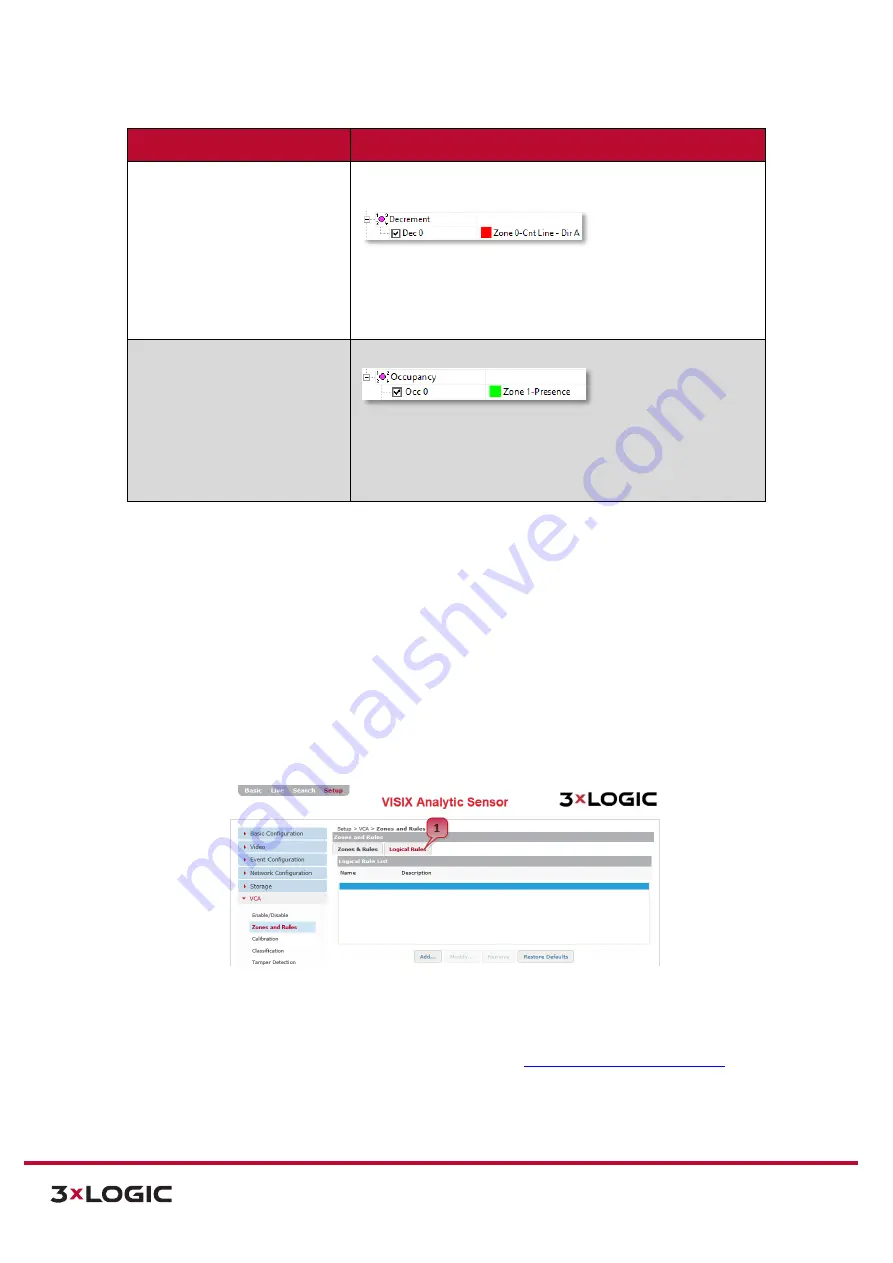
VIGIL Software v8.8 User Manual |
VISIX V-Series All-in-One Cameras
10225 Westmoor Drive, Suite 300, Westminster, CO 80021 | www.3xlogic.com | (877) 3XLOGIC
112
VCA Counter – Rule Config. Description
Decrement
Enable
Decrement
to decrement the counter anytime a chosen
analytics event occurs.
Activate the desired increment rule (
Dec 0
used in the above
example) and assign a rule trigger under the
Value
column (A
counting line rule named
Zone 0 –Cnt Line – Dir A
is used in the
above example).
Occupancy
Enable
Occupancy
to count occupants of a specified zone.
Activate the desired occupancy rule (
Occ 0
used in the above
example) and assign a rule trigger under the
Value
column (A
zone presence rule named
Zone 1 – Presence
is used in the
above example).
3).
Click the
Apply
button to save your new VCA Counter settings.
ZONES AND RULES SETTINGS – LOGICAL RULES TAB
From the
Logical Rules
tab, a user may set up further rules governed by a set of custom logical
operators. Logical rules can be written in such a manner that they can run on a schedule; while other
rules or events are active (or not active); when a digital input is received, etc. These
Logical Rules
can
also be used to trigger the generation of events (alarms/DO); incrementing of custom counters, etc…
Steps:
1).
To open the
Logical Rules
settings tab, click the Logical Rules tab on the
Setup (Advanced
Tab)>VCA>Zones and Rules
settings page.
Figure 7-70
: Setup Tab –VCA Menu –Zones and Rules Settings – Opening the Logical Rules Tab
2).
From the
Logical Rules
settings tab, a user may
Add, Modify, or Remove
a logical rule.
3).
For instructions on adding/modifying a logical rule, see
Adding/Modifying a Logical Rule.
remove
an existing logical rule, select the rule from the list and click
Remove
.
You will be
prompted to confirm the removal. Click
OK
to confirm.






























