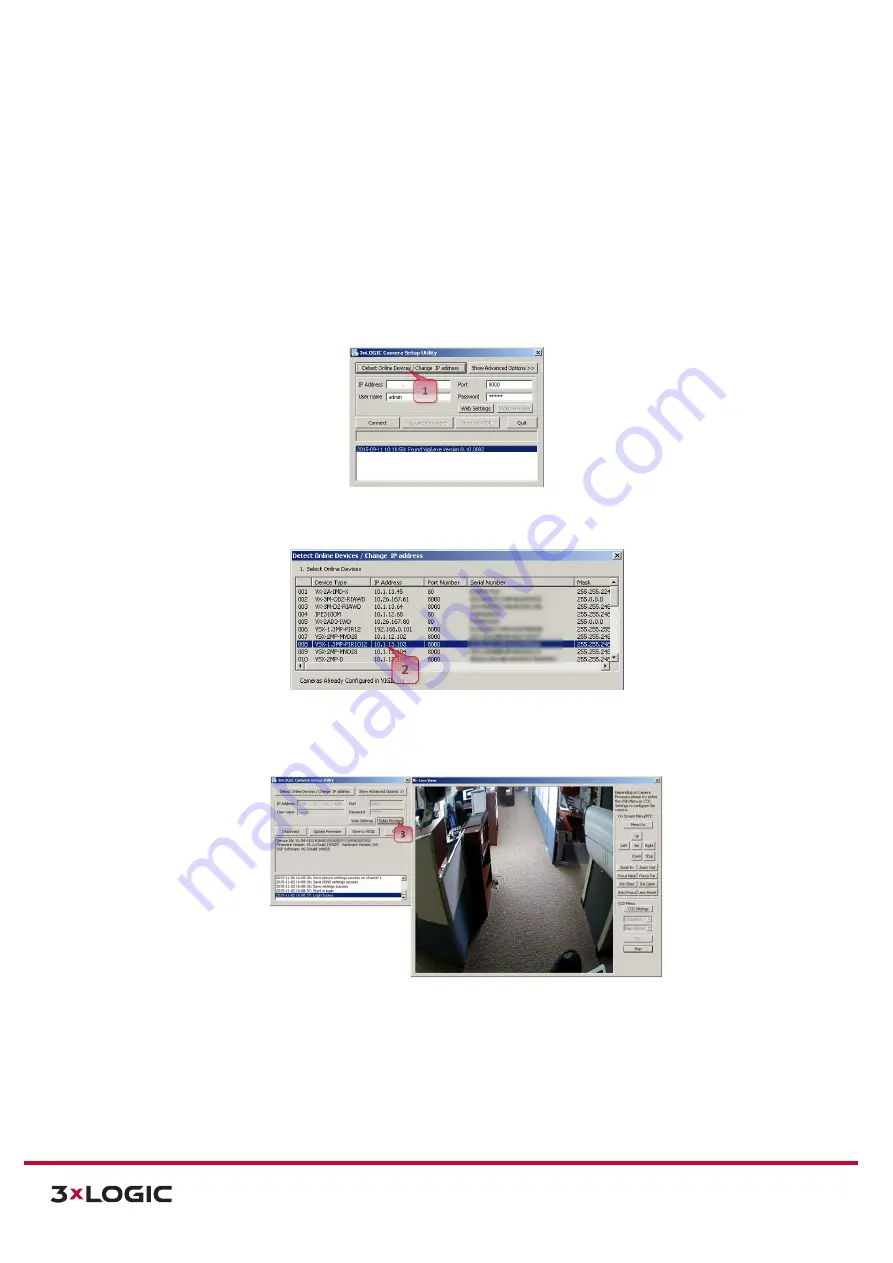
VIGIL Software v8.8 User Manual |
VISIX V-Series All-in-One Cameras
10225 Westmoor Drive, Suite 300, Westminster, CO 80021 | www.3xlogic.com | (877) 3XLOGIC
13
6).
Web streaming and device configurations are supported through ActiveX program. When the
ActiveX installation window appears, authorize and install the ActiveX.
VIDEO PREVIEW USING THE 3XLOGIC CAMERA SETUP UTILITY
Amongst its many functions, the 3xLOGIC Camera Setup Utility can provide the user with a video preview
from a currently selected device. This can be used to quickly confirm the correct camera has been located,
and that it is successfully streaming/recording footage. To begin:
Steps:
1).
Click
Detect Online Devices.
Figure 2-3:
Video Preview - Detecting Online Devices
2).
Double-click the camera you wish to video preview in the list of discovered devices.
Figure 2-4:
Video Preview – Selecting Device
3).
The 3xLOGIC Camera Setup Utility main page will now load with the chosen device selected.
Click
Video Preview.
Figure 2-5:
Video Preview
NOTE:
Whether directly accessing streaming video through the camera web interface or taking steps through
3xLOGIC Camera Setup Utility, ActiveX must be installed for Microsoft® Internet Explorer to have the
complete configuration privileges.




























