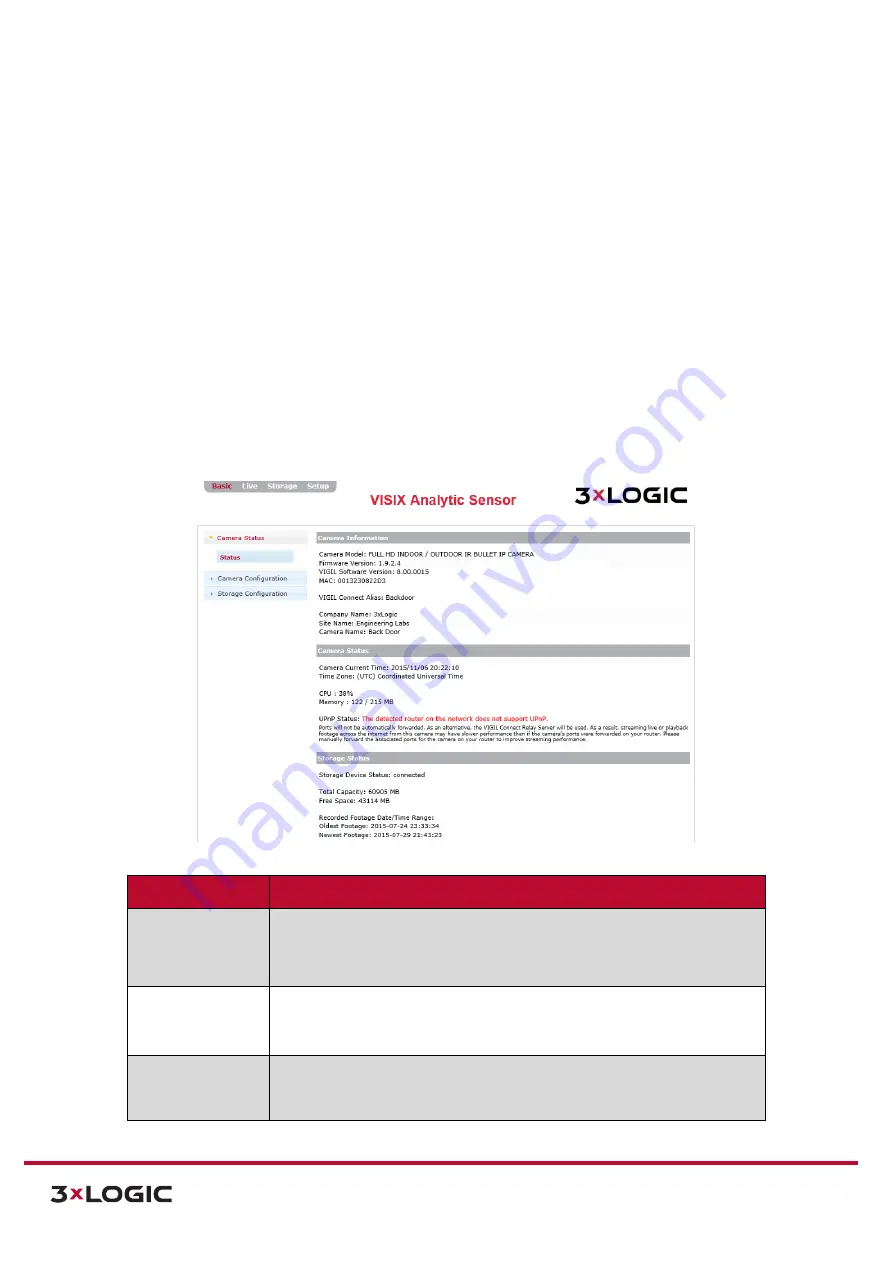
VIGIL Software v8.8 User Manual |
VISIX V-Series All-in-One Cameras
10225 Westmoor Drive, Suite 300, Westminster, CO 80021 | www.3xlogic.com | (877) 3XLOGIC
38
5
Basic Tab
The initial landing page of the VISIX V-Series All-in-One Camera web interface is the
Basic Tab > Camera
Status > Status
page.
NOTE:
Some UI components (logo, page title, location of minor settings within page hierarchy, etc…) may vary
depending on firmware series version, VIGIL software version, and licensing. However, operation of all
components and settings, regardless of their location within the UI remains unchanged.
5.1
Camera Status Menu
STATUS
Steps:
1).
The
Basic Tab>Camera Status > Status
page is the initial landing page after logging into the
camera. This page provides at-a-glance information regarding the camera’s configuration and
status, as well as storage status.
Figure 5-1:
Basic Tab – Camera Stratus-Status Page
Status Indicator
Description
Camera
Information
The
Camera Information
section provides at-a-glance information regarding:
Camera Model
VIGIL Software Version
VIGIL Connect Alias
Site Name
Camera Firmware Version
Camera MAC Address
Company Name
Camera Name
Camera Status
The
Camera Status
section provides at-a-glance information regarding:
Camera Current
CPU Usage %
UPnP Status
Timezone
Memory Availability
Internet Connection Status
Storage Status
The
Storage Status
section provides at-a-glance information regarding:
Storage Device Status
Free Space
Total Capacity
Recorded Footage Date/Time
Range






























