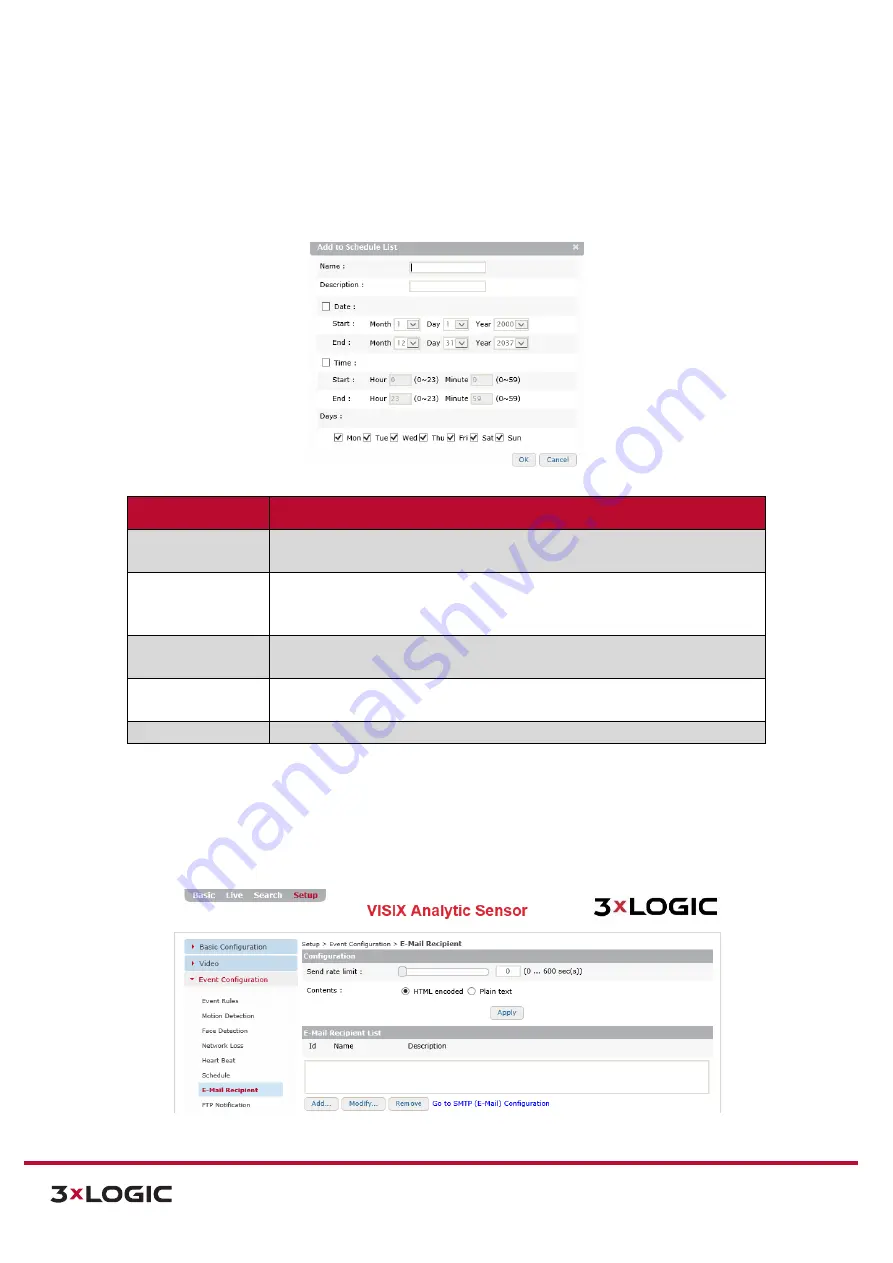
VIGIL Software v8.8 User Manual |
VISIX V-Series All-in-One Cameras
10225 Westmoor Drive, Suite 300, Westminster, CO 80021 | www.3xlogic.com | (877) 3XLOGIC
75
ADDING/MODIFYING A SCHEDULE
Steps:
1).
To add a schedule, click the
Add…
button (if modifying, select the desired schedule from the
list and click
Modify…
).
The
Add
to Schedule
List
form will deploy.
Figure 7-35
: Setup Tab – Event Configuration Menu – Schedule Settings – Adding/Modifying Schedule
Schedule Setting Description
Name
Name the schedule. This name will be used to identify this particular schedule
when assigning it to an event.
Description
Provide a brief description of the schedule (intended use, etc…). This
description will be displayed when the schedule is selected on the schedule
settings page. .
Date
Check-off the
Date
box to enable. If enabled, a user may configure a
Start
and
End
date range for the schedule.
Time
Check-off the
Time
box to enable. If enabled, a user may configure a Start and
End time range for the schedule.
Days
Select which days of the week to apply the schedule to.
2).
After configuring the desired time range, click
OK
to save the new schedule.
E-MAIL RECIPIENTS
Steps:
1).
Opening the
Setup Tab>Event Configuration
drop-down menu and clicking the
Recipient
link will open the
E-Mail Recipient
settings page.
Figure 7-36
: Setup Tab – Event Configuration Menu – E-Mail Recipients Settings






























