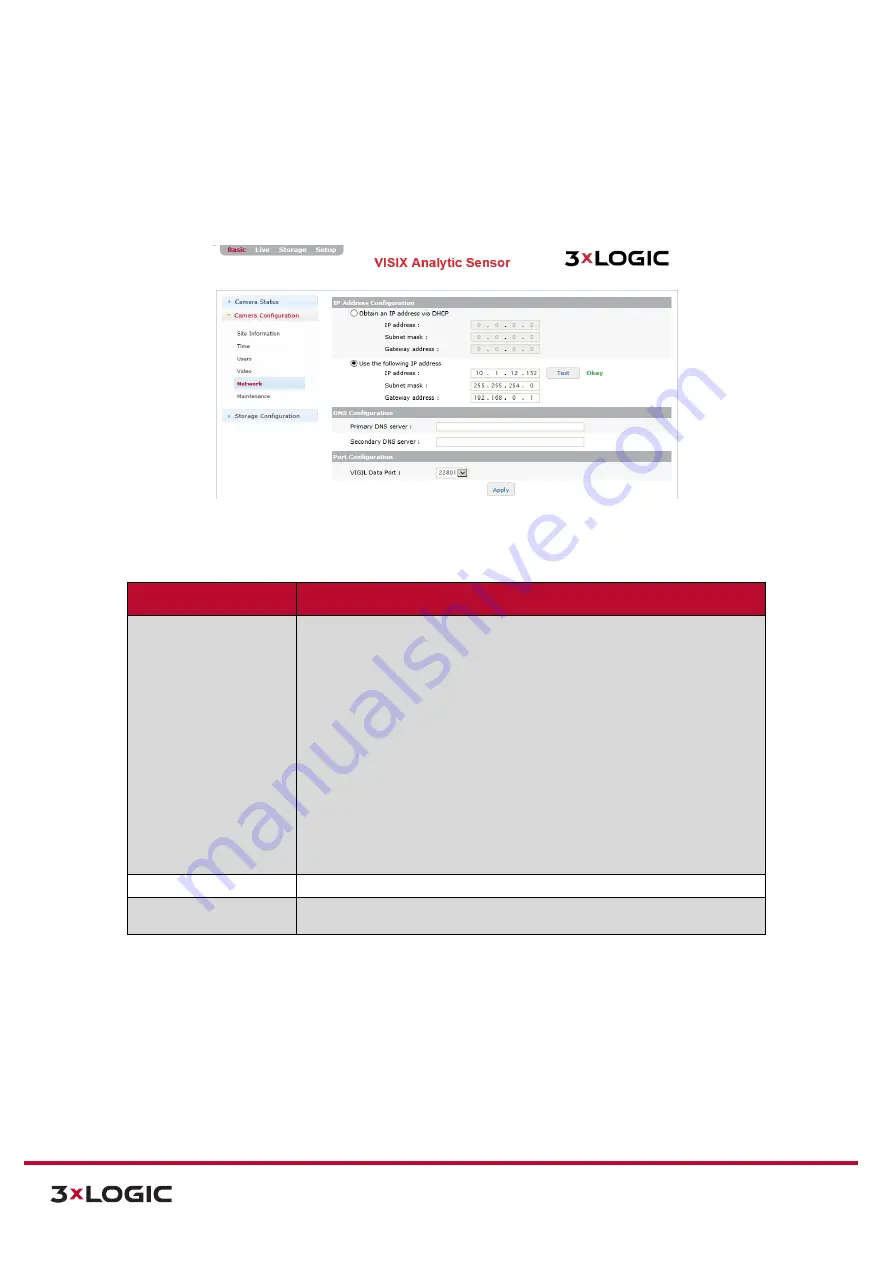
VIGIL Software v8.8 User Manual |
VISIX V-Series All-in-One Cameras
10225 Westmoor Drive, Suite 300, Westminster, CO 80021 | www.3xlogic.com | (877) 3XLOGIC
42
NETWORK
Steps:
1).
Opening the
Basic Tab>Camera Configuration
drop-down menu and clicking the
Network
link
will open the
Network
settings page.
Figure 5-7:
Basic Tab – Camera Configuration – Network Settings
2).
From the Network
settings
page, a user may edit a camera’s IP Address Configuration, DNS
Configuration and Port Configuration.
Network Setting
Description
IP Address
Configuration
Select the method by which the cameras will obtain an IP address:
Obtain an IP Address via DHCP
– Select this method to have your router’s
DHCP function automatically assign the camera’s network connection
settings. This method is enabled by default. The automatically-generated
IP, Subnet Mask and Gateway
addresses will be listed directly
underneath.
Use the following IP Address (Manual Configuration
) – Select this option
to manually enter network connection settings.
IP Address, Subnet Mask
and Gateway Addresses
can be manually entered directly underneath
this settings. Clicking the
Test
button will confirm the validity of the
network connection values you have entered.
DNS Configuration
Enter in
Primary
and
Secondary DNS Server
connection information.
Port Configuration
Select the
VIGIL Data Port
.
22801
is the default and is the recommended
port number by 3xLOGIC.






























