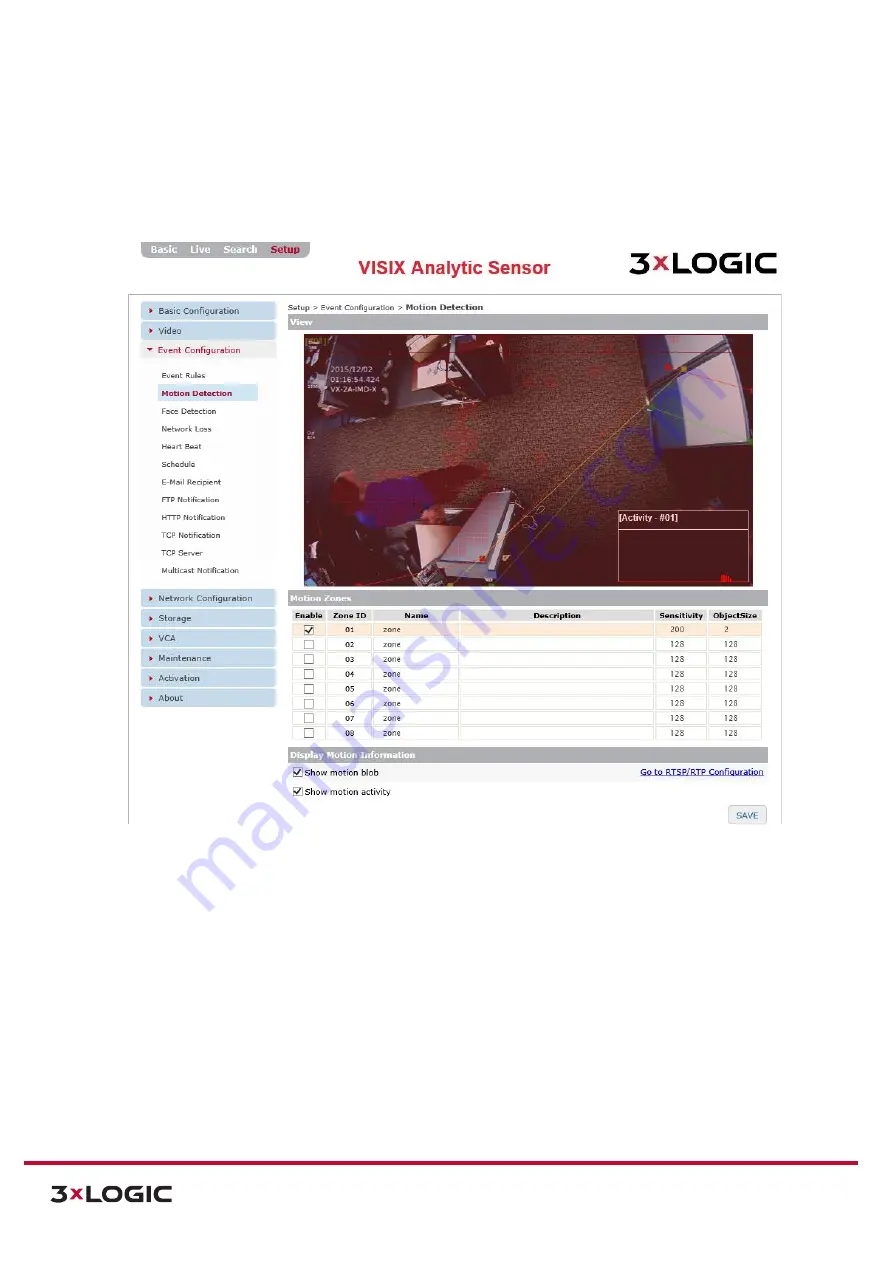
VIGIL Software v8.8 User Manual |
VISIX V-Series All-in-One Cameras
10225 Westmoor Drive, Suite 300, Westminster, CO 80021 | www.3xlogic.com | (877) 3XLOGIC
71
MOTION DETECTION
Steps:
1).
Opening the
Setup Tab>Event Configuration
drop-down menu and clicking the
Motion
Detection
link will open the
Motion Detection
settings page.
Figure 7-30
: Setup Tab – Event Configuration Menu – Motion Detection Settings
2).
From the
Motion Detection
settings page, a user may draw up to eight motion detection
zones, and activate each as necessary.
3).
Check off the
Enable
column box for the desired zone. This will deploy the zone over the
image. Resize the zone as desired.
4).
A
Name, Description, Sensitivity and Object Size value can be assigned to each zone.
5).
Enable
Show Motion Blob
to overlay a visualization of detected motion activity on the image
(the red squares in the above example).
6).
Enable
Show Motion Activity
to deploy a motion activity graph as a video overlay (bottom-
right of the video preview in the above example). Motion activity will only be graphed when a
motion detection zone is actively selected within the image.
7).
Click the
Save
button to save changes to motion detection settings.






























