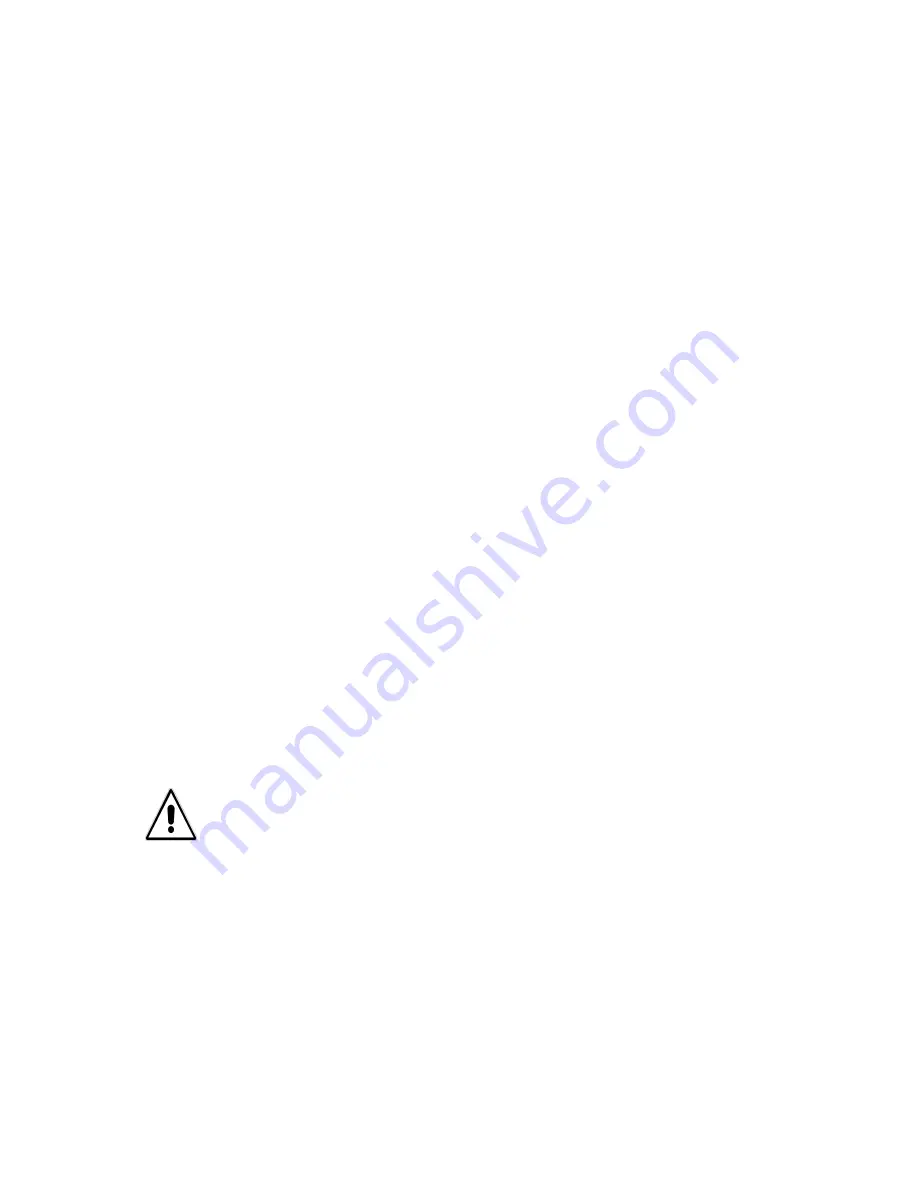
Emprise 7000 Installation and Service Guide 85
Replacing a System Controller Interface Card
The controller can be configured with up to four interface cards (FC and/or ISCSI). Two of these
FCICs connect to storage (e.g., ISE), and the other two connect to hosts (e.g., servers via
switches).
Shut Down the Controller:
1. Identify the failed interface card by using the following information:
•
Error messages in the ICON Manager log
•
Fault LED on the front status indicator is amber
•
FCIC LED is amber on the rear of the controller
•
NIC LED (all LEDs are off)
•
Physical View shows a failed port
2. Note which controller has the failed card, which card failed (host or storage), and the slot
number of the failed card.
3. In ICON Manager, select the Physical View for the Emprise system you want to work with.
4. Click the controller with the failed card and choose Shutdown Controller from the Actions
pane. A message appears, confirming that you want to shut down the controller. Click Yes.
5. To confirm that you are powering down the correct controller, verify that the fault LED on the
front of the controller is on.
6. Select the Log View and look for a message confirming that the controller has failed over.
Replace the Interface Card:
7. Put on the anti-static wrist strap and attach it to a grounded surface such as the rack
enclosure. Keep the wrist strap on for the remainder of this procedure.
8. Label all cables. When you have completed this procedure, the cables need to reconnect in
the same ports.
9. From the rear of the rack, remove the power cords from the controller power supplies.
10. Remove the cables from the failed interface card. It is not necessary to remove all of the fiber
cables from the back of the controller.
11. From the front of the rack, remove the two screws (one on each side) holding the controller in
the rack.
12. Pull the controller forward until it stops.
13. To remove the controller cover, remove the cover screw on the right side of the chassis.
Press the release tabs to release the cover from its locking position. Ensure the tabs are fully
released before sliding the cover off.
14. Remove the screw securing the failed card to the controller and retain it for reuse.
15. Pull the failed card out of the controller and set it aside.
Caution:
Always handle fiber cable by the plastic connectors and NOT by the cable
itself. This is especially important when disconnecting the cable, as it will be
damaged if the fiber channel is pulled out of the plastic connectors.






























