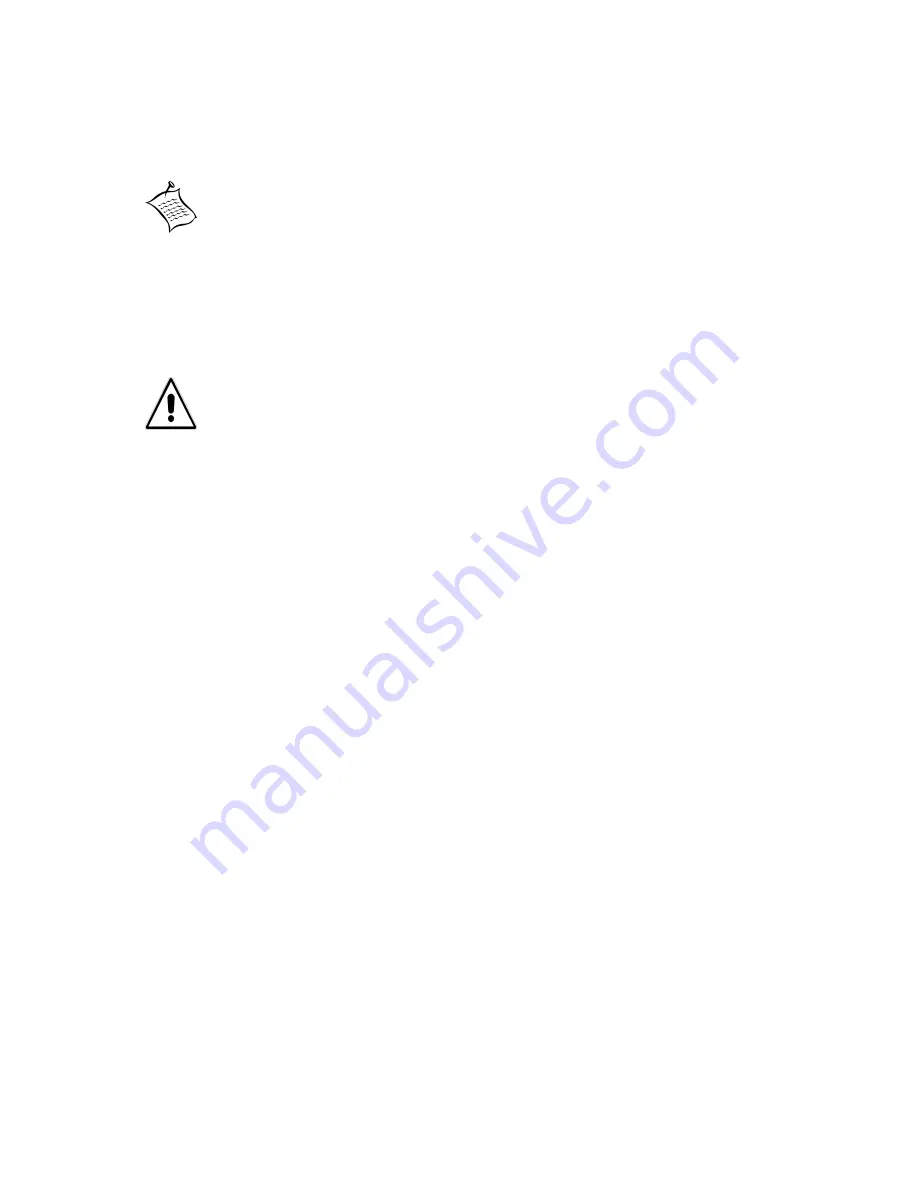
Emprise 7000 Installation and Service Guide 72
Removing/Replacing the Battery
Follow the steps below to replace the battery unit:
1. Using a Phillips screwdriver, loosen the two screws securing the latch handle.
2. Open the latch handle fully to unseat the battery unit.
3. Pull the battery unit out of the chassis by its latch handle.
4. Open the latch handle of the replacement battery unit.
5. Insert the replacement battery fully into the ISE chassis and close its latch handle to seat it.
6. Tighten the latch handle screws finger tight, being careful not to overtighten them.
7. Observe the LEDs on the new battery unit to ensure that the green LED is on and the amber
LED is off.
8. Ensure that the status of the new battery unit is operational in the Physical View in ICON
Manager, or from the ISE’s CLI, type
show battery
.
Important
: When you replace a battery, the ISE recharges it. Be patient and wait for the battery
to recharge. Powering the ISE off or pulling batteries has undesirable consequences.
During the recharging, the battery’s green LED is lit; the battery status is “Warning” and the
detailed status is “Degraded”. This condition is normal. If the other battery in the ISE has less
than 96 hours of charge, the ISE may enter Cache Protection Mode. The ISE exits Cache
Protection Mode when recharging completes, usually within a few minutes, but possibly as long
as 24 hours.
Note:
The cooling design of the ISE requires that components be present in each
bay. Do not remove a failed component until the replacement has arrived to
minimize the time the ISE operates with a missing component.
Caution:
When handling an ISE battery unit, be careful not to allow any conductive
objects to touch the exposed circuit board components. Doing so may short the
battery and damage this component.






























