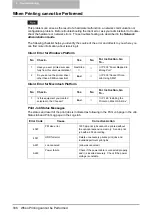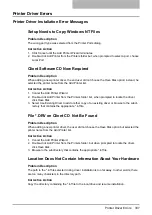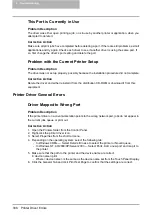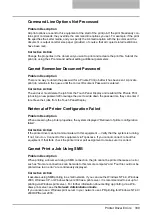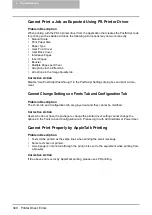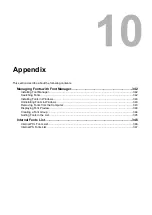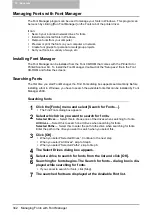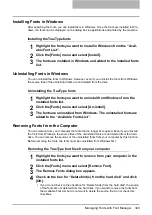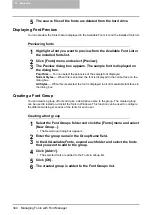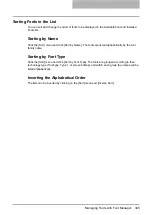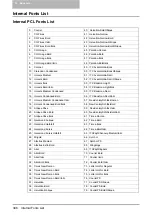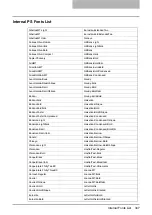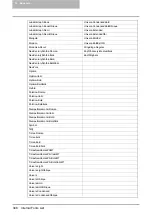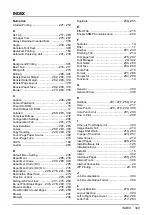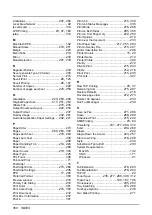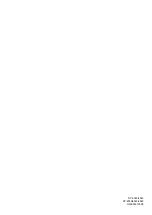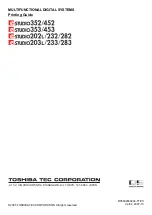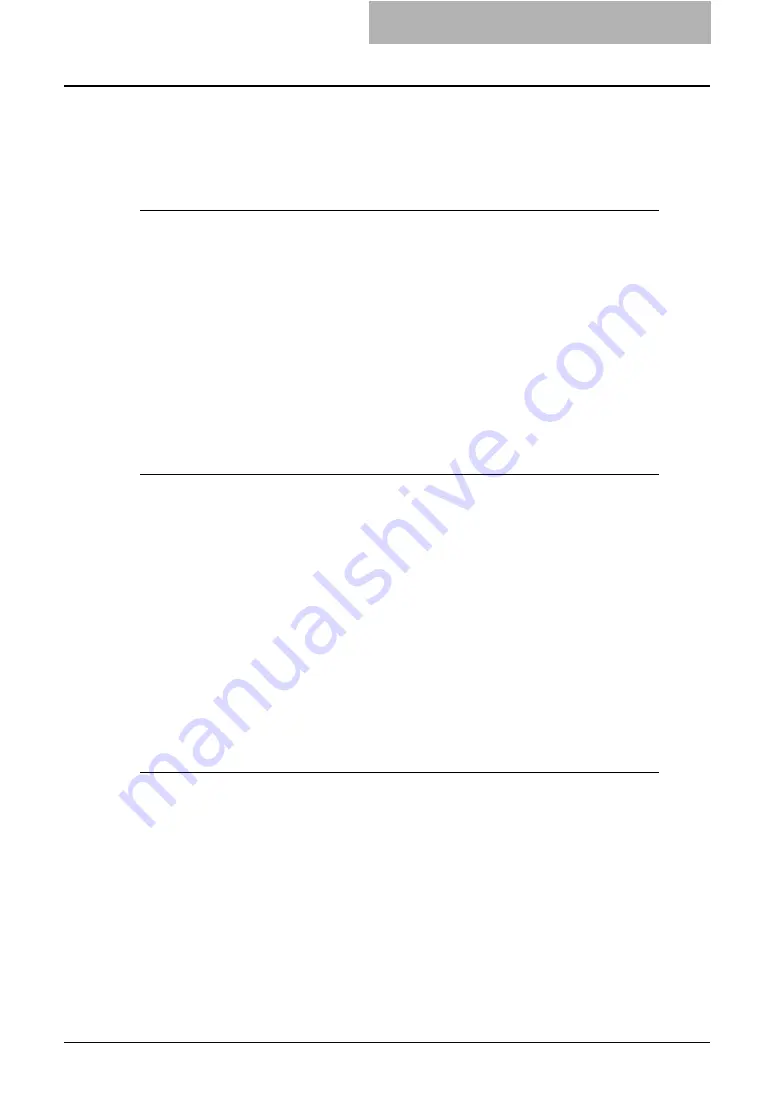
Managing Fonts with Font Manager 343
Installing Fonts in Windows
After searching the fonts, you can install them in Windows. Once the fonts are installed in Win-
dows, the fonts can be displayed on the dialog box in applications and printed by the machine.
Installing the TrueType fonts
1
Highlight the fonts you want to install in Windows from the “Avail-
able Font List”.
2
Click the [Fonts] menu and select [Install].
3
The fonts are installed in Windows and added to the installed fonts
list.
Uninstalling Fonts in Windows
You can uninstall the fonts in Windows. However, even if you uninstall the fonts from Windows,
the source files of the uninstalled fonts are not deleted from the drive.
Uninstalling the TrueType fonts
1
Highlight the fonts you want to uninstall from Windows from the
installed fonts list.
2
Click the [Fonts] menu and select [Un-install].
3
The fonts are uninstalled from Windows. The uninstalled fonts are
added to the “Available Fonts List”.
Removing Fonts from the Computer
You can remove from your computer the fonts that no longer be required. Even if you uninstall
the fonts from Windows, the source files of the uninstalled fonts are not deleted from the hard
drive. You can remove the sources of the uninstalled fonts from your computer by this function.
Before removing the fonts, the fonts must be uninstalled from Windows first.
Removing the TrueType font files from your computer
1
Highlight the fonts you want to remove from your computer in the
installed fonts list.
2
Click the [Fonts] menu and select [Remove Font].
3
The Remove Fonts dialog box appears.
4
Check on the box for “Delete font(s) from the hard disk” and click
[OK].
y
If you do not check on the checkbox for “Delete font(s) from the hard disk”, the source
of the fonts are not deleted from the hard disk. If you want to remove the fonts from
the Available Font List but do not want to delete the source file, do not check this
checkbox.
Содержание e-studio202L
Страница 1: ...MULTIFUNCTIONAL DIGITAL SYSTEMS Printing Guide ...
Страница 2: ......
Страница 10: ......
Страница 14: ...12 INDEX 349 ...
Страница 20: ......
Страница 200: ......
Страница 332: ......
Страница 333: ...8 Other Printing Methods This equipment also supports following printing methods FTP Printing 332 Email Printing 334 ...
Страница 354: ......
Страница 355: ...DP 3540 4540 DP 2050 2340 2840 OME050105D0 ...