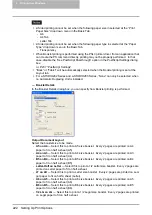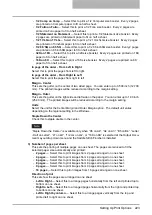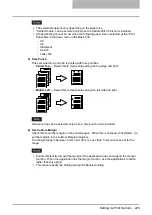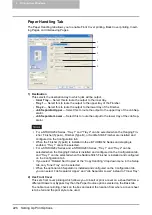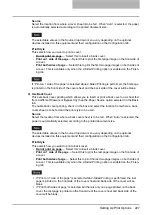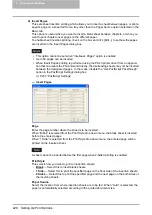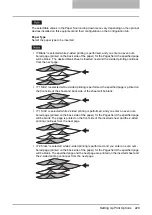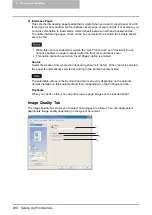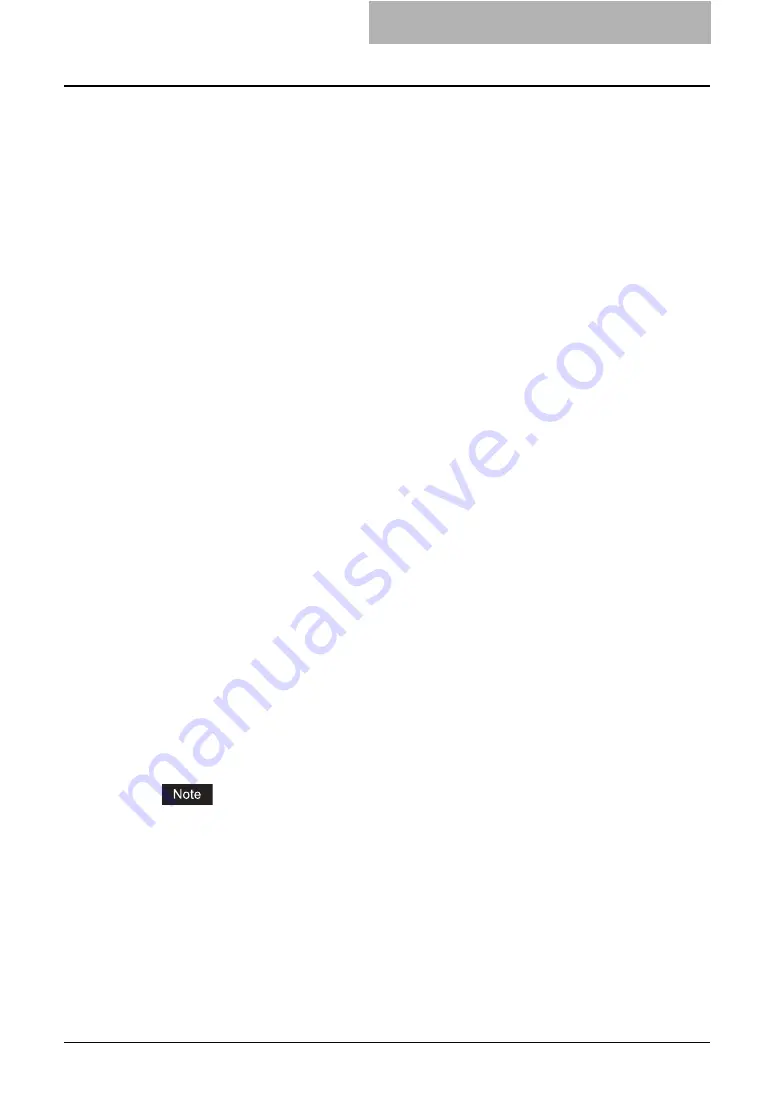
Setting Up Print Options 215
- Effect Tab
The Effect Tab contains print options that add the effects to your print jobs such as Water-
marks, Overlay Image printing and so on.
- Others Tab
The Others Tab contains special features such as toner save, custom pager size, and so
on.
- Fonts Tab
The Fonts Tab allows you to select how the TrueType fonts are printed. This tab is only
displayed when the printer properties are accessed from the Printers folder.
- Configuration Tab
The Configuration Tab allows you to configure the options. When any optional unit is
installed in this equipment, set the configuration of the machine on this tab. This tab is
only displayed when the printer properties are accessed from the Printers folder.
3) Print Job
This sets the type of print job.
- Normal Print
Select this to print a job normally.
- Scheduled Print
Select this to print a job at a future date and time.
When this is selected, click the button at the right to set the date and time to print a job.
- Private Print
Select this to print a private job. When you select this, enter a password using the alpha-
numeric characters and symbol characters (ASCII code characters between 0x21 to
0x7E) in the Password field that is displayed after the print settings have been made and
the print job is sent. The password must be between 1 and 63 characters.
The print job, sent as a private job, is saved in the private job queue on this equipment,
and is not printed until you activate printing from the Touch Panel Display. This option is
useful when you want to print a confidential document that is secured by a password.
The user has to enter the password to print the private job when activating printing from
the Touch Panel Display.
- Proof Print
Select this to print the first copy of a multicopy job and then wait for approval before print-
ing the remaining copies. The print job, sent as a proof job, is saved in the proof job
queue on this equipment, and the remaining copies are not printed until you activate
printing from the Touch Panel Display. This option allows you to check a job’s output
before printing the remaining copies and thereby reduce paper waste.
When printing from an application that sends a separate job for each number of copies, this
equipment will print all copies even if you set the Proof Print. In that case, set one copy for
the number of copies for a proof print job in the printer driver, and then change the number of
copies from the Control Panel to print required copies of the print job.
- Print to Overlay File
Select this to save the print job as an overlay file that is imposed on other documents.
When you select this, click the button at the right and enter the file name.
For example, if you want to print a master page image on the background of a document,
you can create an overlay file of the master merge image using this option. Then you
can print a document using this overlay by specifying this file as an overlay image in the
“Overlay Image” option of the Effect tab.
Содержание e-studio202L
Страница 1: ...MULTIFUNCTIONAL DIGITAL SYSTEMS Printing Guide ...
Страница 2: ......
Страница 10: ......
Страница 14: ...12 INDEX 349 ...
Страница 20: ......
Страница 200: ......
Страница 332: ......
Страница 333: ...8 Other Printing Methods This equipment also supports following printing methods FTP Printing 332 Email Printing 334 ...
Страница 354: ......
Страница 355: ...DP 3540 4540 DP 2050 2340 2840 OME050105D0 ...