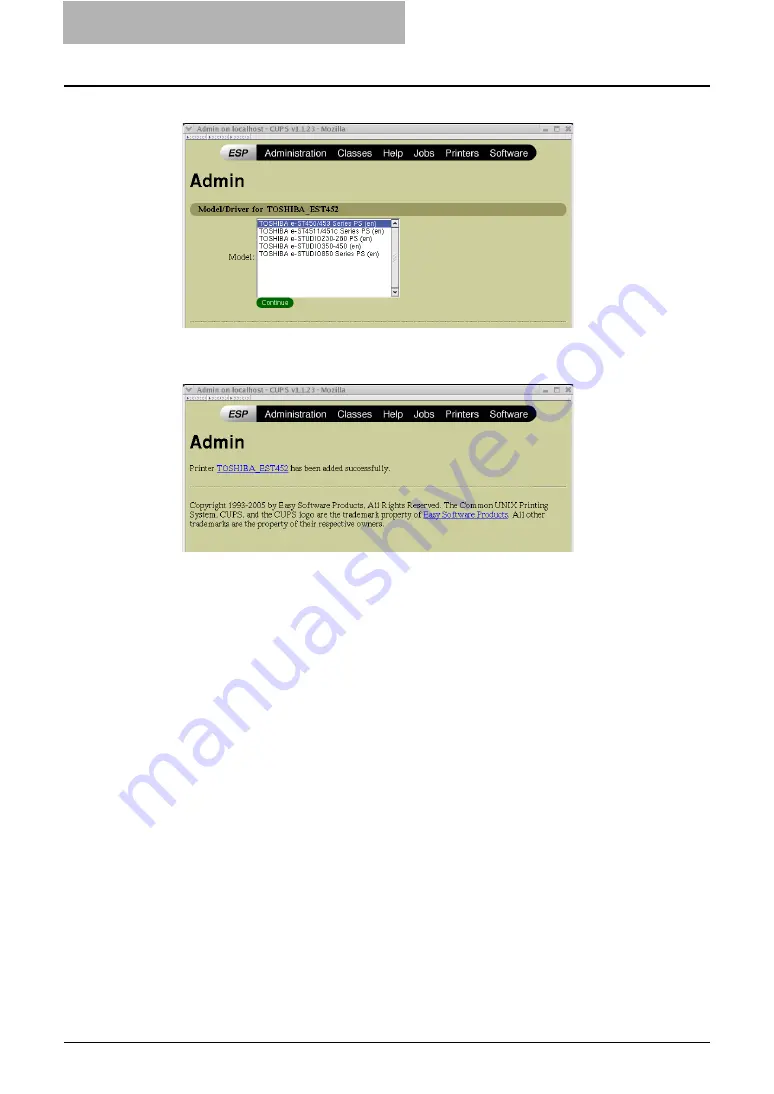
4 Installing Client Software for UNIX
184 Setting Up the CUPS
17
Select the PPD in the “Model” list and click [Continue].
18
Confirm that the message notifying that the new printer has been
properly added appears.
19
Go to the following page for configuring the print options:
P.187 “Configuring print options”
Installing the CUPS for IPP Printing
When you want to setup IPP print queue in the Linux OS, follow the procedures here.
When IPP SSL is enabled on the Equipment
When the IPP SSL is enabled on the equipment, you requires the following settings on Linux
OS.
y
OpenSSL should be installed
y
CUPS should be configured with “--enable-ssl” option
y
HTTPS symbol should be created in the “/usr/lib/cups/backend” directory.
1. Open the console and login with root privileges.
- Use ‘su’ or ‘sudo -s’ to login with root privileges.
2. Enter the following command:
cd /usr/lib/cups/backend
3. Enter the following command:
ln -s ipp https
4. Restart the CUPS Service in Linux.
y
IPP/SSL certificates in the “/etc/cups” directory should be created
1. Enter the following command:
mkdir ssl folder in /etc/cups
Содержание e-studio202L
Страница 1: ...MULTIFUNCTIONAL DIGITAL SYSTEMS Printing Guide ...
Страница 2: ......
Страница 10: ......
Страница 14: ...12 INDEX 349 ...
Страница 20: ......
Страница 200: ......
Страница 332: ......
Страница 333: ...8 Other Printing Methods This equipment also supports following printing methods FTP Printing 332 Email Printing 334 ...
Страница 354: ......
Страница 355: ...DP 3540 4540 DP 2050 2340 2840 OME050105D0 ...






























