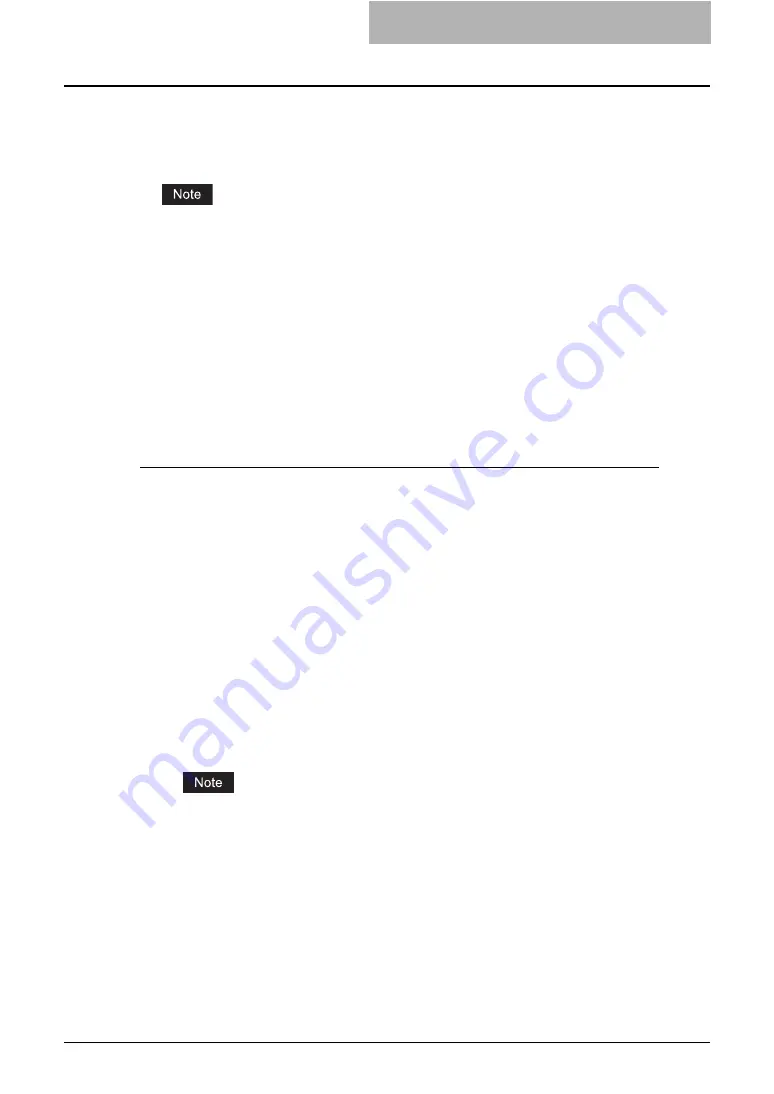
Setting Up the CUPS 185
2. Enter the following command:
openssl req -new -x509
-keyout /etc/cups/ssl/server.key
-out /etc/cups/ssl/server.crt -days 365 -nodes
The above command must be entered as one continuous command with no carriage returns.
3. Enter the following command:
chmod 600 /etc/cups/ssl/server.*
*
The “-nodes” option prevents the certificate and key from being encrypted.
The cupsd process runs in the background, detached from any input source; if you encrypt
these files then cupsd will not be able to load them.
4. Add the following lines in the cupsd.conf file in /etc/cups path.
SSLPort 443
ServerCertificate /etc/cups/ssl/server.crt
ServerKey /etc/cups/ssl/server.key
5. Run the following command on the shell to restart the CUPS Server.
Service cups restart
Add IPP Printer
IPP printing from Linux OS is done from the CUPS server as a backend.
1
Insert the Client Utilities CD-ROM into the CD-ROM drive.
2
Log on to the root account and create “Toshiba” directory in the
“/usr/share/cups/model” directory.
3
Copy the GZIP file into the “/usr/share/cups/model/Toshiba” direc-
tory or enter the following command:
cp TOSHIBA_EST450_453_CUPS.gz /usr/share/cups/model/Toshiba
or
cp TOSHIBA_EST280_283_CUPS.gz /usr/share/cups/model/Toshiba
y
A GZIP file is included in the “Admin/CUPS/Usa” folder in the CD-ROM.
4
Enter the following command:
service lpd stop
If lpd is already stopped, “Failed” will be displayed.
y
When using the Red Hat Linux, continue to the next step.
y
When using other than the Red Hat Linux, skip to step 10.
5
When using the Red Hat Linux, enter the following command:
/usr/bin/redhat-switch-printer
y
The redhat-switch-printer dialog box appears.
6
Select “CUPS” and click [OK].
y
The information dialog box appears.
7
Click [OK].
Содержание e-studio202L
Страница 1: ...MULTIFUNCTIONAL DIGITAL SYSTEMS Printing Guide ...
Страница 2: ......
Страница 10: ......
Страница 14: ...12 INDEX 349 ...
Страница 20: ......
Страница 200: ......
Страница 332: ......
Страница 333: ...8 Other Printing Methods This equipment also supports following printing methods FTP Printing 332 Email Printing 334 ...
Страница 354: ......
Страница 355: ...DP 3540 4540 DP 2050 2340 2840 OME050105D0 ...
















































