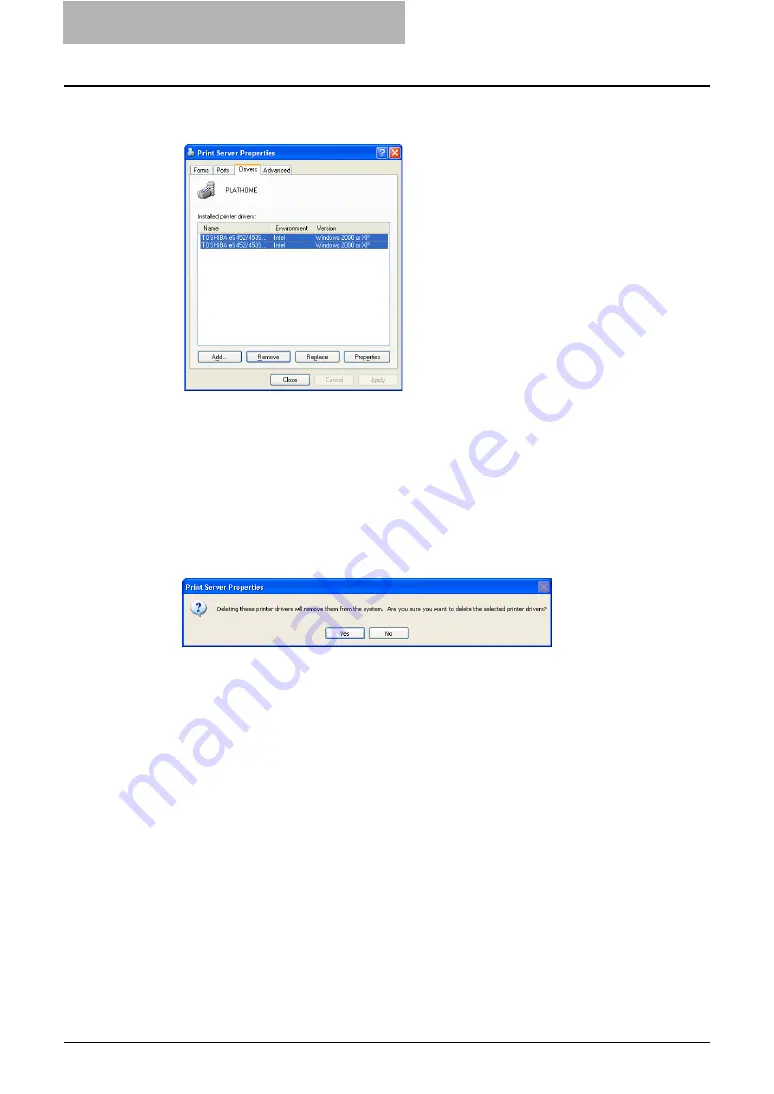
2 Installing Client Software for Windows
130 Uninstalling Client Utilities Software
5
Display the Drivers tab. Select the printer drivers that you want to
delete, and click [Remove].
y
The Printer Server Properties dialog box appears.
y
When you are using Windows Vista, follow the procedure below after selecting
[Remove]:
1. Select “Remove driver and driver package” and click [OK] in the “Remove Driver
And Package” dialog box.
2. Click [Yes] in the “Print Server Properties ” dialog box.
3. When “Driver package information collected” appears, click [Delete].
4. When “Driver package was removed” appears, click [OK].
This is the end of the procedure for Windows Vista.
6
Click [Yes].
y
The printer drivers are completely deleted.
Содержание e-studio202L
Страница 1: ...MULTIFUNCTIONAL DIGITAL SYSTEMS Printing Guide ...
Страница 2: ......
Страница 10: ......
Страница 14: ...12 INDEX 349 ...
Страница 20: ......
Страница 200: ......
Страница 332: ......
Страница 333: ...8 Other Printing Methods This equipment also supports following printing methods FTP Printing 332 Email Printing 334 ...
Страница 354: ......
Страница 355: ...DP 3540 4540 DP 2050 2340 2840 OME050105D0 ...






























