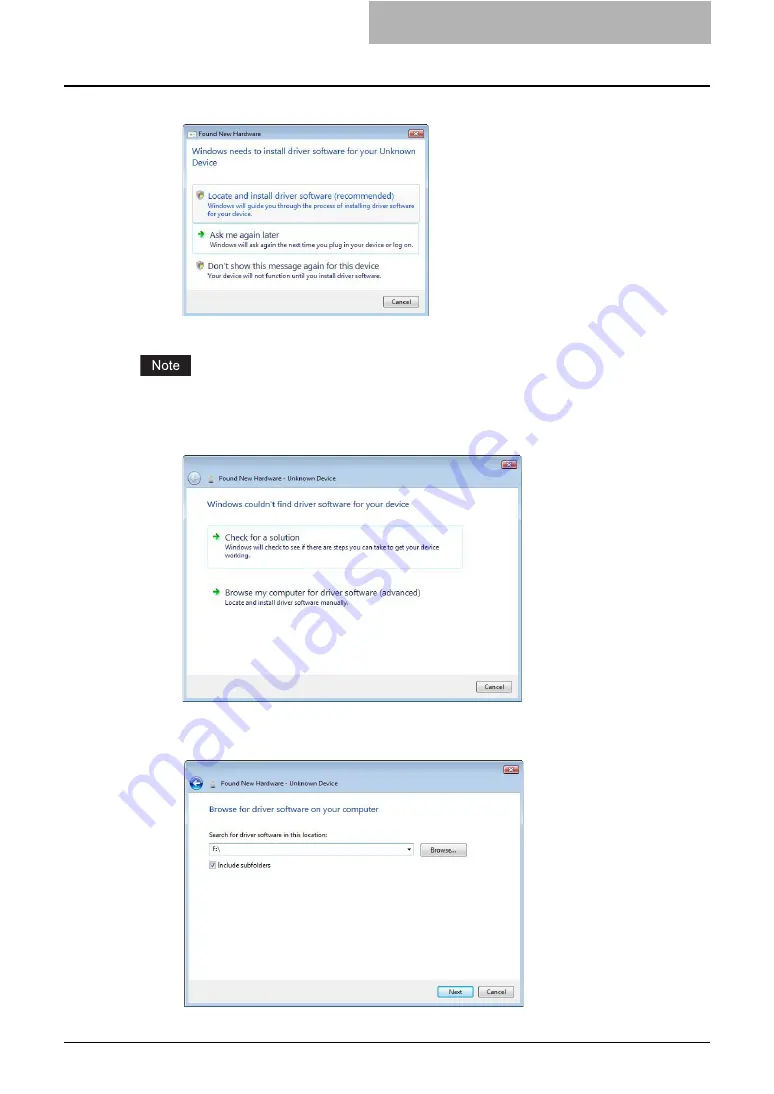
Installing Client Software for Web Services Print 123
9
Click [Locate and install driver software (recommended)].
y
The Found New Hardware-Unknown Device dialog box appears.
If the user account control is enabled, the [Installing device driver] dialog box is displayed. Click
[Continue] to continue the installation.
10
Click [Browse my computer for driver software (advanced)].
11
Set the Client Utilities CD-ROM to the CD-ROM drive, click [Browse...]
to specify the position of the CD-ROM drive and then click [Next].
Содержание e-studio202L
Страница 1: ...MULTIFUNCTIONAL DIGITAL SYSTEMS Printing Guide ...
Страница 2: ......
Страница 10: ......
Страница 14: ...12 INDEX 349 ...
Страница 20: ......
Страница 200: ......
Страница 332: ......
Страница 333: ...8 Other Printing Methods This equipment also supports following printing methods FTP Printing 332 Email Printing 334 ...
Страница 354: ......
Страница 355: ...DP 3540 4540 DP 2050 2340 2840 OME050105D0 ...






























