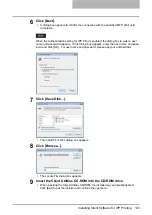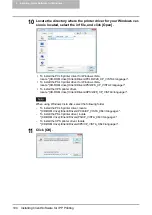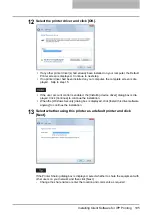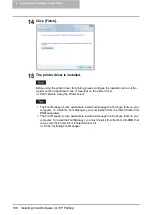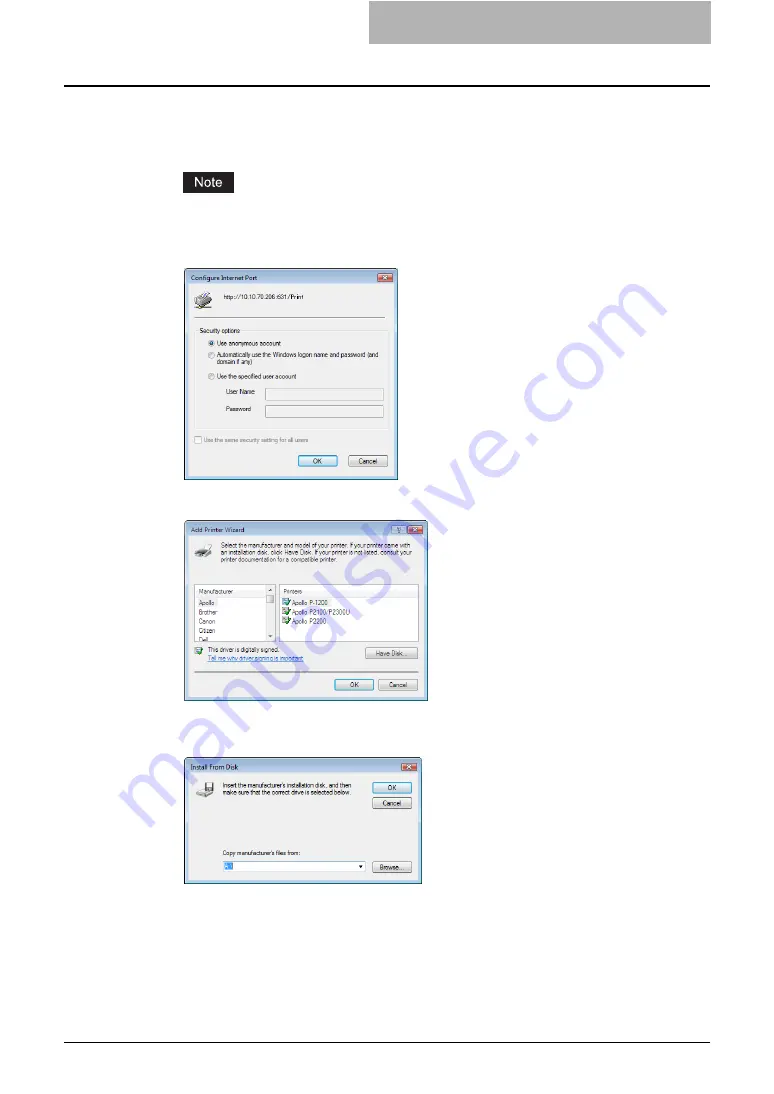
Installing Client Software for IPP Printing 103
6
Click [Next].
y
A dialog box appears to confirm the connection with the specified MFP. Wait until
completion.
When the Authentication setting for IPP Print is enabled, the dialog box to enter a user
name and password appears. If this dialog box appears, enter the user name and pass-
word and click [OK]. For user name and password, please ask your administrator.
7
Click [Have Disk...].
y
The Install From Disk dialog box appears.
8
Click [Browse...].
y
The Locate File dialog box appears.
9
Insert the Client Utilities CD-ROM into the CD-ROM drive.
y
When inserting the Client Utilities CD-ROM, the installer may automatically start.
Click [Exit] to exit the installer and continue the operation.
Содержание e-studio202L
Страница 1: ...MULTIFUNCTIONAL DIGITAL SYSTEMS Printing Guide ...
Страница 2: ......
Страница 10: ......
Страница 14: ...12 INDEX 349 ...
Страница 20: ......
Страница 200: ......
Страница 332: ......
Страница 333: ...8 Other Printing Methods This equipment also supports following printing methods FTP Printing 332 Email Printing 334 ...
Страница 354: ......
Страница 355: ...DP 3540 4540 DP 2050 2340 2840 OME050105D0 ...