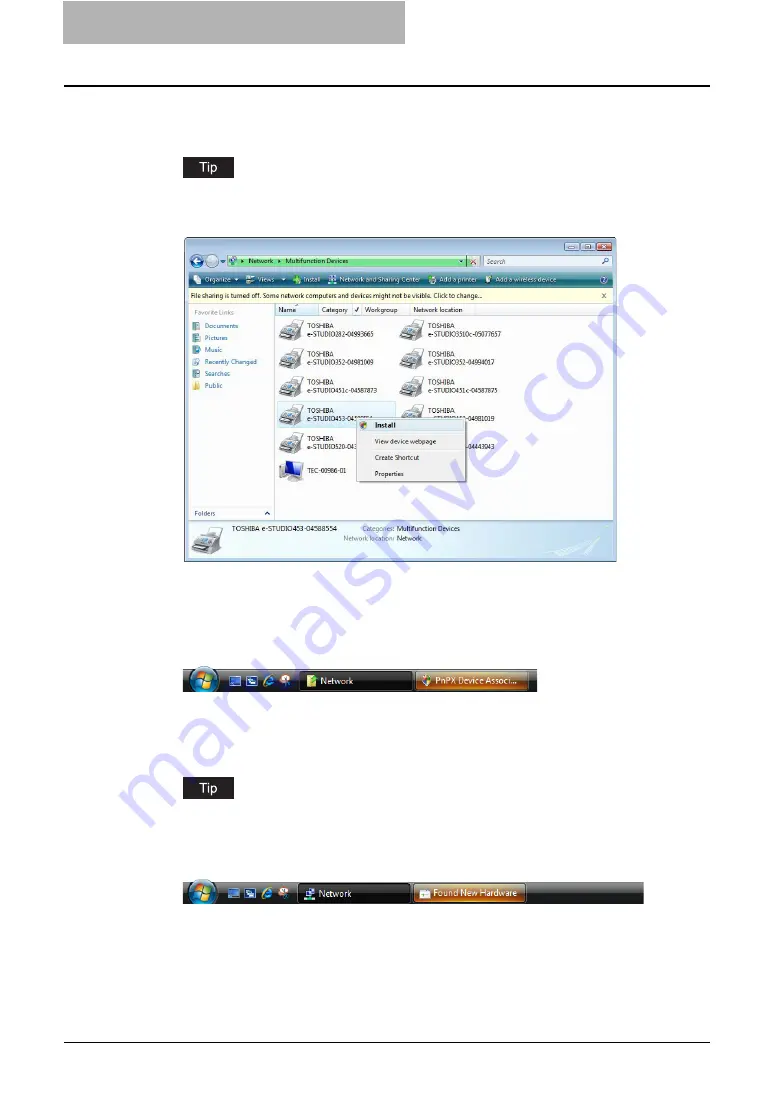
2 Installing Client Software for Windows
122 Installing Client Software for Web Services Print
5
Select the icon of the multifunction device of the equipment and
right-click to make the menu appear, then click [Install].
You can display only the multifunction devices by checking [Multifunction Devices] on the
[Category] drop down menu.
y
[PnPX Device Association] is displayed on the task bar.
y
If the User account control is disabled, [Found New Hardware] is displayed on the
task bar.
Go to Step 8.
6
Click [PnPX Device Association] on the task bar.
y
The User account control dialog box appears.
7
Click [Continue] in the User account control dialog box.
y
[Found New Hardware] is displayed on the task bar.
You can check the installing status by clicking [Installing device driver software] on the
lower right-hand screen.
8
Click [Found New Hardware] on the task bar.
y
The Found New Hardware dialog box appears.
Содержание e-studio202L
Страница 1: ...MULTIFUNCTIONAL DIGITAL SYSTEMS Printing Guide ...
Страница 2: ......
Страница 10: ......
Страница 14: ...12 INDEX 349 ...
Страница 20: ......
Страница 200: ......
Страница 332: ......
Страница 333: ...8 Other Printing Methods This equipment also supports following printing methods FTP Printing 332 Email Printing 334 ...
Страница 354: ......
Страница 355: ...DP 3540 4540 DP 2050 2340 2840 OME050105D0 ...






























