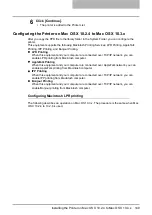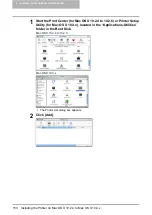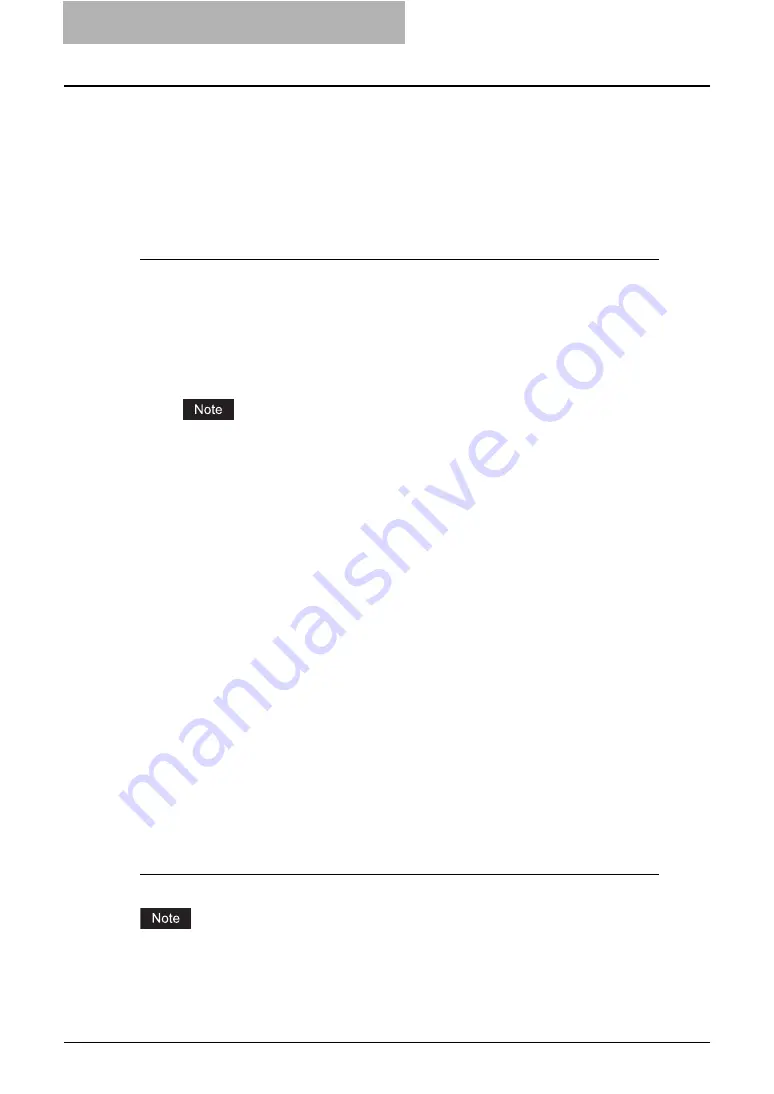
3 Installing Client Software for Macintosh
160 Installing the Printer on Mac OS 8.6/9.x
Installing the Printer on Mac OS 8.6/9.x
Installing the Macintosh PPD File
The Macintosh PPD file that is provided in the Client Utilities CD-ROM can be installed by copy-
ing it to the System Folder: Extensions: Printer Descriptions folder.
This PPD file supports printing from Mac OS X 8.6 or 9.x. In addition, it supports printing with
these operating systems running on the Mac OS X 10.1/10.2 Classic Mode. The options need
to be configured manually in Mac OS X 10.1.
Copying the PPD file to Mac OS 8.6 or 9.x
1
Insert the Client Utilities CD-ROM into the CD-ROM drive and open
your language folder in the “MacPPD:OS9” folder.
2
Copy the Stufflt file (TOSHIBA_e-ST450_453Srs.sit or TOSHIBA_e-
ST280_283Srs.sit) to the desktop, and extract the Macintosh PPD
file.
To extract the file, the Stufflt utility must be installed on your computer. For instructions
on how to extract the file, refer to your StuffIt documentation.
3
Double-click the boot drive icon and open the “System
Folder:Extensions:Printer Descriptions” folder.
4
Select and drag the Macintosh PPD file that you extracted to the
“Printer Descriptions” folder.
5
Continue the procedure for configuring the printer.
P.160 “Configuring the Printer on Mac OS 8.6/9.x”
Configuring the Printer on Mac OS 8.6/9.x
After you copy the PPD file to the Printer Descriptions folder in the System Folder, you can con-
figure the printer.
This equipment supports two types of Macintosh Printing Service: LPR Printing or AppleTalk
Printing.
y
LPR Printing
When this equipment and your computer are connected over TCP/IP network, you can
enable LPR printing from Macintosh computer.
y
AppleTalk Printing
When this equipment and your computer are connected over AppleTalk network, you can
enable AppleTalk printing from Macintosh computer.
Configuring Macintosh LPR printing
Before installing the printer driver for LPR printing on Macintosh, check with your system admin-
istrator to make sure of the following:
-
This equipment is connected to the network and turned on.
-
The TCP/IP setting is correct.
-
LPD Printing Service is enabled on this equipment.
Содержание e-studio202L
Страница 1: ...MULTIFUNCTIONAL DIGITAL SYSTEMS Printing Guide ...
Страница 2: ......
Страница 10: ......
Страница 14: ...12 INDEX 349 ...
Страница 20: ......
Страница 200: ......
Страница 332: ......
Страница 333: ...8 Other Printing Methods This equipment also supports following printing methods FTP Printing 332 Email Printing 334 ...
Страница 354: ......
Страница 355: ...DP 3540 4540 DP 2050 2340 2840 OME050105D0 ...