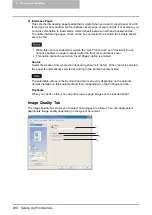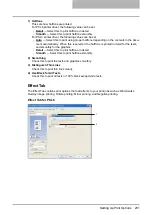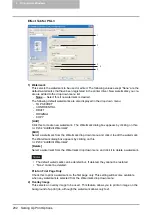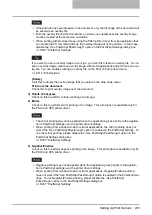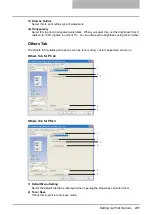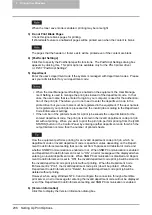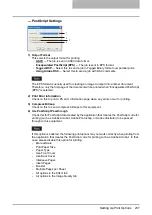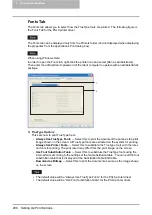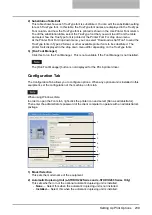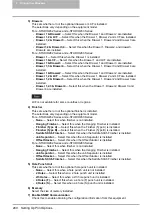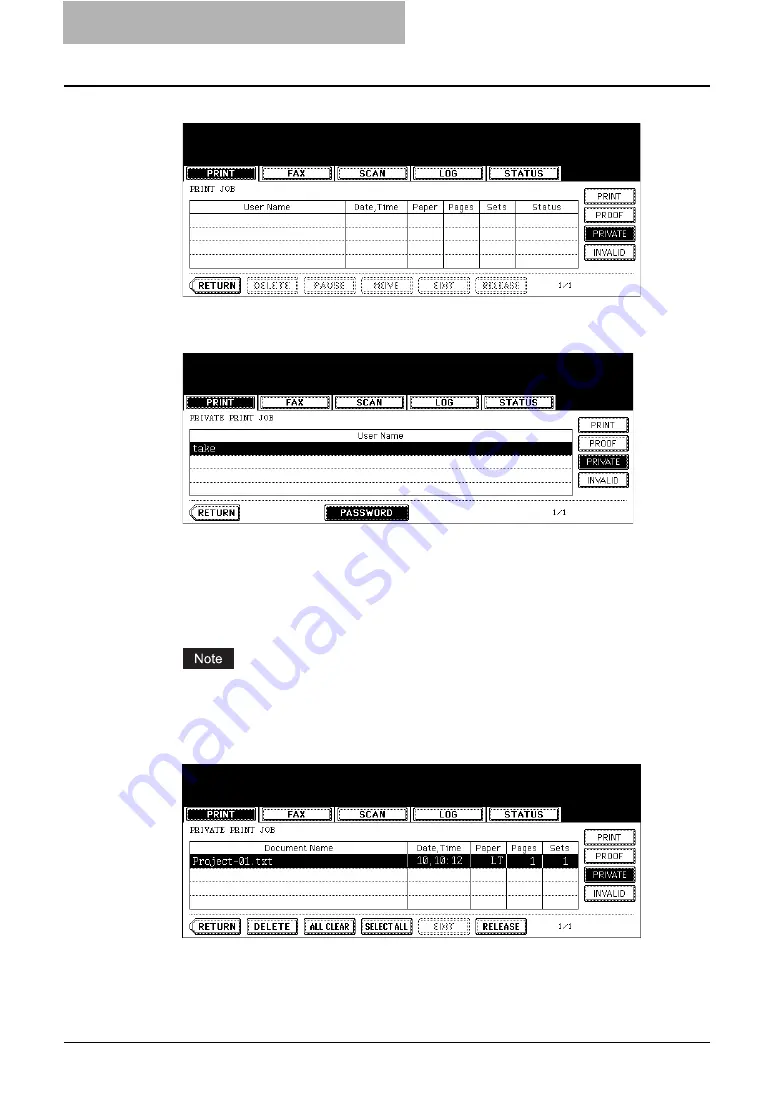
5 Printing from Windows
244 Printing with Extended Print Functionality
6
Press the [PRIVATE] button.
7
Select the appropriate user name and press the [PASSWORD] but-
ton.
y
The letter entry menu is displayed. Key in the password, which has previously been
set from the client PC, and then press the [ENTER] button.
y
You can key in the Admin Password by pressing the [ADMIN. PASSWORD] button
instead of keying in the password, previously set from the client PC. In this case, jobs
can be deleted but not printed.
y
The private print job list is displayed.
If private print jobs are submitted using different password from the same user, the pri-
vate print job will be stored in the user name, but only the private print jobs of the entered
password will be displayed after you enter the password.
8
Select the job you want to print on the private print job list.
y
If the corresponding job is not displayed on the page, press the [Prev] or [Next] button
to switch the page.
y
To select all jobs on the private print job list, press the [SELECT ALL] button. To clear
the selection, press the [ALL CLEAR] button.
Содержание e-studio202L
Страница 1: ...MULTIFUNCTIONAL DIGITAL SYSTEMS Printing Guide ...
Страница 2: ......
Страница 10: ......
Страница 14: ...12 INDEX 349 ...
Страница 20: ......
Страница 200: ......
Страница 332: ......
Страница 333: ...8 Other Printing Methods This equipment also supports following printing methods FTP Printing 332 Email Printing 334 ...
Страница 354: ......
Страница 355: ...DP 3540 4540 DP 2050 2340 2840 OME050105D0 ...