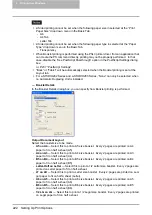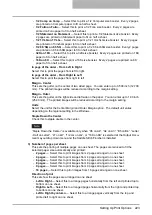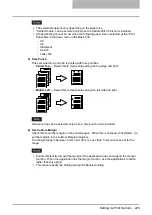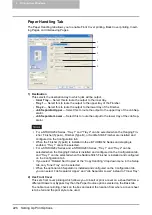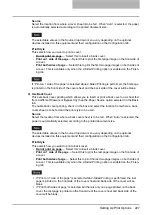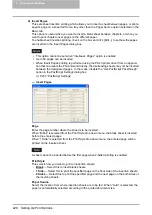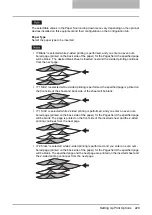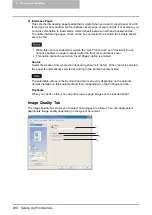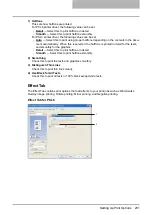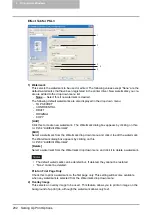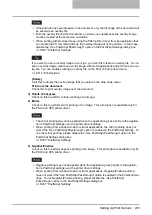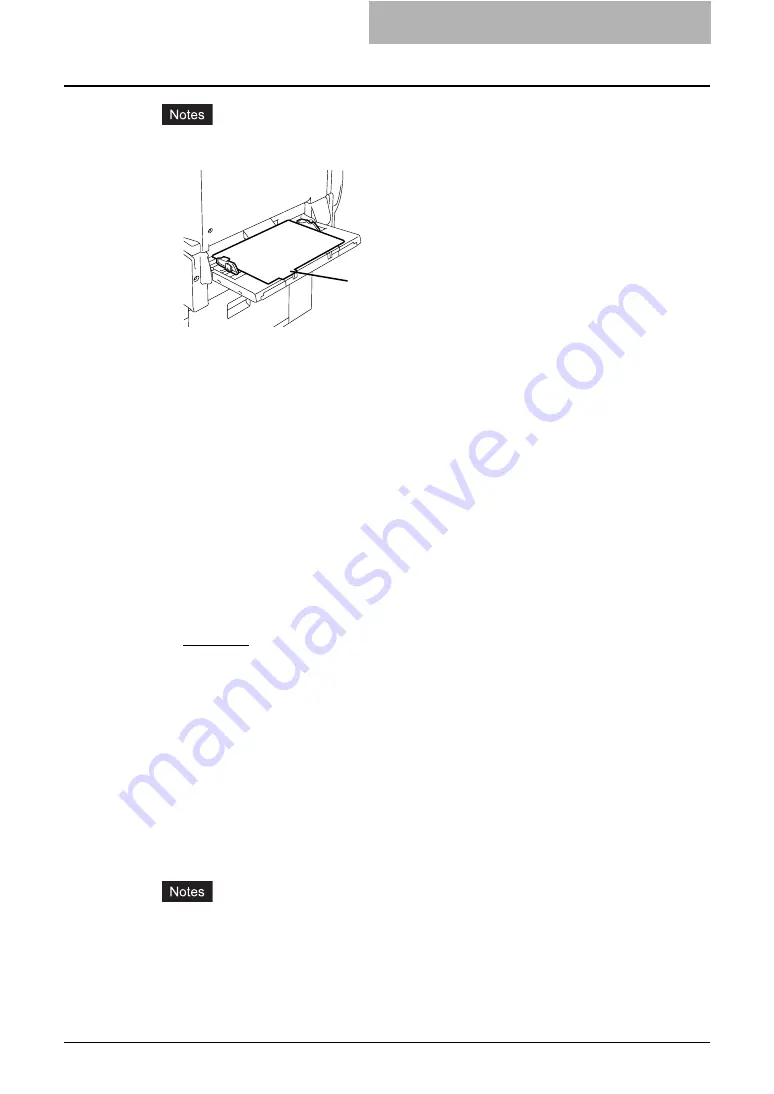
Setting Up Print Options 219
y
When you place the tab paper on the Bypass Tray, make sure the tab side of the paper
becomes outside.
y
If the document for tab printing is not created properly or the Image Shift Width is not set
properly, the image will not be printed in the correct position within the tab extension.
Please make sure to create the document and set the Image Shift Width correctly.
y
If mis-printing occurs while multiple tab pages are printed continuously, dirt may adhere
to the reverse side of a paper. To avoid this, it is recommended to print a tab paper as a
separated job for each page so that this equipment performs cleaning before printing
next tab paper.
y
When printing tab paper, the tab paper may be caught in the exit in the inner tray
because the roller to deliver the tab extension does not exit. In that case, remove the tab
paper before printing a next job.
3) Manual Scale
Check this box to manually enter the zoom ratio, to enlarge or reduce an image. The repro-
duction ratio can be set at between 25 and 400%. This function cannot be used when
Drawer or LCF is selected for the Paper Source or the Magazine sort function is enabled.
4) Paper Source
This selects the paper source. Please select a paper source that correlates with the printing
size.
-
Automatic
— Automatically selects the paper set in this equipment according to the
printed document size.
-
Drawer 1
— Paper is fed from the 1st Drawer.
-
Drawer 2
— Paper is fed from the 2nd Drawer. This cannot be selected if the Drawer 3
and 4 are not installed.
-
Drawer 3
— Paper is fed from the 3rd Drawer. This cannot be selected if the Drawer 3
and 4 are not installed.
-
Drawer 4
— Paper is fed from the 4th Drawer. This cannot be selected if the Drawer 3
and 4 are not installed.
-
LCF
— Paper is fed from the LCF. This cannot be selected if the LCF is not installed.
-
Bypass Tray
— Paper is fed from the Bypass Tray. When this is selected and print a job,
the [JOB STATUS] button of the equipment will be blink. Press the [JOB STATUS] button
and check the paper size of the job. Then set the paper and press the [STRAT] button to
print a job.
y
LCF is not available for some countries or regions.
y
The selectable values vary depending on the optional devices installed on this equipment
and their configuration on the Configuration tab.
y
When the paper size settings on the Configuration tab are differ from the paper size set-
tings in the equipment, the paper source setting is ignored and the equipment may
prompt to set the paper in the bypass tray.
Place the tab paper
so that the tab side
becomes outside.
Содержание e-studio202L
Страница 1: ...MULTIFUNCTIONAL DIGITAL SYSTEMS Printing Guide ...
Страница 2: ......
Страница 10: ......
Страница 14: ...12 INDEX 349 ...
Страница 20: ......
Страница 200: ......
Страница 332: ......
Страница 333: ...8 Other Printing Methods This equipment also supports following printing methods FTP Printing 332 Email Printing 334 ...
Страница 354: ......
Страница 355: ...DP 3540 4540 DP 2050 2340 2840 OME050105D0 ...