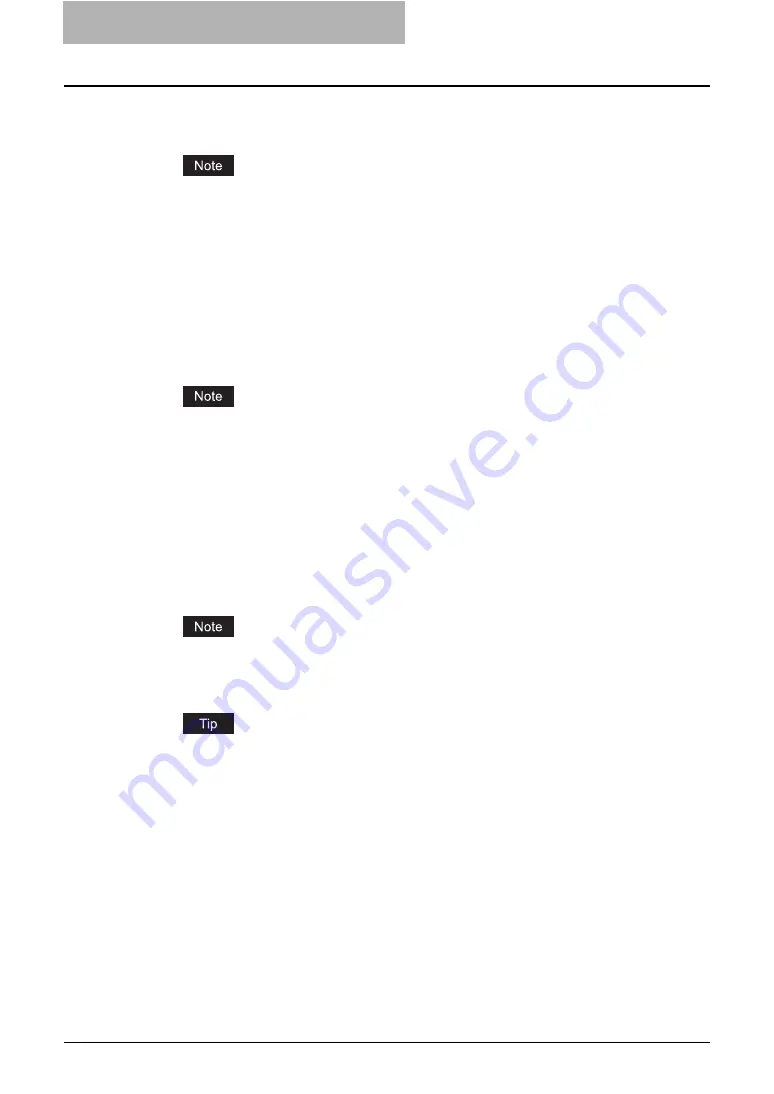
4 Installing Client Software for UNIX
186 Setting Up the CUPS
8
Enter the following command:
service cups start
If the CUPS has already been started, stop the CUPS service once by entering “service
cups stop” command, and then enter the above command to restart the CUPS service.
9
Enter the following command:
/usr/bin/cupsconfig
y
The Common UNIX Printing System page appears. Skip to step 11.
10
Open the browser and locate CUPS by typing
“http://local host:631/” in the address field.
y
The Common UNIX Printing System page appears.
When IPP/SSL is enabled, specify “https://local host:433/” in the address field to access
the Common UNIX Printing System.
11
Add a new https printer by clicking [Add Printer].
Configure the parameters as:
Name
: <Any Name>
Location
: <Optional>
Description
: <Optional>
Device
: Internet Printing Protocol (http)
Device URL
: http://<IP address>:631/Print
Model/Driver
: TOSHIBA
When IPP/SSL is enabled, specify as followings:
-
Device
: Internet Printing Protocol (https)
-
Device URL
: https://<IP address>:443/Print
Using CUPS Client (print commands lp, lpr, etc.) with -e option, the connection can be
encrypted and printing can be done in the above configured printer.
12
Confirm that the message notifying that the new printer has been
properly added appears.
13
Go to the following page for configuring the print options:
Содержание e-studio202L
Страница 1: ...MULTIFUNCTIONAL DIGITAL SYSTEMS Printing Guide ...
Страница 2: ......
Страница 10: ......
Страница 14: ...12 INDEX 349 ...
Страница 20: ......
Страница 200: ......
Страница 332: ......
Страница 333: ...8 Other Printing Methods This equipment also supports following printing methods FTP Printing 332 Email Printing 334 ...
Страница 354: ......
Страница 355: ...DP 3540 4540 DP 2050 2340 2840 OME050105D0 ...






























