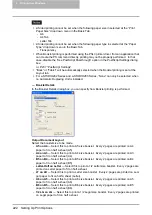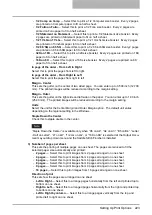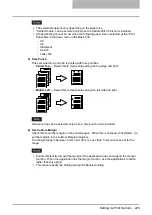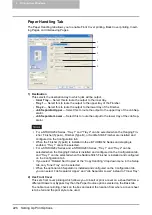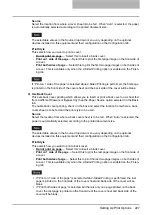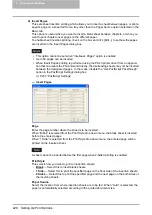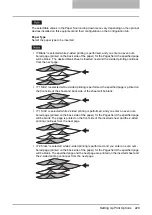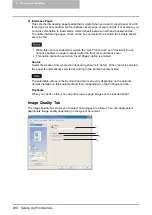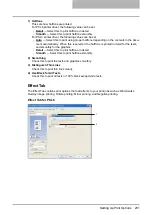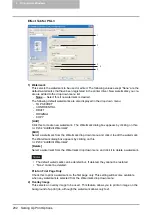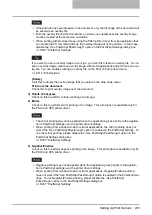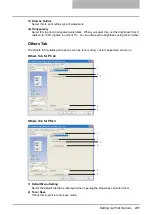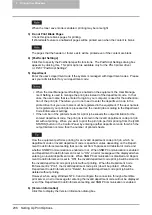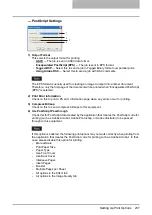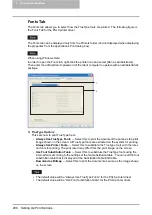Setting Up Print Options 223
-
1/2 Comp on Comp
— Select this to print a 1/2 Computer size booklet. Every 2 pages
are printed on Computer paper to fit on half a sheet.
-
1/2 Folio on Folio
— Select this to print a 1/2 Folio size booklet. Every 2 pages are
printed on Folio paper to fit on half a sheet.
-
1/2 Statement on Statement
— Select this to print a 1/2 Statement size booklet. Every
2 pages are printed on Statement paper to fit on half a sheet.
-
1/2 13’LG on 13’LG
— Select this to print a 1/2 13inchLG size booklet. Every 2 pages
are printed on 13inchLG paper to fit on half a sheet.
-
1/2 8.5’SQ on 8.5’SQ
— Select this to print a 1/2 8.5inchSQ size booklet. Every 2 pages
are printed on 8.5inchSQ paper to fit on half a sheet.
-
32K on 16K
— Select this to print a 32K size booklet. Every 2 pages are printed on 16K
paper to fit on half a sheet.
-
16K on 8K
— Select this to print a 16K size booklet. Every 2 pages are printed on 8K
paper to fit on half a sheet.
In page of the order - From Left to Right
Select this to print the pages from left to right.
In page of the order - From Right to Left
Select this to print the pages from right to left.
Margin - Center
This sets the gutter on the center of two sided page. You can enter up to 0.500 inch (12.700
mm). The printed images will be reduced according to the margin setting.
Margin - Outer
This sets the gutter on the right side and left side on the paper. You can enter up to 1.00 inch
(25.40 mm). The printed images will be reduced according to the margin setting.
Units
Select the unit for the Center Margin and Outer Margin option. The default unit varies
depending on the regional setting in the Windows.
Staple Down the Center
Check this to staple double in the center.
“Staple Down the Center” is available only when “A5 on A4”, “A4 on A3”, “B5 on B4”, “Letter
- Half on Letter”, “LT on LD”, “1/2 LG on LG”, or “16K on 8K” is selected at the Output Docu-
ment Layout drop down menu and the Saddle Stitch Finisher is installed.
3) Number of pages per sheet
This sets the printing of multiple pages on one sheet. The pages are reduced to fit the
selected paper size automatically and printed.
-
2 pages
— Select this to print images from 2 pages arranged on one sheet.
-
4 pages
— Select this to print images from 4 pages arranged on one sheet.
-
6 pages
— Select this to print images from 6 pages arranged on one sheet.
-
8 pages
— Select this to print images from 8 pages arranged on one sheet.
-
9 pages
— Select this to print images from 9 pages arranged on one sheet.
-
16 pages
— Select this to print images from 16 pages arranged on one sheet.
Direction of print
This sets how the pages are arranged on one sheet.
-
Left to Right
— Select this to arrange pages horizontally from the left and printed top to
bottom on one sheet.
-
Right to Left
— Select this to arranged pages horizontally from the right and printed top
to bottom on one sheet.
-
Left to Right by column
— Select this to arrange pages vertically from the top and
printed left to right on one sheet.
Содержание e-studio202L
Страница 1: ...MULTIFUNCTIONAL DIGITAL SYSTEMS Printing Guide ...
Страница 2: ......
Страница 10: ......
Страница 14: ...12 INDEX 349 ...
Страница 20: ......
Страница 200: ......
Страница 332: ......
Страница 333: ...8 Other Printing Methods This equipment also supports following printing methods FTP Printing 332 Email Printing 334 ...
Страница 354: ......
Страница 355: ...DP 3540 4540 DP 2050 2340 2840 OME050105D0 ...