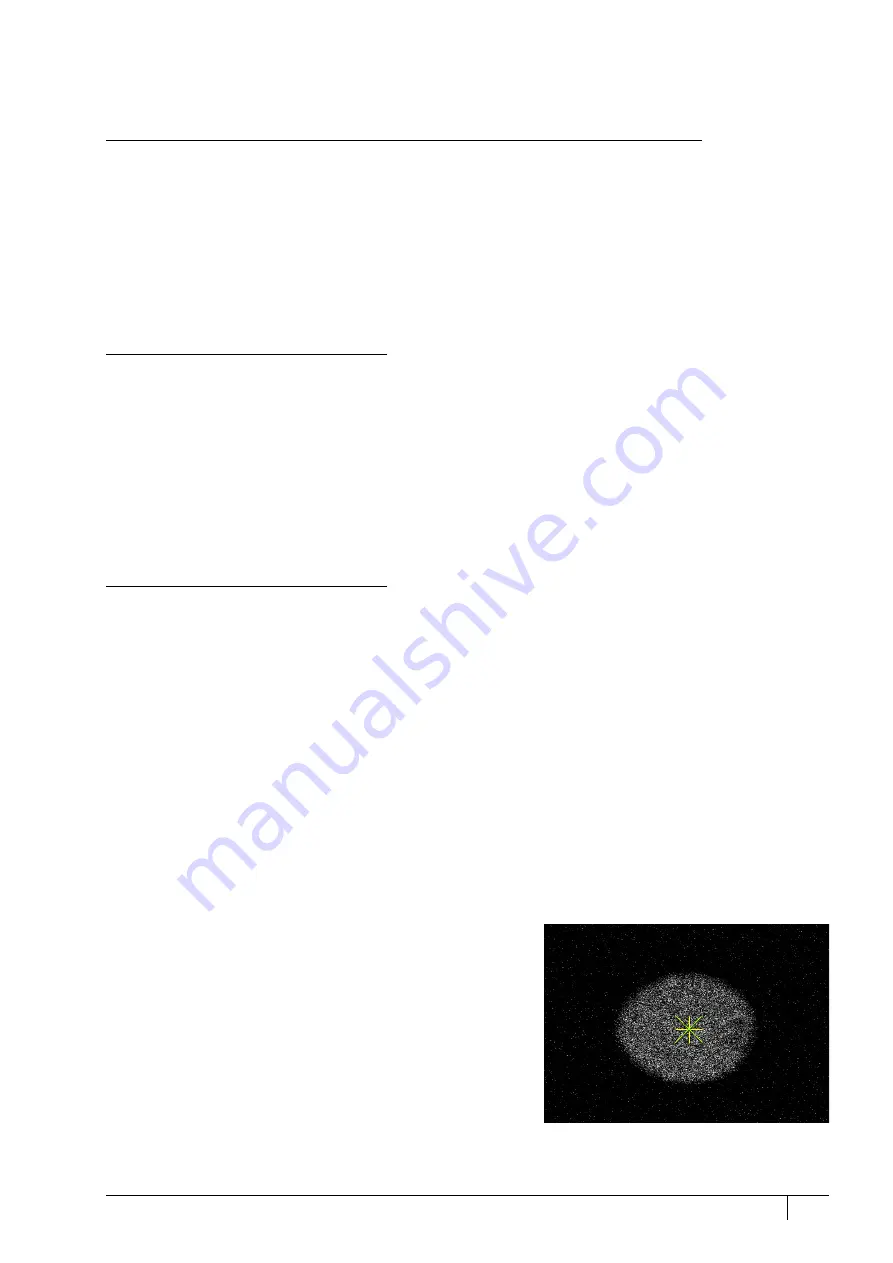
4-1
C O N F I D E N T I A L
– limited rights
User Manual
Revision A
Feb 2018
4
Alignments
On the
Microscope Alignments
page select an alignment procedure available from the list box. Always follow the
instructions given in the
Instructions
module. The
Step
shows the present control step number and the total number
of steps. You can find some additional explanations in this chapter.
Common Rules
Alignments should be performed in the display 1. Using different display does not ensure the correct functionality
of the Contrast, Brightness and Auto functions within the Microscope Alignments page.
Before aligning the Electron column, be sure that the final lens aperture is clean.
During adjustment procedures, changing the magnification and the scanning speed are allowed, as is using a
reduced area and optimizing image contrast / brightness. It is also possible to correct astigmatism and to focus an
image (for a particular alignment this is forbidden).
During adjustment procedures changing the Vacuum Mode, the Spot size and High Voltage are not allowed. Do not
use the Beam Shift at any time during the adjustment procedures, as this is set to the zero value at each alignment
section. All specimen movements can be made using the stage where appropriate.
Buttons and Control Elements
The following buttons and control elements have the same behavior for all alignment procedures, when available:
•
Start
button – starts the procedure and proceeds with subsequent dialogs.
•
End
button – moves a user to the last step (after clicking on the
Next
button) to enable finishing the alignment
procedure.
•
Finish
button – saves new settings, ends the procedure and closes the dialog.
•
Save
button – saves new settings at that point without closing the dialog.
•
OK
button – applies all changes made in the dialog and closes it.
•
Apply
button – saves and applies new settings at that point without closing the dialog.
•
Cancel
button – discards all changes made from the last save and closes the dialog. It has the same effect as closing
the dialog with the cross (Alt + F4).
•
Next
button – moves a user to the following dialog after necessary settings have been done.
•
Previous
button – moves a user to the previous dialog when settings need to be changed.
•
Contrast
/
Brightness
adjusters – enable optimizing the image quality during alignment.
•
Auto
button – executes the appropriate alignment action automatically for a particular voltage / spot / direction
(whatever suitable) with the use of the
Image Recognition
software. If this utility does not recognize image
features well, the procedure is aborted and a Warning message appears onscreen. In this case, change the
imaging conditions (better focus, slower scanning, or lower magnification) and try again.
•
Crossover
button – activates the Crossover mode, where the
onscreen image shows an aperture projection instead of a
sample.
•
Modulator
button – starts automatic parameter oscillation to
facilitate the process.






























