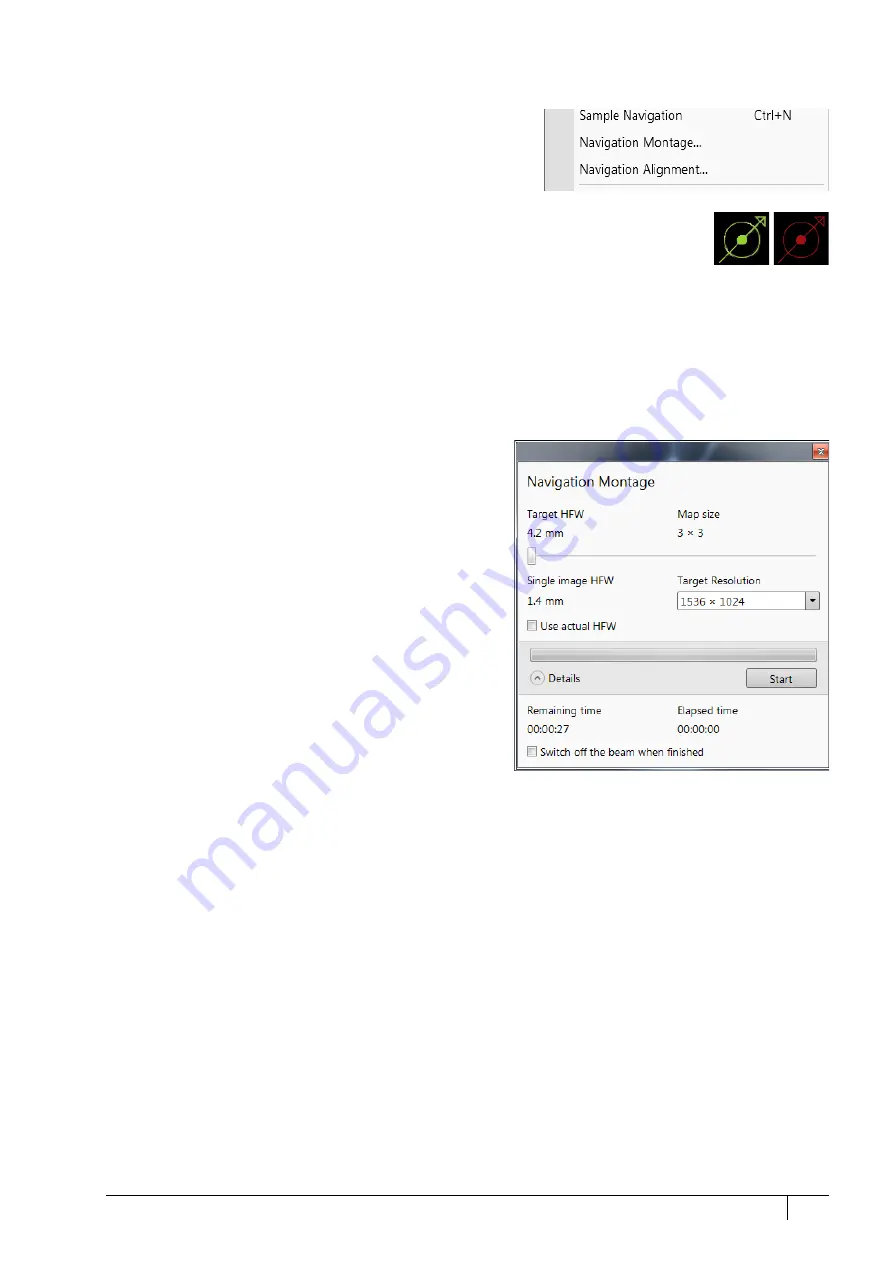
Operating Procedures: Stage Control
5-33
C O N F I D E N T I A L
– limited rights
User Manual
Revision A
Feb 2018
Sample Navigation
The
Stage
menu /
Sample Navigation
(Ctrl + N) software feature
enables navigating along the sample surface when the field of
view is smaller than desired (limited by an aperture, for instance).
For this purpose various sample navigation images can be
dynamically and independently selected, regardless of their actual
content and status (paused, saved, loaded).
As soon as the active display is paused, the Sample Navigation icon appears in the upper
right display corner to indicate its functionality. This indicator is green, and the paused
display can be used to navigate along the live one. Otherwise it turns red and indicates no
functionality in the respective display.
A green rectangle showing the actually selected field of view (in the active display) appears with the size
corresponding to the magnification. In display(s) using Sample Navigation, the Selected Area Zooming and the Get
features can be used.
To employ the Sample Navigation there are three possible techniques to acquire (or use) a Navigation image:
•
Navigation Montage
•
Navigation Alignment
•
Nav-Cam (option)
Navigation Montage
Set the
Target HFW
(Horizontal Field Width) by the slider,
which influences some information field values:
•
Map Size
– the number of tiles
•
Single Image HFW
– HFW of each tile
•
Remaining / Elapsed Time
– time still needed for the
procedure completion / elapsed
•
Target Resolution
– navigation image pixel resolution
•
Use actual HFW
check box – when ticked, the system does
not automatically use the HFW according to the hardware
configuration, and sets the user one.
This is convenient when the image corners are rounded
and imaging does not cover an entire area.
•
Switch off the beam when finished
check box
This is convenient to use in case a large
Target HFW
and
long dwell times are used to capture the Navigation image,
because the process can take a significant amount of time
to complete.
Click the
Start
button to run the procedure. After process
completion, Sample Navigation is then automatically set to on.






























