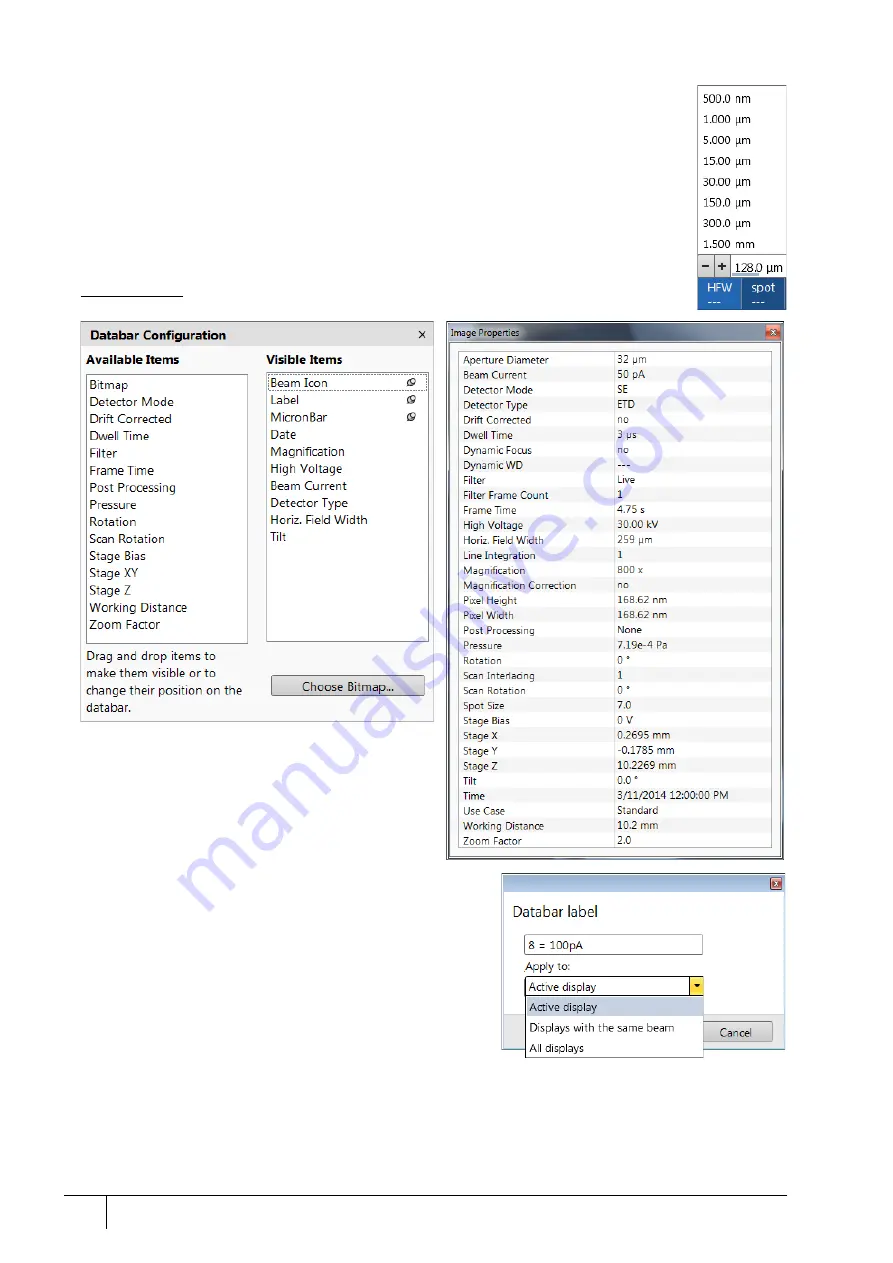
Software control: Microscope Control
3-28
User Manual
C O N F I D E N T I A L –
limited rights
Feb 2018
Revision A
Clicking on some of the image databar fields induces an active menu related to it with appropriate
choices.
Clicking on the label field brings up the label-editing menu.
Double-clicking on the micron bar induces the Image properties window showing multiple
parameters at which an image was captured. The same functionality is caused by pressing the
Shift + F1 keys.
To set which information is included in the databar right-click on any display databar and click on
& drag the desired
Available Item
to the
Visible Items
field. Items can be placed in any order (by
dragging items up / down within the list). They expand or contract automatically to fit the display
width as long as there is enough room. This influences all displays with the same beam.
FIGURE 3-14:
Databar configuration / Image properties
To label a databar, double-click on the Label field and fill in the
dialog. It can be set independently for each display.
The
Micronbar
area scales to the magnification.
Clicking on the
Choose Bitmap
item opens a dialog to choose a
bitmap to be loaded into the databar (if the
Bitmap
item is ticked).






























