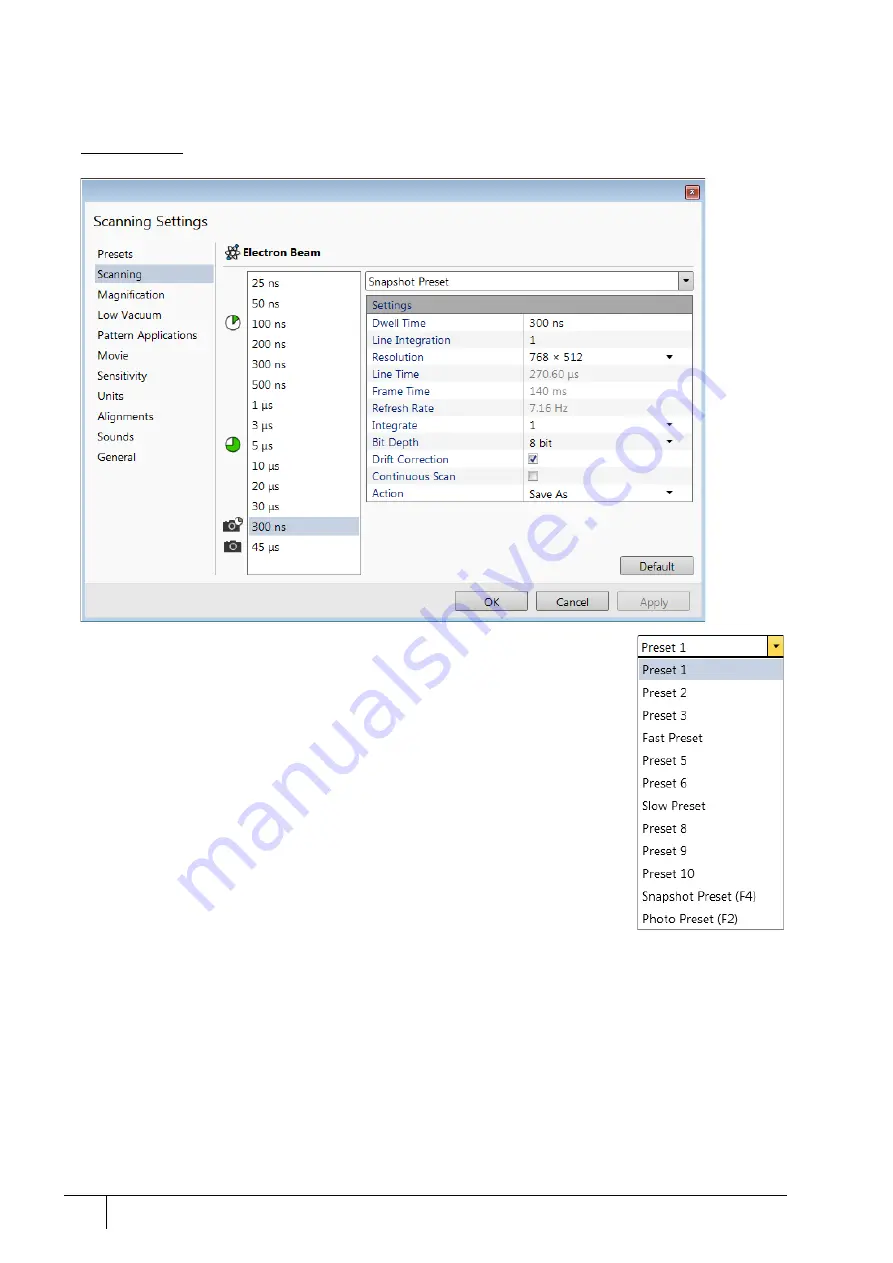
Software control: Preferences dialog
3-40
User Manual
C O N F I D E N T I A L –
limited rights
Feb 2018
Revision A
Scanning
allows a user to change the toolbar dwell-times (scanning speeds) table and to set-up the Slow scan / Fast scan /
Snapshot / Photo function. The configuration and available items differ for the beam selected for the display.
FIGURE 3-20:
Scanning preferences
On the left side of the module, there is a dwell-time preset list with the fixed number of
entries. Selected
Preset
values can be changed in the Property editor on the right side of
the module. The following properties are editable (depending on the type of preset):
•
Dwell Time –
the period of time during which the beam remains at the scanned point
•
Line Integrate –
number of line scanning repetitions
•
Resolution –
number of points, Width × Height (imaging resolution)
•
Integrate –
number of integrated frames in the range of 1 to 512
•
Bit Depth –
(8 bits / 16 bits) sets the captured image bit depth
•
Drift Correction
(Yes / No)
–
corrects imaging drifting when the integration filter is
active. When activated, the text below the blinking pause icon within the display
notifies a user.
•
Continuous Scan
(Yes / No)
–
when set to yes and the Snapshot / Photo function is
started during scanning, the scanning finishes and the resulting image is acquired
according to the preset.
This functionality requires the same scanning conditions for the scan in progress and
the Snapshot / Photo preset (Dwell time, Line integration, Resolution, Bit depth…). If
they are not the same, an Application status warning message is shown. The
functionality is convenient for charging samples.
•
Action –
activated at the end of Photo / Snapshot function
:
Save –
saves the image using an automatic file name and format
Save As –
opens the Save As dialog to save the image
None
– just pauses imaging
The following properties are informative and non-editable:
•
Line Time –
the line scan duration time
•
Frame Time –
the scan duration time
•
Refresh Rate –
imaging refresh frequency
Slow
(large green sector) /
Fast
(small green sector) preset icons indicate the matching dwell-time values. To
change it, move an icon up or down just by clicking on & dragging it.






























