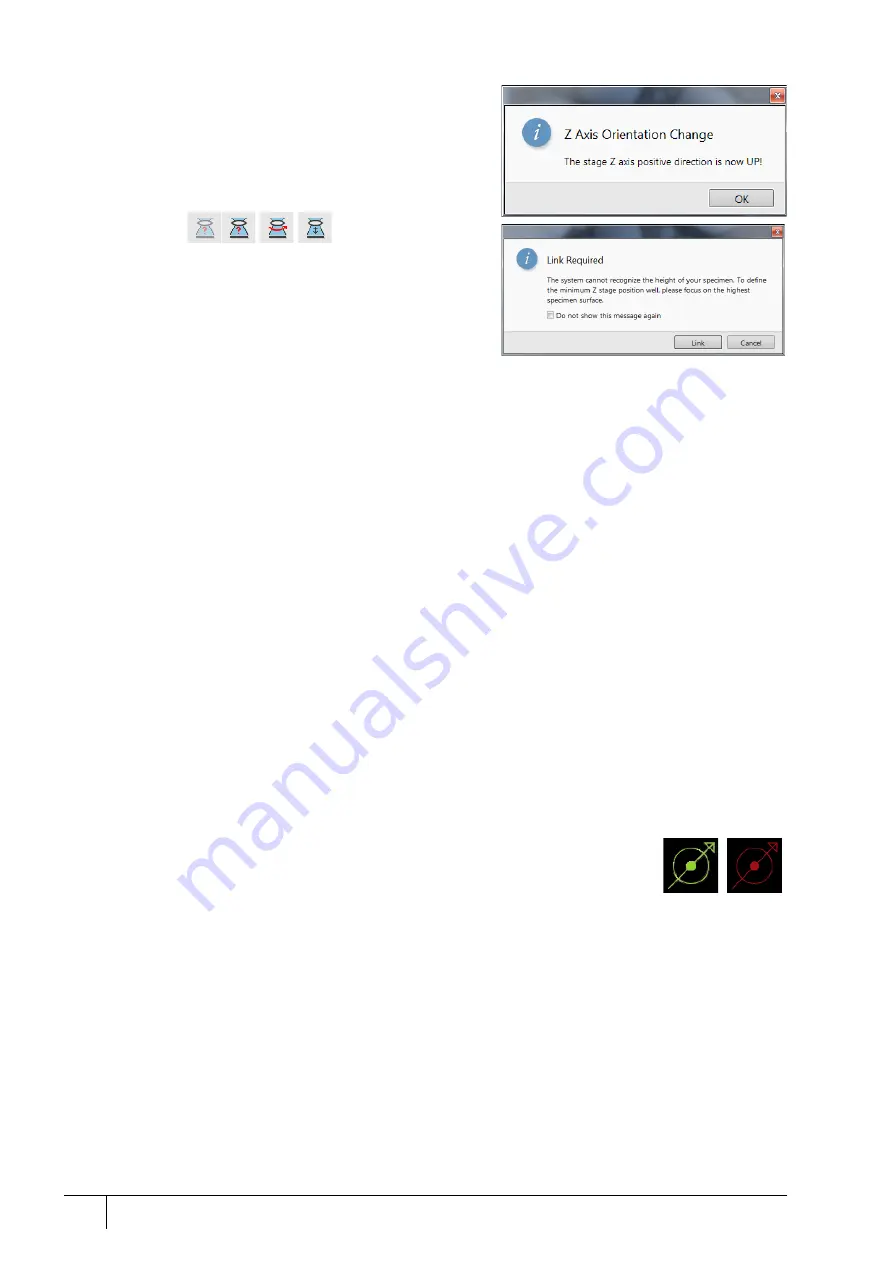
Software control: Microscope Control
3-16
User Manual
C O N F I D E N T I A L –
limited rights
Feb 2018
Revision A
Unlink Z to FWD
This feature functions in the opposite way as the Link Z to FWD
(see below). The Z coordinate value then represents the distance
from the Z-axis home position (stage base). The dialog warns of
the stage Z-axis positive move direction.
Link Z to FWD
This functionality provides the system with definite stage
positioning to perform accurate and secure movement between
the sample top surface and the end of the objective lens. The
Z coordinate value then represents the actual Free Working
Distance (FWD) value. The related toolbar icon changes
according to the Z-coordinate status:
•
Grayed icon
: the function is disabled – the tooltip gives the
reason (for instance, high voltage is switched off, all displays
are paused, beam is not on,…).
•
Red question mark
: the function is enabled – Z is not linked to FWD. Use this function as soon as possible after a
proper focus.
•
Red circle arrow
: the function is enabled – Z is roughly linked to FWD, but it needs correction. It happens e.g. after:
pumping the chamber when specimens were exchanged, or focusing and linking Z to FWD at a long WD and then
moving the stage to a short WD. In this case, focus carefully at a WD of around 7 mm, and use this function again.
•
Green 2-ended arrow
: the function is enabled – Z is properly linked to FWD. Now it should be safe to change the
working distance by setting the Z coordinate in the Stage module.
Note
The Do not show this message again check box disables this notice permanently.
Enable Z-Tilt Map
Some movements of the tilted stage are not safe because of a possible collision with the final lens. The table (not
user editable), with pairs of values, indicates the maximum safe Tilt angle for a certain Z value when linked. It can
be used to guarantee safe usage of the stage (tilt restriction) for flat samples only and when a proper Link Z to
FWD has been established.
Enable Safe Stage Moves
When ticked, the software takes into account all accessories installed inside the chamber. It is why the stage
doesn’t move to the target position in a straight path. When the magnification is large and stage movements are
expected to be minute, it is not necessary to switch on this functionality.
Tilt 0° (Ctrl + E)
This menu item tilts the stage to 0°.
Sample Navigation (Ctrl + N)
toggles on / off the function that enables navigating electron imaging (scan field) towards desired points on a
specimen using either a paused or a loaded sample image (usually captured at much lower magnification).
The Sample Navigation can be selected independently for any display, regardless of its
actual content and status. A tick next to the menu item indicates that the function is active
for the active display. As soon as imaging is paused, the Sample Navigation indicator
appears in the upper right corner of the display. The indicator is green as long as the paused
imaging can be used to navigate the live one. Otherwise it turns red.
Navigation Montage
This procedure enables capturing the sample Navigation image to be used in the Sample Navigation.
Navigation Alignment
This procedure aligns the Navigation image according to the live reference image.






























