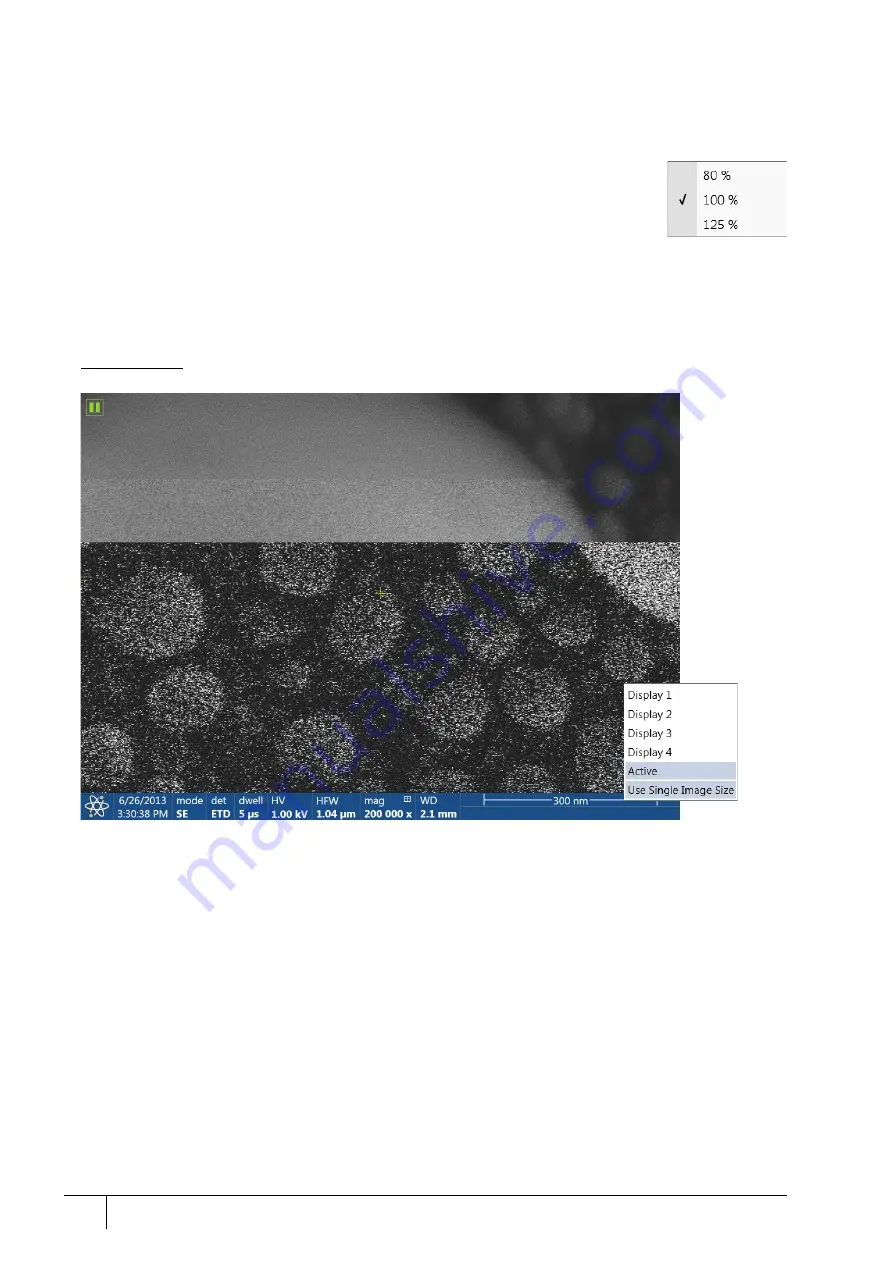
Software control: Microscope Control
3-20
User Manual
C O N F I D E N T I A L –
limited rights
Feb 2018
Revision A
Measurements and Annotations
Checking this item enables to use the measurements and annotations functionality within all displays. Not
checking this item makes dedicated toolbar icons inactive and hides all measurements and annotations graphics,
which is convenient during working with patterns.
Zoom Application
This functionality enables enlarging / reducing the Microscope Control application controls
size (labeling texts, icons, etc.).
Undo / Redo Zoom #
When any Digital zoom is applied, this functionality switches between the applied zoom
factor and no zoom (a factor of 1).
Note
To revert the last step, use the Edit menu / Undo (Ctrl + Z) functionality, which is also available at the toolbar.
Large Image Window (Ctrl + F5)
This function activates / deactivates full screen imaging on the secondary monitor.
FIGURE 3-9:
Large image window
Large Image Window Configuration
Here one can select, whether to show the
Active
display, or any selected display. Activating the
Use Single Image Size
option sets the imaging window size corresponding to the Single Image mode size. These options are also available in
the bottom right corner of the large image window.
Remote Mode
When ticked, this feature enables correct UI imaging at a remote site. It is also used for remote servicing. Use of
this function slightly decelerates the UI performance.
Full Screen
Selecting this option sets the application to be shown in full screen. De-selecting it shows the application as a
window within the screen.
Single / Quad Image Mode (F5)
toggles the imaging area between two possibilities:
•
Single image mode shows one display over the whole UI imaging area (useful for observing details).
•
Quad image mode is useful for comparing imaging of the same sample area taken with different detectors or
under different scan conditions.
In the Single image mode, the active display fills up the screen.






























