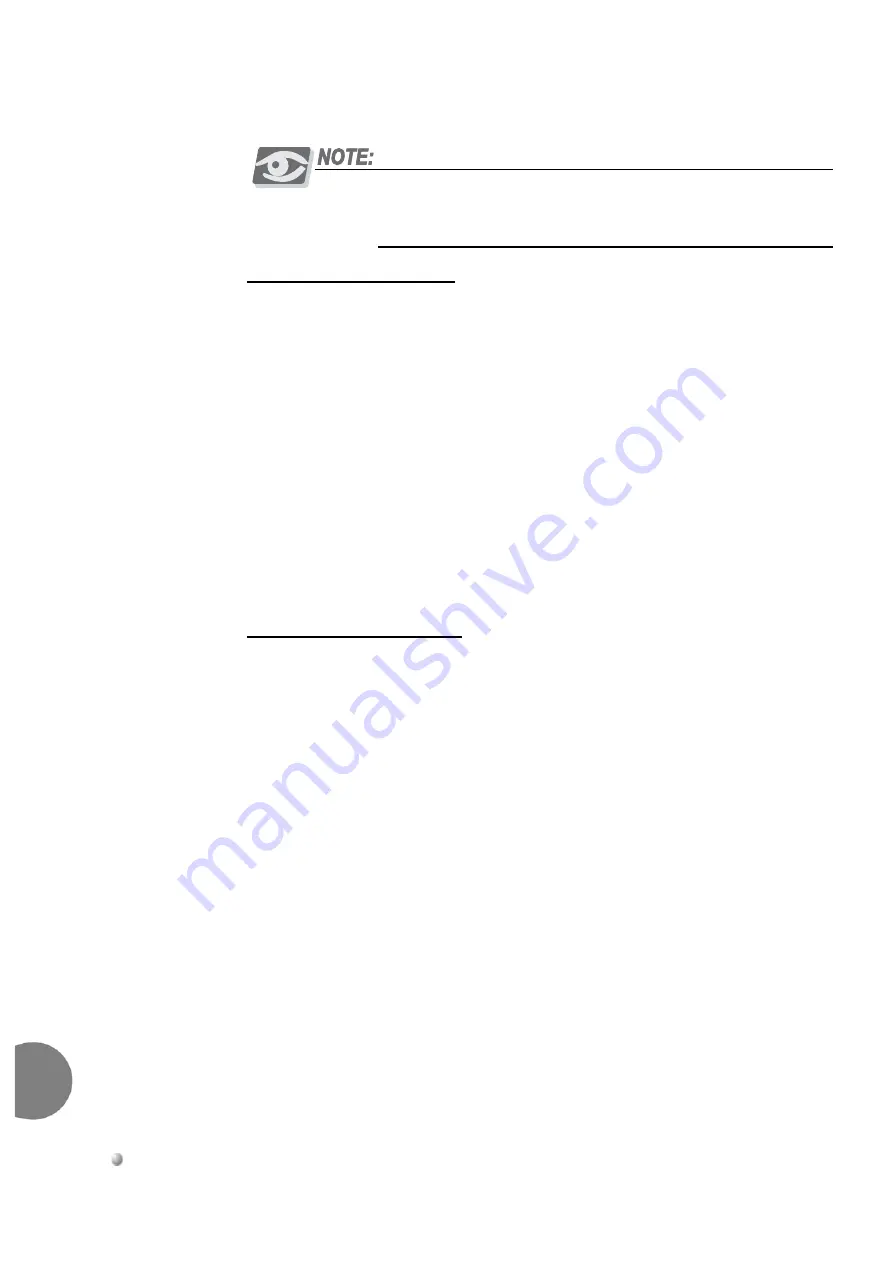
8-76
Common Control Cards
Coral FlexiCom 6000 Installation Manual
4
/8
XMM Expand
ed Memory Module for 32GC
8
When the system includes CoraLINK authorization and a 4/8XMM
daughterboard, then 2MB of the 4/8XMM memory is allocated for the
CoraLINK application, even when a CLA-ATS card is not installed.
4/8XMM Physical Features
illustrates the XMM card layout. The 4/8XMM card is a daughter board
installed on the 32GC, therefore its LEDs and reset button show through the relevant
holes in the 32GC front panel (see
A 3 volt lithium battery provides power to maintain the card memory circuitry. When
the battery does not hold sufficient power, a message is sent to the PI and the battery
should be changed as soon as possible, see
Lithium Battery Handling Procedures,
and
32GC Card Lithium Battery Test on page 3-16
.
A memory interface connector on the top side of the 4/8XMM and three holes of
screws allows the optional installation of a second 4/8XMM card placed atop the first
4/8XMM card for future configurations.
The 4/8XMM dip switches are not used.
Attaching the 4/8XMM Card
Each 4/8XMM card is equipped with two 100 pin connectors, a female connector on
the top side of the card marked J2 (which is not used) and a male 100 pin connector
on the bottom of the card marked J1.
J1 attaches to P10, the 100 pin interface connector, located on the 32GC card, see
The 4/8XMM card is supplied with the appropriate amount of screws and hex spacers
required for its installation. The technician must provide a Phillips screwdriver to
fasten and release the screws.
illustrates the 32GC card layout, while,
illustrates a 4 or
8XMM card. The holes, A, B and C, are provided for the connection screws, on both
cards. They should be aligned exactly when attaching the XMM onto the 32GC, see
To attach the 4/8XMM onto a 32GC card: on page 8-78
.
Содержание Coral FlexiCom 6000
Страница 2: ......
Страница 4: ......
Страница 18: ......
Страница 28: ...1 10 Introduction Coral FlexiCom 6000 Installation Manual Special Symbols Used in this Document 1 NOTES ...
Страница 32: ......
Страница 51: ...Coral FlexiCom 6000 Installation Manual Hardware Installation Procedure 2 19 Equipment Installation 2 NOTES ...
Страница 80: ...2 48 Hardware Installation Procedure Coral FlexiCom 6000 Installation Manual Equipment Installation 2 4 NOTES ...
Страница 86: ......
Страница 104: ...3 18 Initial Power Up Tests Coral FlexiCom 6000 Installation Manual Common Control Test 3 NOTES ...
Страница 110: ......
Страница 122: ...4 12 Software Installation Procedure Coral FlexiCom 6000 Installation Manual System Database Control 4 NOTES ...
Страница 134: ...4 24 Software Installation Procedure Coral FlexiCom 6000 Installation Manual Upgrading the Coral Version 4 NOTES ...
Страница 143: ...Coral FlexiCom 6000 Installation Manual Chapter 5 External Connections 5 1 External Connections 5 1 ...
Страница 144: ......
Страница 146: ...5 2 External Connections Coral FlexiCom 6000 Installation Manual External Connections 5 NOTES ...
Страница 147: ...Coral FlexiCom 6000 Installation 0DQXDO Chapter 6 Cabinet Descriptions 6 1 Cabinet Descriptions 6 1 ...
Страница 148: ......
Страница 190: ...6 42 Cabinet Descriptions Coral FlexiCom 6000 Installation Manual Cabinet Descriptions 6 NOTES ...
Страница 191: ...Coral FlexiCom 6000 Installation Manual Chapter 7 Power Supplies 7 1 PPS 7 1 7 2 RPS 7 9 7 3 PS ATS 7 19 ...
Страница 192: ......
Страница 210: ...7 18 Power Supplies Coral FlexiCom 6000 Installation Manual RPS Ring Generator Power Supply Unit 7 ...
Страница 224: ......
Страница 322: ...8 98 Common Control Cards Coral FlexiCom 6000 Installation Manual CLA ATS CoraLINK Adapter Card 8 NOTES ...
Страница 338: ...8 114 Common Control Cards Coral FlexiCom 6000 Installation Manual PBD24S Backplane Card 8 NOTES ...
Страница 339: ......
















































