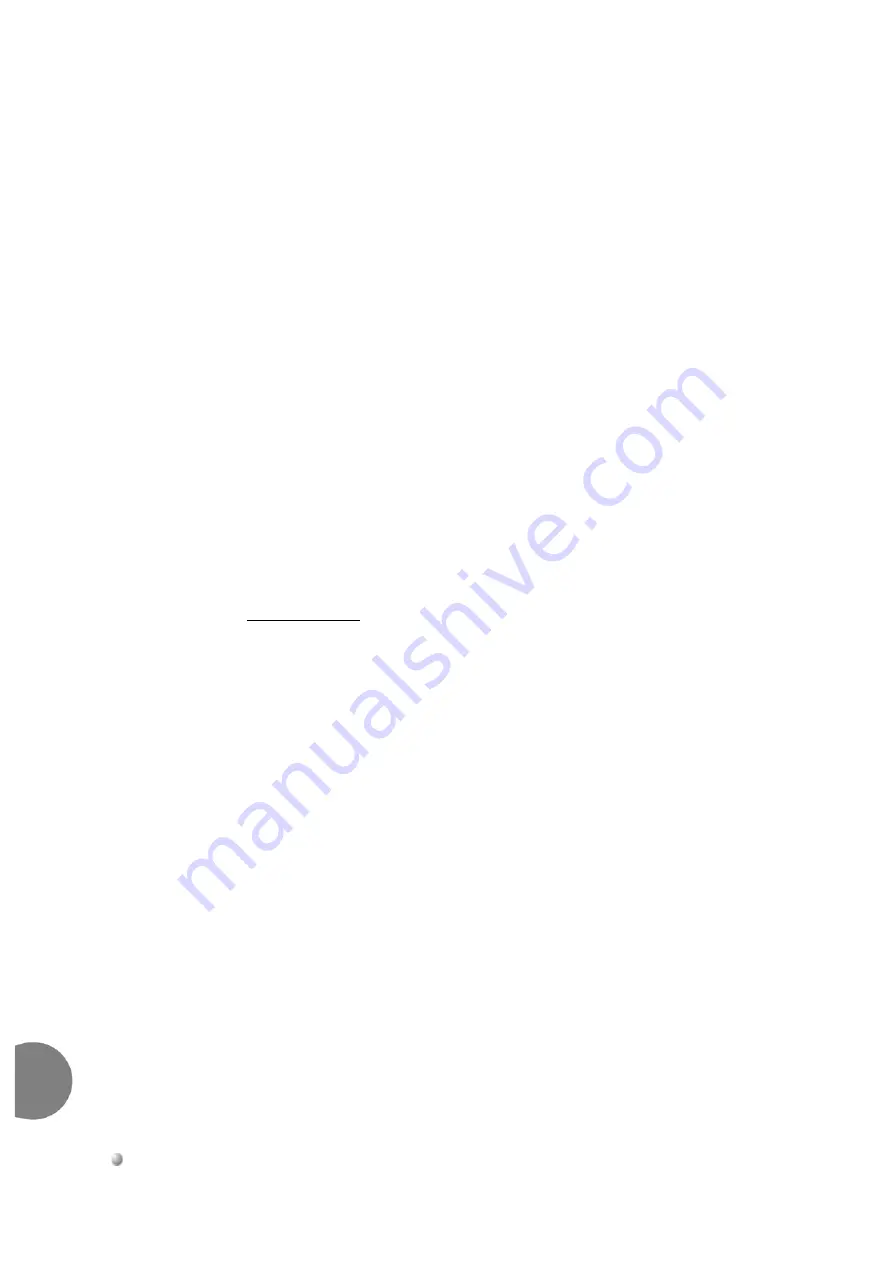
7-26
Power Supplies
Coral FlexiCom 6000 Installation Manual
PS
-A
TS
Con
tr
o
l Power Su
pply Unit
7
7.
Begin checking the other units and determine the faulty unit by process of
elimination. Continue with the next step.
8.
Begin checking all the Control Cards on one side, one at a time, and then the
Control Cards on the other side by inserting the cards one by one beginning
from the middle of the control shelf with each side. Ensure that the card’s rear
panel connectors engage properly with the backplane and that they initialize
properly.
If one of these cards is faulty, it must be replaced.
If all the Control Cards are functioning properly, continue with the next
step.
9.
If all the Control cards and PS-ATS units are functioning properly, then the
control shelf backplane and MPG-ATS unit must be checked for faults and
replaced if needed.
10.
After the faulty unit has been located and replaced, and
after
returning power
to the Coral, thus powering the PS-ATS unit(s), turn on all the Peripheral
Power Supply units in each peripheral shelf of the Main and Expansion
cabinets.
PS-ATS Fuses
The PS-ATS units are wired in series with fuses located on the front panel (top
left-hand corner) of the control shelf (PS1, PS2, & PS3), see
fuses is wired in series with the labeled PS-ATS unit. Additionally, each PS-ATS unit,
includes a 10A S.B. fuse, F1, (see
) within the PS-ATS unit.
Additionally, a Power Input Fuse (30A/F 60VDC) is located in the Power Input
Cavity, (in the rear of the main cabinet at the top left-hand corner, see
protecting the circuitry in the entire cabinet.
Refer to
and
for a DC wiring diagram of the Power Cabling
and Fuse series.
Содержание Coral FlexiCom 6000
Страница 2: ......
Страница 4: ......
Страница 18: ......
Страница 28: ...1 10 Introduction Coral FlexiCom 6000 Installation Manual Special Symbols Used in this Document 1 NOTES ...
Страница 32: ......
Страница 51: ...Coral FlexiCom 6000 Installation Manual Hardware Installation Procedure 2 19 Equipment Installation 2 NOTES ...
Страница 80: ...2 48 Hardware Installation Procedure Coral FlexiCom 6000 Installation Manual Equipment Installation 2 4 NOTES ...
Страница 86: ......
Страница 104: ...3 18 Initial Power Up Tests Coral FlexiCom 6000 Installation Manual Common Control Test 3 NOTES ...
Страница 110: ......
Страница 122: ...4 12 Software Installation Procedure Coral FlexiCom 6000 Installation Manual System Database Control 4 NOTES ...
Страница 134: ...4 24 Software Installation Procedure Coral FlexiCom 6000 Installation Manual Upgrading the Coral Version 4 NOTES ...
Страница 143: ...Coral FlexiCom 6000 Installation Manual Chapter 5 External Connections 5 1 External Connections 5 1 ...
Страница 144: ......
Страница 146: ...5 2 External Connections Coral FlexiCom 6000 Installation Manual External Connections 5 NOTES ...
Страница 147: ...Coral FlexiCom 6000 Installation 0DQXDO Chapter 6 Cabinet Descriptions 6 1 Cabinet Descriptions 6 1 ...
Страница 148: ......
Страница 190: ...6 42 Cabinet Descriptions Coral FlexiCom 6000 Installation Manual Cabinet Descriptions 6 NOTES ...
Страница 191: ...Coral FlexiCom 6000 Installation Manual Chapter 7 Power Supplies 7 1 PPS 7 1 7 2 RPS 7 9 7 3 PS ATS 7 19 ...
Страница 192: ......
Страница 210: ...7 18 Power Supplies Coral FlexiCom 6000 Installation Manual RPS Ring Generator Power Supply Unit 7 ...
Страница 224: ......
Страница 322: ...8 98 Common Control Cards Coral FlexiCom 6000 Installation Manual CLA ATS CoraLINK Adapter Card 8 NOTES ...
Страница 338: ...8 114 Common Control Cards Coral FlexiCom 6000 Installation Manual PBD24S Backplane Card 8 NOTES ...
Страница 339: ......














































