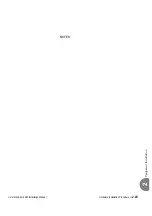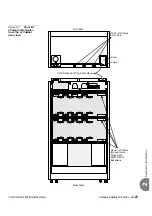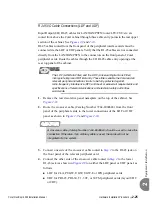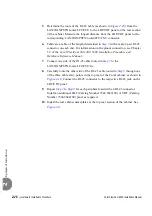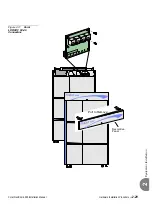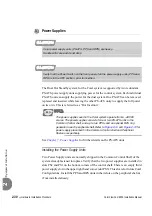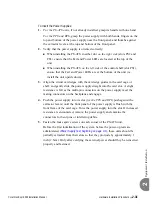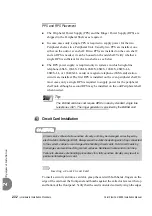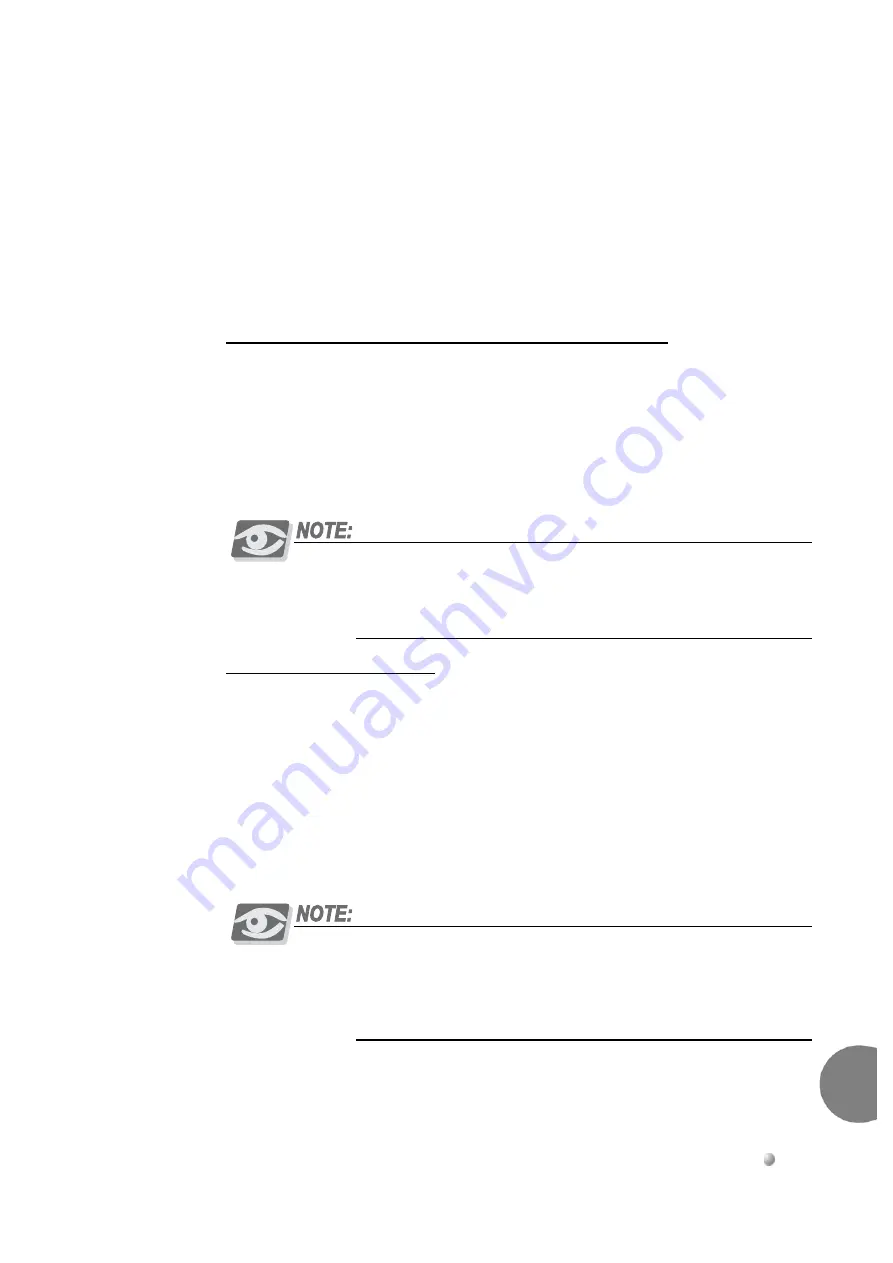
Coral FlexiCom 6000 Installation Manual
Hardware Installation Procedure
2-33
Eq
uipment Insta
llation
2
of the circuit card with the card edge guides in the card cage or shelf and gently slide
the card straight into the card slot. A slight resistance is felt as the multi-pin connectors
on the circuit card meet mating connectors on the backplane and engage. Push against
the extractor levers until the front panel of the card is flush with the front frame of the
card cage. Do not force the circuit card into the slot. If more than slight resistance is
encountered, remove the circuit card and examine the connectors for bent pins or
interfering debris.
Shared Service and Peripheral Interface Card Installation
The Peripheral Cards are shipped separately from the cabinets. Remove them from
their packaging and design the card placement as described below. Gently slide the
cards into their slots while allowing them to protrude by about one inch (2.5cm) from
the card cage. These cards are inserted completely after the Power-Up tests performed
in Chapter 3.
Some Shared Service and Peripheral Interface cards may require changes
to option straps on the card which determine the electrical characteristics or
operation of each interface circuit. Refer to specific card descriptions in the
Coral Service and Peripheral Cards Installation Manual
, for details.
Peripheral Card Placement
Peripheral Interface cards may be installed in any universal I/O slot of the Coral
system. However the following considerations must be taken into account to ensure
the efficient and smooth operation of the Coral system.
Card slots 1 and 2 of each peripheral shelf in the Coral cabinet can accept either a
PB-ATS (Peripheral Buffer) or Shared Service card. (The PB-ATS cards are placed
only on peripheral shelves defined as even shelves, see
PB-ATS:
To prevent inserting a PB-ATS card in the wrong slot, the PB-ATS card is
contoured differently than the other peripheral shelf cards. It has rounded
corners similar to the control cards of other Coral systems.
The PB-ATS card slides into matching groves in slots 1 and 2.
Содержание Coral FlexiCom 6000
Страница 2: ......
Страница 4: ......
Страница 18: ......
Страница 28: ...1 10 Introduction Coral FlexiCom 6000 Installation Manual Special Symbols Used in this Document 1 NOTES ...
Страница 32: ......
Страница 51: ...Coral FlexiCom 6000 Installation Manual Hardware Installation Procedure 2 19 Equipment Installation 2 NOTES ...
Страница 80: ...2 48 Hardware Installation Procedure Coral FlexiCom 6000 Installation Manual Equipment Installation 2 4 NOTES ...
Страница 86: ......
Страница 104: ...3 18 Initial Power Up Tests Coral FlexiCom 6000 Installation Manual Common Control Test 3 NOTES ...
Страница 110: ......
Страница 122: ...4 12 Software Installation Procedure Coral FlexiCom 6000 Installation Manual System Database Control 4 NOTES ...
Страница 134: ...4 24 Software Installation Procedure Coral FlexiCom 6000 Installation Manual Upgrading the Coral Version 4 NOTES ...
Страница 143: ...Coral FlexiCom 6000 Installation Manual Chapter 5 External Connections 5 1 External Connections 5 1 ...
Страница 144: ......
Страница 146: ...5 2 External Connections Coral FlexiCom 6000 Installation Manual External Connections 5 NOTES ...
Страница 147: ...Coral FlexiCom 6000 Installation 0DQXDO Chapter 6 Cabinet Descriptions 6 1 Cabinet Descriptions 6 1 ...
Страница 148: ......
Страница 190: ...6 42 Cabinet Descriptions Coral FlexiCom 6000 Installation Manual Cabinet Descriptions 6 NOTES ...
Страница 191: ...Coral FlexiCom 6000 Installation Manual Chapter 7 Power Supplies 7 1 PPS 7 1 7 2 RPS 7 9 7 3 PS ATS 7 19 ...
Страница 192: ......
Страница 210: ...7 18 Power Supplies Coral FlexiCom 6000 Installation Manual RPS Ring Generator Power Supply Unit 7 ...
Страница 224: ......
Страница 322: ...8 98 Common Control Cards Coral FlexiCom 6000 Installation Manual CLA ATS CoraLINK Adapter Card 8 NOTES ...
Страница 338: ...8 114 Common Control Cards Coral FlexiCom 6000 Installation Manual PBD24S Backplane Card 8 NOTES ...
Страница 339: ......