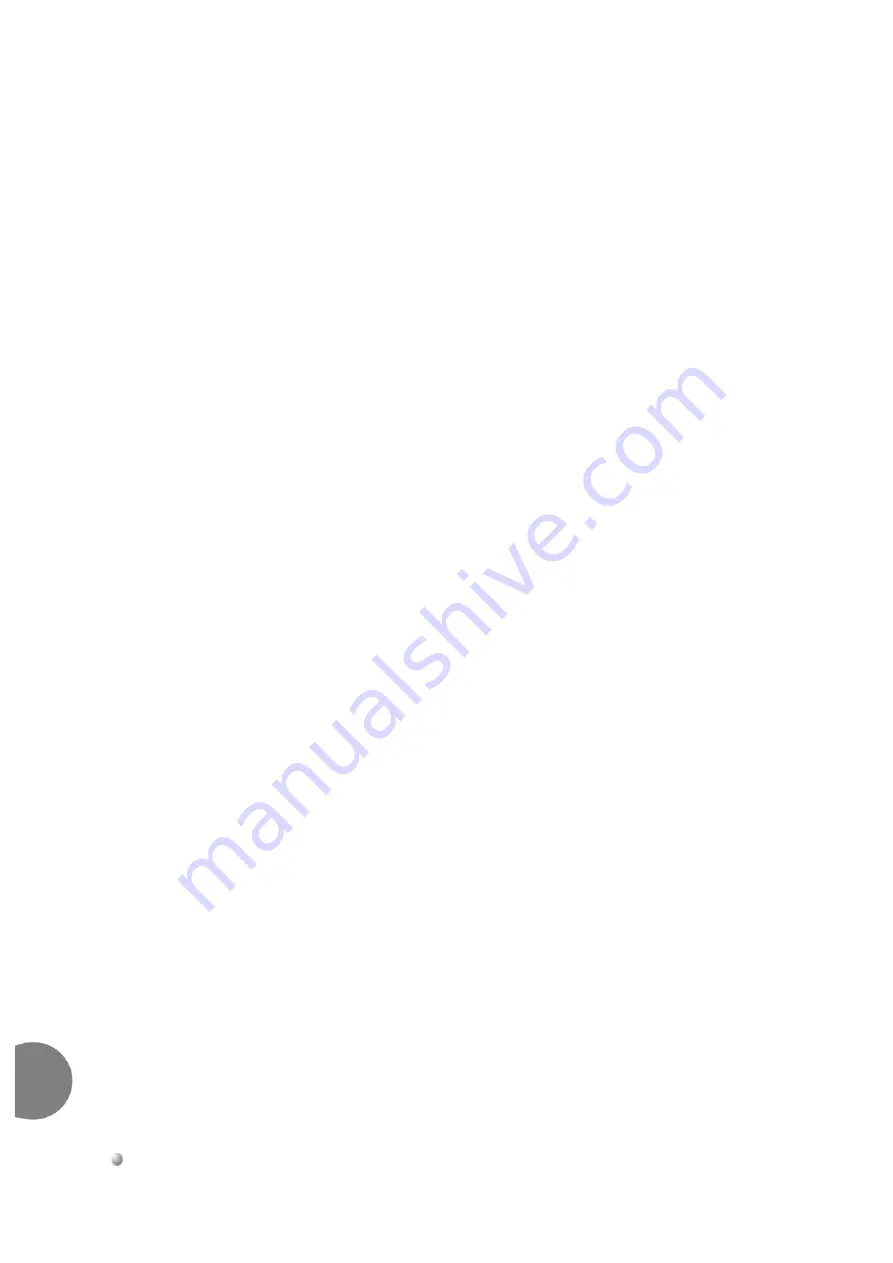
8-78
Common Control Cards
Coral FlexiCom 6000 Installation Manual
4
/8
XMM Expand
ed Memory Module for 32GC
8
To attach the 4/8XMM onto a 32GC card:
1.
Remove the XMM battery insulation behind the battery by pulling out the
insulation tab.
2.
Attach the threaded hex spacers to holes
B
and
C
on the 32GC card by
screwing them in from the back of the card using a Phillips screw driver and
one M3 screw for each spacer.
3.
Carefully align the
J2
multi-pin connector on the bottom side of the 4/8XMM
card with the 100 pin memory interface connector,
P10
, on the 32GC, by
aligning hole
A
on the XMM card with hole
A
on the 32GC card.
4.
Gently but firmly press the 4/8XMM connector into the 32GC connector until
the 4/8XMM card rests on the metal spacers. A slight resistance is felt as the
connectors engage.
5.
Fasten one M3 screw through each of the mounting holes
B
and
C
of the
4/8XMM card into the metal spacers until snug. Do not overtighten the screws,
see
.
6.
Fasten one M2.5 screw through mounting hole
A
of the 4/8XMM card.
7.
The LEDS from the XMM card should be visible from the front panel of the
32GC.
Содержание Coral FlexiCom 6000
Страница 2: ......
Страница 4: ......
Страница 18: ......
Страница 28: ...1 10 Introduction Coral FlexiCom 6000 Installation Manual Special Symbols Used in this Document 1 NOTES ...
Страница 32: ......
Страница 51: ...Coral FlexiCom 6000 Installation Manual Hardware Installation Procedure 2 19 Equipment Installation 2 NOTES ...
Страница 80: ...2 48 Hardware Installation Procedure Coral FlexiCom 6000 Installation Manual Equipment Installation 2 4 NOTES ...
Страница 86: ......
Страница 104: ...3 18 Initial Power Up Tests Coral FlexiCom 6000 Installation Manual Common Control Test 3 NOTES ...
Страница 110: ......
Страница 122: ...4 12 Software Installation Procedure Coral FlexiCom 6000 Installation Manual System Database Control 4 NOTES ...
Страница 134: ...4 24 Software Installation Procedure Coral FlexiCom 6000 Installation Manual Upgrading the Coral Version 4 NOTES ...
Страница 143: ...Coral FlexiCom 6000 Installation Manual Chapter 5 External Connections 5 1 External Connections 5 1 ...
Страница 144: ......
Страница 146: ...5 2 External Connections Coral FlexiCom 6000 Installation Manual External Connections 5 NOTES ...
Страница 147: ...Coral FlexiCom 6000 Installation 0DQXDO Chapter 6 Cabinet Descriptions 6 1 Cabinet Descriptions 6 1 ...
Страница 148: ......
Страница 190: ...6 42 Cabinet Descriptions Coral FlexiCom 6000 Installation Manual Cabinet Descriptions 6 NOTES ...
Страница 191: ...Coral FlexiCom 6000 Installation Manual Chapter 7 Power Supplies 7 1 PPS 7 1 7 2 RPS 7 9 7 3 PS ATS 7 19 ...
Страница 192: ......
Страница 210: ...7 18 Power Supplies Coral FlexiCom 6000 Installation Manual RPS Ring Generator Power Supply Unit 7 ...
Страница 224: ......
Страница 322: ...8 98 Common Control Cards Coral FlexiCom 6000 Installation Manual CLA ATS CoraLINK Adapter Card 8 NOTES ...
Страница 338: ...8 114 Common Control Cards Coral FlexiCom 6000 Installation Manual PBD24S Backplane Card 8 NOTES ...
Страница 339: ......
















































