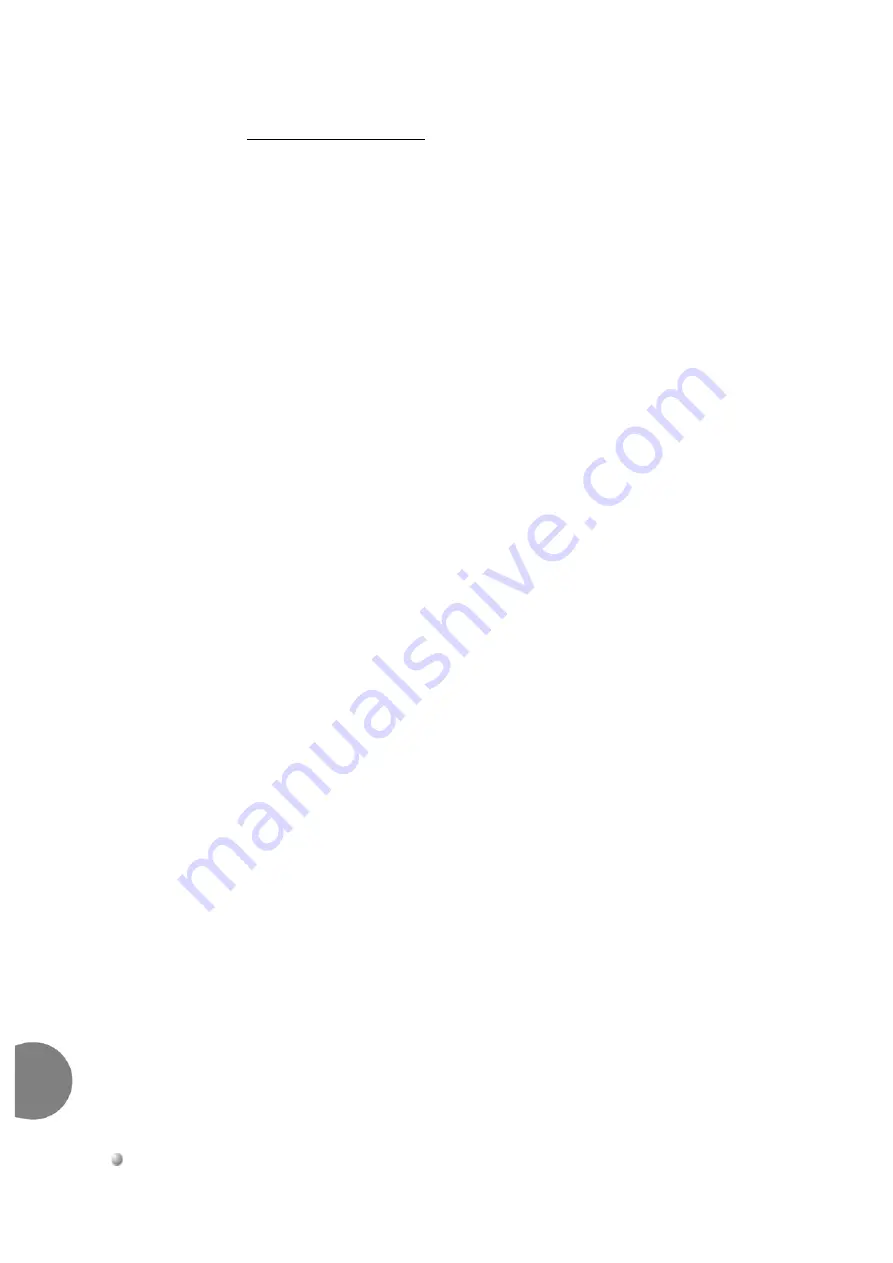
2-50
Hardware Installation Procedure
Coral FlexiCom 6000 Installation Manual
Pr
ogram Interface Device Connection
2
Installing the PI Device
1.
If the system is to have a dedicated PI device left on-site permanently, unpack
this device and prepare it for operation. Set the interface for a data rate of
9600 bits per second, 8 data bits, 1stop bit, and no parity bit. (These are the
default settings for all serial programming ports of the Coral system.) The data
rate of the KB0 programming interface is set automatically by the PI at 9600
bps.
2.
Determine the connector type and pin assignments for the data interface of the
PI device. Most data terminals use a 25 pin DB-25P (male) or DB-25S
(female) connector, with pin assignments as shown in
personal computers use a DB-25P or DA-9P connector for the serial interface,
with pin assignments as shown in
.
3.
Obtain or prepare a serial data cable to connect the PI device to the KB0 serial
programming port on the front panel of each MCP-ATS card. The KB0 port
end of the serial programming cable requires a male DB-25P style connector,
wired as shown in either
.
If the PI device uses a DB-25P or DB-25S connector, wire the connectors
according to the diagram in
. If the PI device is a personal
computer equipped with a DA-9P connector, wire the connectors according to
the diagram in
4.
Route the serial data cable from the PI device to one of the cable entry ports in
the top or bottom left rear of the cabinet. Lace the serial data cable together
with other cables entering the cabinet. Pass the end of the serial data cable
from the rear of the cabinet to the front by placing the connector on the rear of
the sloped reinforcement bar between the cabinet side panel and the card
cages, and letting the end of the cable slide down the incline to the front.
Leave approximately 24 inches (60cm) of cable on the front side of the cabinet
to reach the front panel of the MCP-ATS card installed on the Common
Control shelf without interfering with the insertion or removal of any circuit
cards or power supplies.
Содержание Coral FlexiCom 6000
Страница 2: ......
Страница 4: ......
Страница 18: ......
Страница 28: ...1 10 Introduction Coral FlexiCom 6000 Installation Manual Special Symbols Used in this Document 1 NOTES ...
Страница 32: ......
Страница 51: ...Coral FlexiCom 6000 Installation Manual Hardware Installation Procedure 2 19 Equipment Installation 2 NOTES ...
Страница 80: ...2 48 Hardware Installation Procedure Coral FlexiCom 6000 Installation Manual Equipment Installation 2 4 NOTES ...
Страница 86: ......
Страница 104: ...3 18 Initial Power Up Tests Coral FlexiCom 6000 Installation Manual Common Control Test 3 NOTES ...
Страница 110: ......
Страница 122: ...4 12 Software Installation Procedure Coral FlexiCom 6000 Installation Manual System Database Control 4 NOTES ...
Страница 134: ...4 24 Software Installation Procedure Coral FlexiCom 6000 Installation Manual Upgrading the Coral Version 4 NOTES ...
Страница 143: ...Coral FlexiCom 6000 Installation Manual Chapter 5 External Connections 5 1 External Connections 5 1 ...
Страница 144: ......
Страница 146: ...5 2 External Connections Coral FlexiCom 6000 Installation Manual External Connections 5 NOTES ...
Страница 147: ...Coral FlexiCom 6000 Installation 0DQXDO Chapter 6 Cabinet Descriptions 6 1 Cabinet Descriptions 6 1 ...
Страница 148: ......
Страница 190: ...6 42 Cabinet Descriptions Coral FlexiCom 6000 Installation Manual Cabinet Descriptions 6 NOTES ...
Страница 191: ...Coral FlexiCom 6000 Installation Manual Chapter 7 Power Supplies 7 1 PPS 7 1 7 2 RPS 7 9 7 3 PS ATS 7 19 ...
Страница 192: ......
Страница 210: ...7 18 Power Supplies Coral FlexiCom 6000 Installation Manual RPS Ring Generator Power Supply Unit 7 ...
Страница 224: ......
Страница 322: ...8 98 Common Control Cards Coral FlexiCom 6000 Installation Manual CLA ATS CoraLINK Adapter Card 8 NOTES ...
Страница 338: ...8 114 Common Control Cards Coral FlexiCom 6000 Installation Manual PBD24S Backplane Card 8 NOTES ...
Страница 339: ......






























