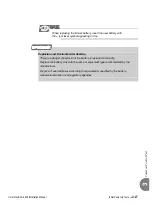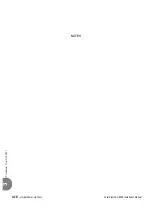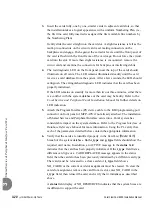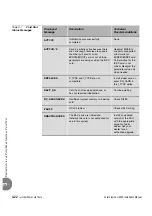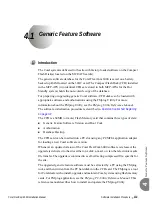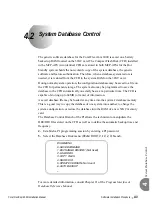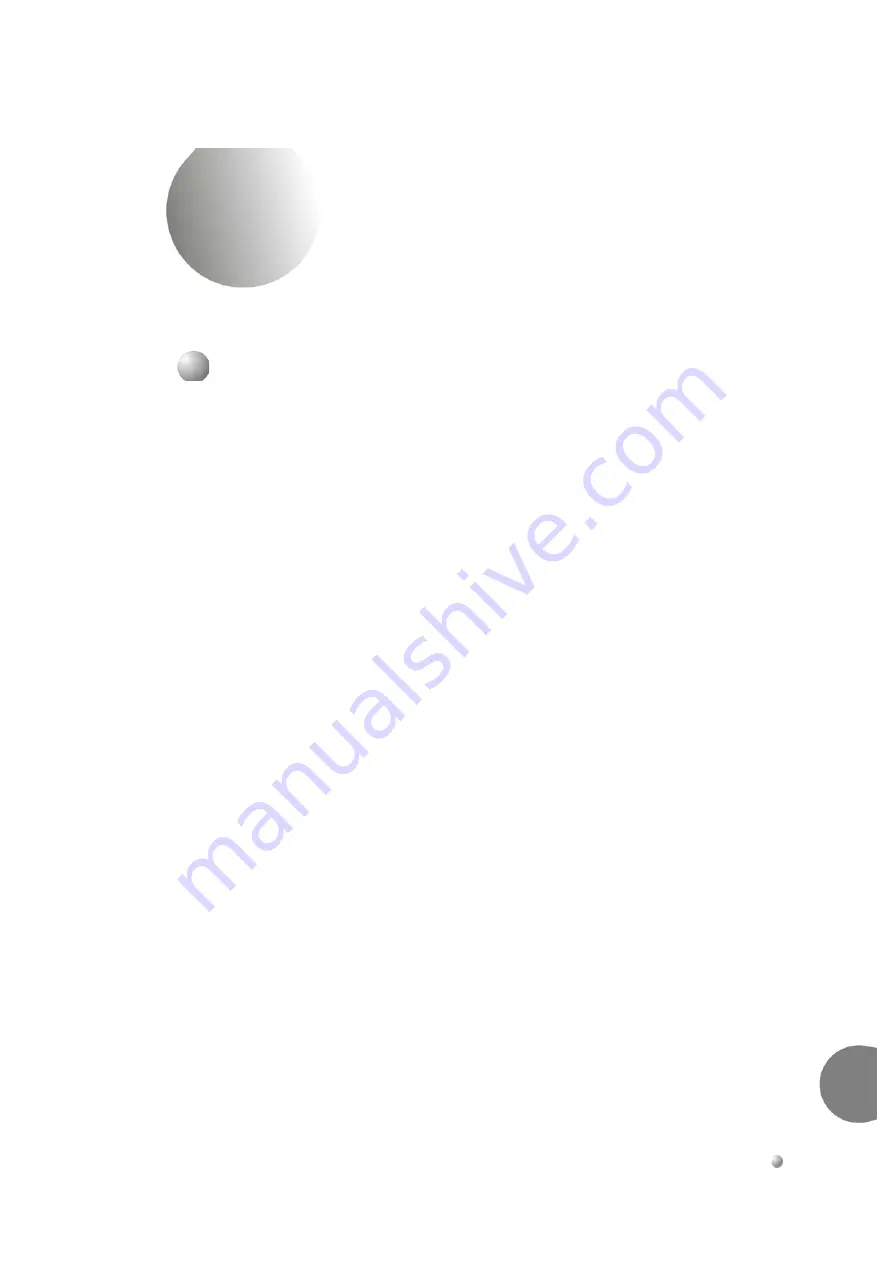
Coral FlexiCom 6000 Installation Manual
Software Installation Procedure
4-1
Generic Featur
e Softwar
e
4
4.1
Generic Feature Software
The Coral system is delivered to the site with factory-loaded software on the Compact
Flash Disk(s) located on the MCP-ATS card(s).
The generic software database for the Coral FlexiCom 6000 is saved on a battery
backed up RAM located on the 32GC card. The Compact Flash Disk (CFD) installed
in the MCP-ATS (two identical CFDs are stored in both MCP-ATSs for the Hot
Standby system) holds the non-volatile copy of the database.
For preparing or upgrading generic Coral software, CFD disks can be loaded with
appropriate software and authorizations using the FMprog Utility. For more
information about the FMprog Utility, see the
FMprog Utility Reference Manual
.
The software initialization procedure is described in
The CFD is a 64MB (or more) Flash Memory card that contains three types of data:
Generic Feature Software Version and Boot Code
Authorization
Database Backup
The CFD card can be inserted into a PC slot using any PCMCIA application adapter
for loading a new Coral software version.
Whenever an updated version of the Coral FlexiCom 6000 software is released, the
upgrade is delivered to the sites either on a disk, e-mail, or via other electronic media
file transfer. The upgrade is contained in a self-extracting compressed file, specific for
the site.
The upgraded generic feature software must be extracted by a PC using the FMprog
tool, and then written from the PC hard disk into the CFD card. The FMprog is a tool
for Coral dealers who install, upgrade and maintain Coral systems using flash memory
cards. For FMprog application, see the
FMprog PC-Utility Reference Manual
.
This
reference manual describes how to install and operate the FMprog-Utility.
...................................................................................................
1
Introduction
Содержание Coral FlexiCom 6000
Страница 2: ......
Страница 4: ......
Страница 18: ......
Страница 28: ...1 10 Introduction Coral FlexiCom 6000 Installation Manual Special Symbols Used in this Document 1 NOTES ...
Страница 32: ......
Страница 51: ...Coral FlexiCom 6000 Installation Manual Hardware Installation Procedure 2 19 Equipment Installation 2 NOTES ...
Страница 80: ...2 48 Hardware Installation Procedure Coral FlexiCom 6000 Installation Manual Equipment Installation 2 4 NOTES ...
Страница 86: ......
Страница 104: ...3 18 Initial Power Up Tests Coral FlexiCom 6000 Installation Manual Common Control Test 3 NOTES ...
Страница 110: ......
Страница 122: ...4 12 Software Installation Procedure Coral FlexiCom 6000 Installation Manual System Database Control 4 NOTES ...
Страница 134: ...4 24 Software Installation Procedure Coral FlexiCom 6000 Installation Manual Upgrading the Coral Version 4 NOTES ...
Страница 143: ...Coral FlexiCom 6000 Installation Manual Chapter 5 External Connections 5 1 External Connections 5 1 ...
Страница 144: ......
Страница 146: ...5 2 External Connections Coral FlexiCom 6000 Installation Manual External Connections 5 NOTES ...
Страница 147: ...Coral FlexiCom 6000 Installation 0DQXDO Chapter 6 Cabinet Descriptions 6 1 Cabinet Descriptions 6 1 ...
Страница 148: ......
Страница 190: ...6 42 Cabinet Descriptions Coral FlexiCom 6000 Installation Manual Cabinet Descriptions 6 NOTES ...
Страница 191: ...Coral FlexiCom 6000 Installation Manual Chapter 7 Power Supplies 7 1 PPS 7 1 7 2 RPS 7 9 7 3 PS ATS 7 19 ...
Страница 192: ......
Страница 210: ...7 18 Power Supplies Coral FlexiCom 6000 Installation Manual RPS Ring Generator Power Supply Unit 7 ...
Страница 224: ......
Страница 322: ...8 98 Common Control Cards Coral FlexiCom 6000 Installation Manual CLA ATS CoraLINK Adapter Card 8 NOTES ...
Страница 338: ...8 114 Common Control Cards Coral FlexiCom 6000 Installation Manual PBD24S Backplane Card 8 NOTES ...
Страница 339: ......