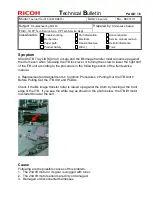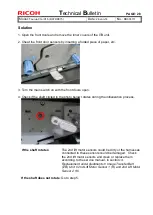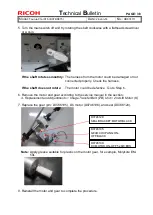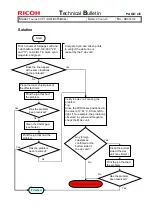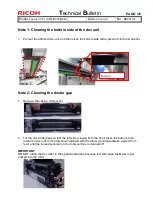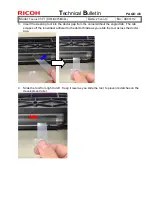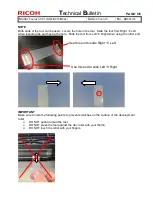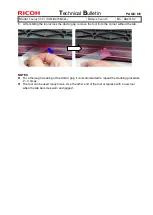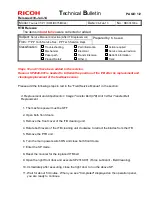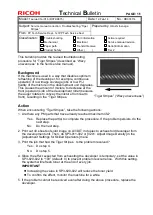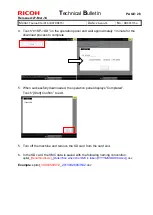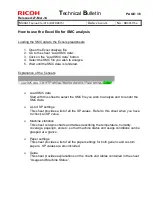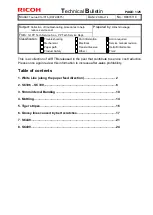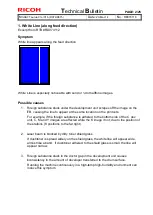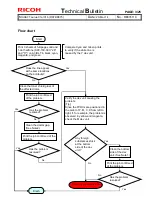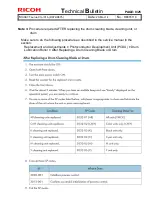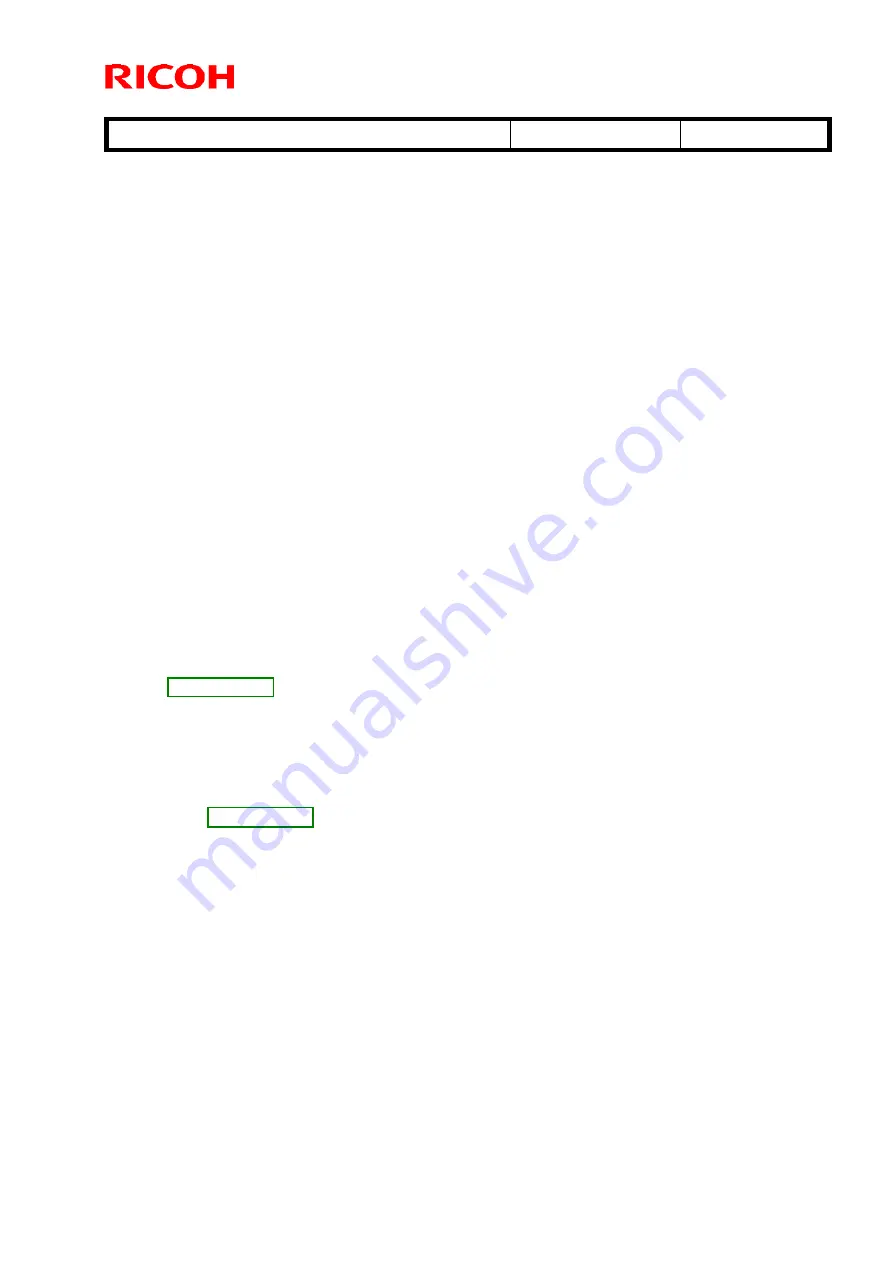
T
echnical
B
ulletin
PAGE: 2/2
Reissued:16-May-14
Model:
Taurus-C1a/C1b (D074/D075)
Date:
12-Feb-14
No.:
RD074113a
5. Print the image showing the problem. Has the problem been resolved?
Yes : Go to step 6.
No : Go to step 7.
6. Use the SMC tool (p/n: M0779509) and SP Check Sheet to verify the “average image
coverage ratio” of the jobs run on your customer’s machine. If the average is lower than
5%, change the value applied in SP3-820-022 from 0 (default) to 100. This SP setting
enables the system to refresh toner at job end.
<Note>
Increasing the value in SP3-820-022 will reduce toner yield.
If the machine produces high P/J, the effect brought from this SP modification may
not be enough.
It is recommended to monitor for a while to verify the effect.
7. Print the image showing the problem. Has the problem been resolved?
Yes : Finish.
No : Change the paper. Use paper that has a smoother surface.
8. Has the problem been resolved?
Yes : Finish.
No : Check if the operating environment is low in temperature or in humidity. Optimize
the environment with room air conditioning and/or ITB heater. (See RTB
9. Has the problem been resolved?
Yes : Finish.
No : Check the feedback voltage in SP2-312-001 ~ 004 for the affected color. If the
feedback voltage is 5.8V or higher, replace the affected image transfer roller. (See
10. Is the machine experiencing any SCs?
Yes : Do the troubleshooting procedure for the SC. If the SC persists, contact your
supervisor.
No : Increase the maximum image density in SP3-620-011 ~ 014 or in [0203: Adjust
Maximum Image Density]. Increase the value by 1 for all colors.
<IMPORTANT>
Increasing the maximum image density is a procedure that should be performed
temporarily only for the job that is showing the mottling effect. Reduced toner yield
and poor fusing are possible side effects of this adjustment. After printing the affected
job, make sure to set the values back to the original value.