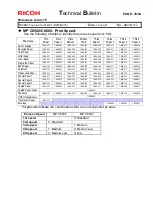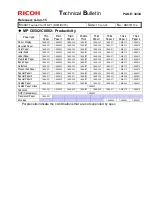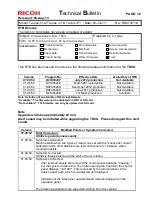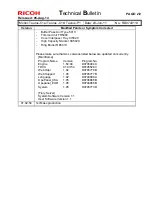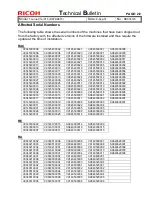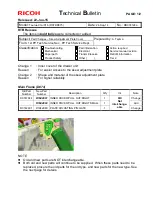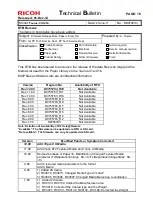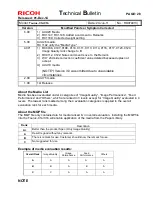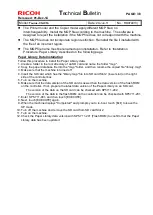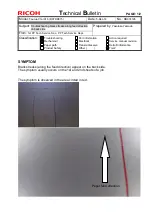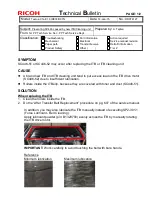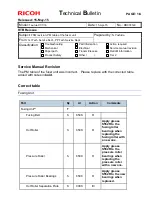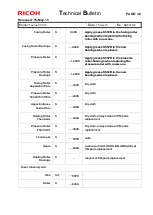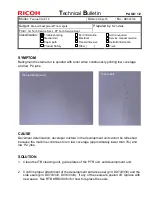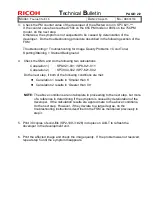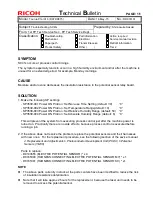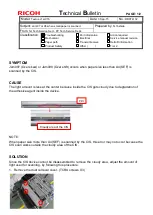T
echnical
B
ulletin
PAGE: 3/3
Reissued: 01-Dec-14
Model:
Taurus-C1a/C1b
Date:
20-Jun-11
No.:
RD074013j
The Printer model and the Copier model apply different MQP files; no
interchangeability. Install the MQP file according to the machine. The software is
designed to reject the installation if the MQP file does not correspond with the machine.
The MQP file does not incorporate region restriction. Reinstall the file if installed with
the file of an incorrect region.
The MQP file name must be renamed upon installation. Refer to ‘Installation
Procedure: Paper Library’ described on the following page.
Paper Library Data Installation
Follow this procedure to install the Paper Library data.
1. Create a folder in the root directory of an SD card and name the folder "mqp".
2. Copy the paper database file into the "mqp" folder, and then rename the copied file "library.mqp".
3. Make sure that the machine is turned off.
4. Insert the SD card which has the "library.mqp" file into SD card Slot 2 (lower slot) on the right
side of the controller box.
5. Turn on the machine.
6. Make sure that the data version of the SD card is newer than the data version of the flash ROM
on the controller. If not, prepare the latest data version of the Paper Library on an SD card.
•
The version of the data on the SD card can be checked with SP5711-202.
•
The version of the data in the flash ROM on the controller can be checked with SP5711-201.
7. Enter SP5-711-001, and then touch [EXECUTE].
8. Next, touch [EXECUTE] again.
9. When the machine displays "Completed" and prompts you to re-boot, touch [Exit] to leave the
SP mode.
10. Turn off the machine and remove the SD card from SD card Slot 2.
11. Turn on the machine.
12. Check the Paper Library data version with SP5-711-201 (Flash ROM) to confirm that the Paper
Library data has been updated.