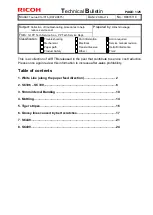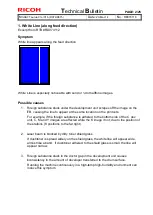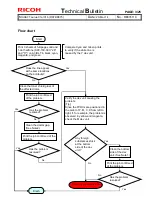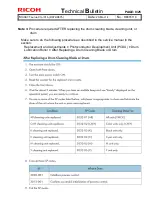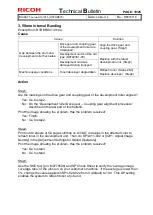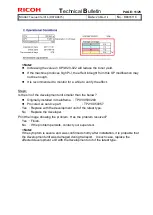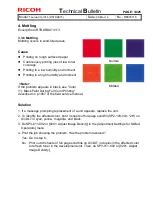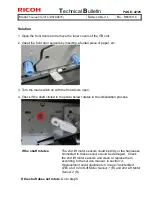T
echnical
B
ulletin
PAGE: 15/25
Model:
Taurus-C1a/C1b (D074/D075)
Date:
20-Mar-14
No.:
RD074118
5. Print the image showing the problem. Has the problem resolved?
Yes : Go to step 6.
No : Go to step 7.
6. Use the SMC tool (p/n: M0779509) and SP Check Sheet to verify the “average image
coverage ratio” of the jobs run on your customer’s machine. If the average is lower than
5%, change the value in SP3-820-022 from 0 (default) to 100 to refresh toner at job end.
<Note>
Increasing the value in SP3-820-022 will reduce the toner yield.
If the machine produces high P/J, the effect brought from this SP modification may
not be enough.
It is recommended to monitor for a while to verify the effect.
7. Print the image showing the problem. Has the problem resolved?
Yes : Finish.
No : Change the paper. Use paper with smoother surface.
8. Has the problem resolved?
Yes : Finish.
No : Check if the operating environment is low in temperature or in humidity. Optimize
the environment with room air conditioning and/or ITB heater. (See RTB
#RD074106
.)
9. Has the problem resolved?
Yes : Finish.
No : Check the feedback voltage in SP2-312-001 ~ 004 for the affected color. If the
feedback voltage is 5.8V or higher, replace the affected image transfer roller. (See
RTB
#RD074106
.)
10. Is the machine experiencing any SCs?
Yes : Do the troubleshooting procedure for the SC. If the SC persists, contact your
supervisor.
No : Increase the maximum image density in SP3-620-011 ~ 014 or in [0203: Adjust
Maximum Image Density]. Increase the value by 1 for all colors.
<IMPORTANT>
Increasing the maximum image density is a procedure that should be performed
temporarily only for the job that is showing the mottling effect. Reduced toner yield
and poor fusing are possible side effects of this adjustment. After printing the
affected job, make sure to set back to the original value.