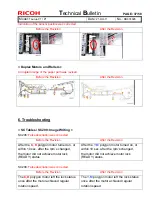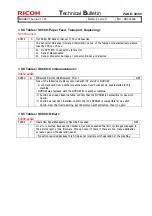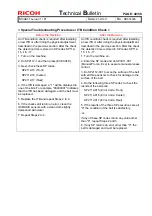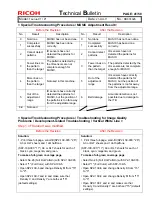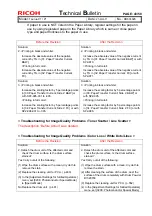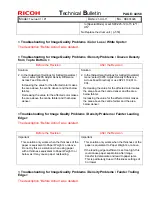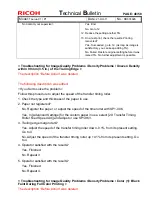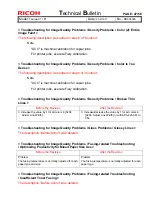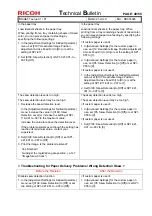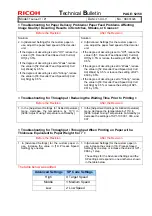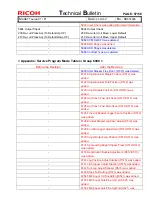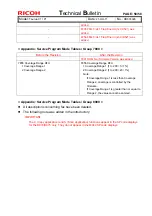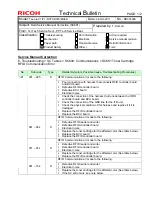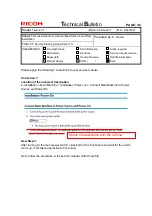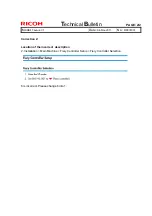T
echnical
B
ulletin
PAGE: 51/58
Model:
Taurus-C1 / P1
Date:
21-Oct-11
No.:
RD074026
LCT Fan Level].
LCT Fan Level] or with SP-1920-001 to 003.
< Troubleshooting for Paper Delivery Problems\ Paper Feed Problems Affecting
Image Quality \ The Image Is Positioned Incorrectly >
Before the Revision
After the Revision
<If custom paper is not used>
1. In the [Adjustment Settings for Skilled Operators]
menu, adjust the image position.
The side 1 and side 2 of paper
• To adjust the position horizontally, change the
value in [0101: Adjust Image Position With Feed
Direction].
• To adjust the position vertically, change the value in
[0102: Adjust Image Position Across Feed
Direction].
<If custom paper is not used>
1. In the [Adjustment Settings for Skilled Operators]
menu, adjust the image position.
The side 1 and side 2 of paper
• To adjust the position horizontally, change the
value in [0101: Adjust Image Position With Feed
Direction] or change the value of SP1-001-001 to
007.
• To adjust the position vertically, change the value in
[0102: Adjust Image Position Across Feed
Direction] or change the value of SP1-003-001 to
007.
< Troubleshooting for Paper Delivery Problems\ Paper Feed Problems Affecting
Image Quality \ Paper Edges Are Soiled >
The following description was added:
<The surface of the paper is dirty>
1. In [Advanced Settings] for the custom paper in use, select [20: Transfer Timing
Roller Feed Speed Adj] and decrease the value by 0.5% or decrease the value
by 0.5% in SP1-963.
2. Print the image. Is the problem resolved?
Yes Finished!
No Keep decreasing the value by 0.5% until the problem is resolved.
If the problem persists even though you have decreased the value by 0.5%,
contact your supervisor.
< Troubleshooting for Paper Delivery Problems\ Paper Feed Problems Affecting
Image Quality \ Expansion and Contraction (1) >
The following description was corrected in “Solution”:
Decrease the value by 0.1%
Decrease the value by 0.5%