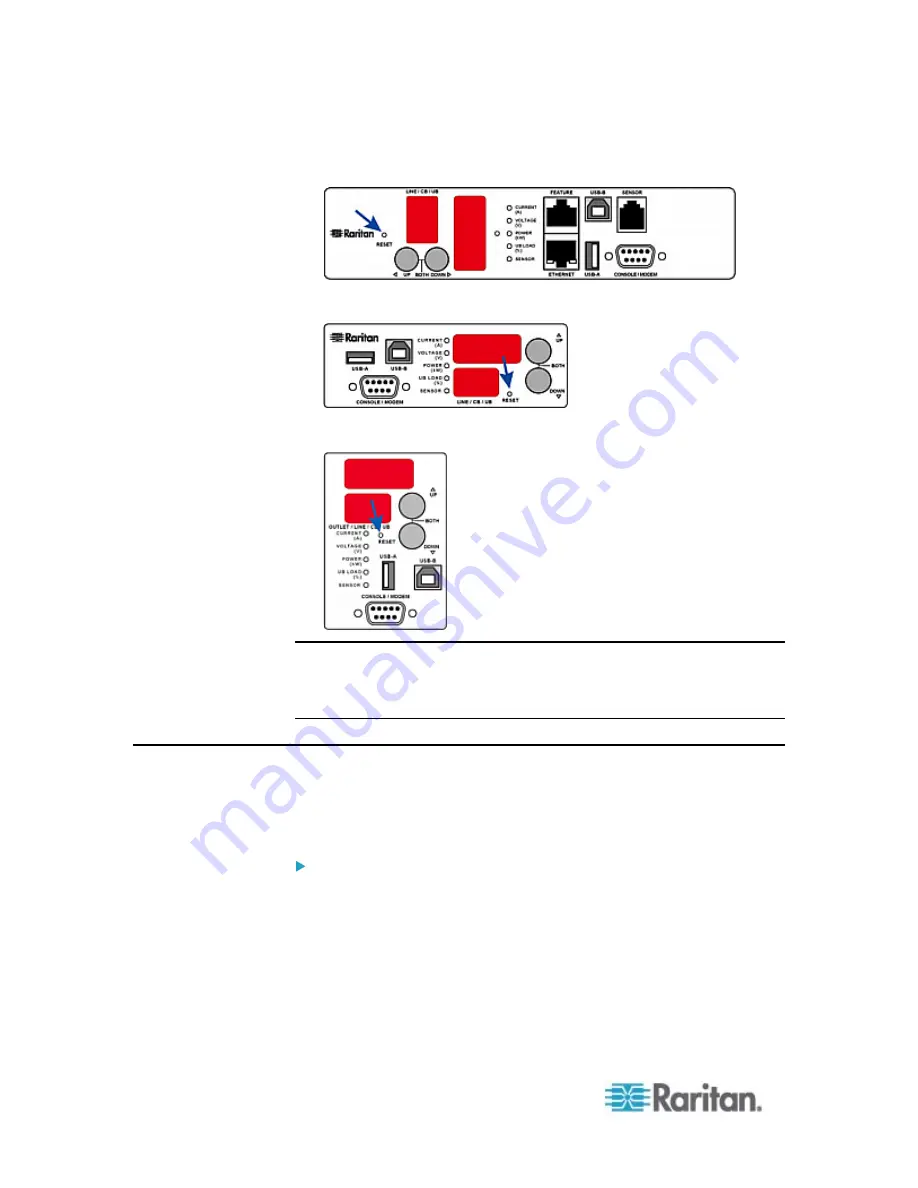
Appendix E: Resetting to Factory Defaults
538
This diagram shows the location of the reset button on Zero U models.
This diagram shows the location of the reset button on 1U models.
This diagram shows the location of the reset button on 2U models.
Note: HyperTerminal is available on Windows operating systems prior to
Windows Vista. For Windows Vista or later versions, you may use
PuTTY, which is a free program you can download from the Internet. See
PuTTY's documentation for details on configuration.
Using the CLI Command
The Command Line Interface (CLI) provides a reset command for
restoring the PX to factory defaults. For information on CLI, see
Using
the Command Line Interface
(on page 335).
To reset to factory defaults after logging in to the CLI:
1. Connect to the PX device. See
Logging in to CLI
(on page 336) or
Connecting the PX to a Computer
2. Launch a terminal emulation program such as HyperTerminal, Kermit,
or PuTTY, and open a window on the PX. For information on the
serial port configuration, see Step 2 of
Initial Network
Configuration via CLI
(on page 22).
3. Log in to the CLI by typing the user name "admin" and its password.
Содержание PX2-1000 SERIES
Страница 5: ......
Страница 71: ...Chapter 4 Connecting External Equipment Optional 52...
Страница 231: ...Chapter 6 Using the Web Interface 212 8 Click OK...
Страница 570: ...Appendix G LDAP Configuration Illustration 551 5 Click OK The PX_Admin role is created 6 Click Close to quit the dialog...
Страница 589: ...Appendix I RADIUS Configuration Illustration 570 Note If your PX uses PAP then select PAP...
Страница 590: ...Appendix I RADIUS Configuration Illustration 571 10 Select Standard to the left of the dialog and then click Add...
Страница 591: ...Appendix I RADIUS Configuration Illustration 572 11 Select Filter Id from the list of attributes and click Add...
Страница 594: ...Appendix I RADIUS Configuration Illustration 575 14 The new attribute is added Click OK...
Страница 595: ...Appendix I RADIUS Configuration Illustration 576 15 Click Next to continue...
Страница 627: ...Appendix K Integration 608 3 Click OK...
Страница 647: ...Index 629 Z Zero U Connection Ports 74 Zero U Products 2...






























