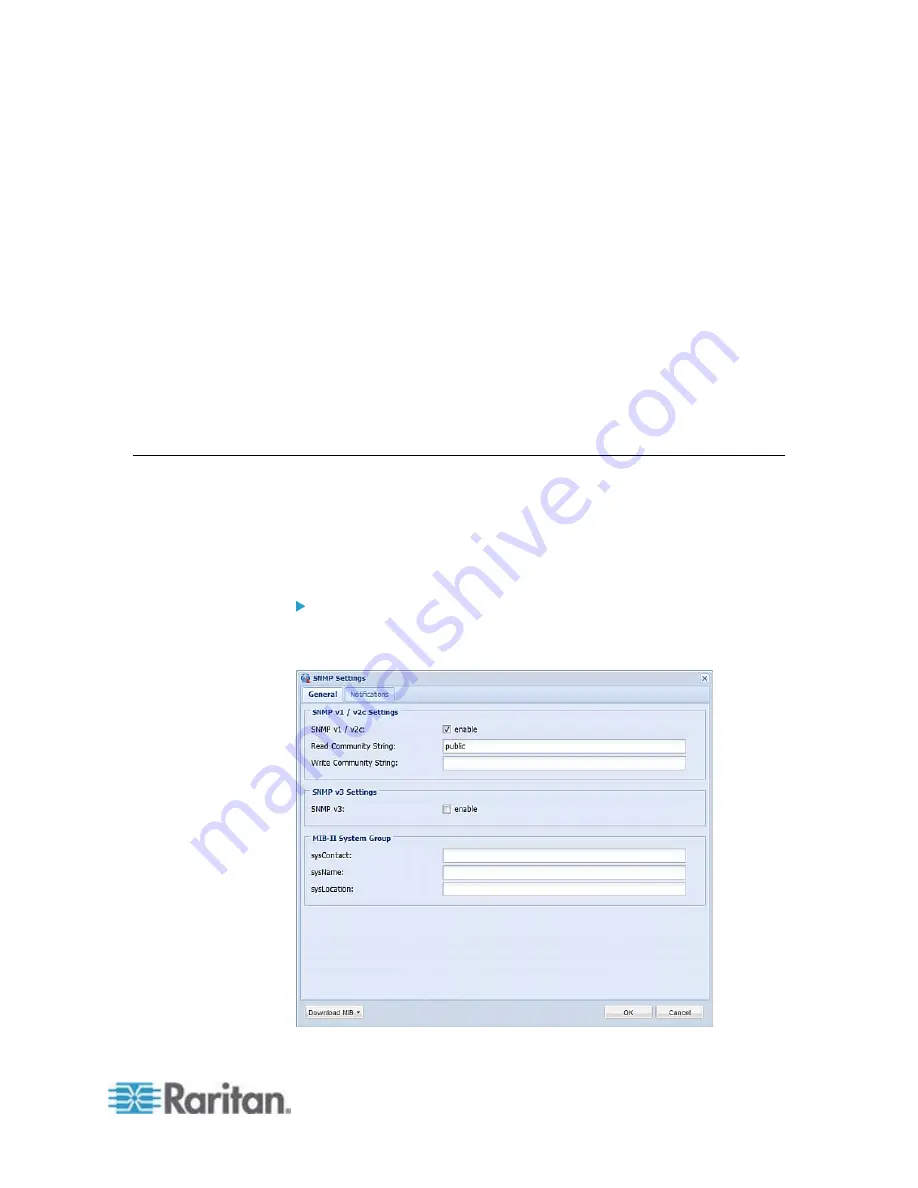
323
This SNMP section helps you set up the PX for use with an SNMP
manager. The PX can be configured to send traps or informs to an
SNMP manager, as well as receive GET and SET commands in order to
retrieve status and configure some basic settings.
In This Chapter
Enabling SNMP .....................................................................................323
Configuring Users for Encrypted SNMP v3 ...........................................324
Configuring SNMP Notifications ............................................................325
SNMP Gets and Sets ............................................................................330
Enabling SNMP
By default, SNMP v1/v2c is enabled on the PX so the PX can
communicate with an SNMP manager. If you have disabled the SNMP, it
must be enabled to communicate with an SNMP manager.
Note that read-only access is enabled and the community string is public.
To enable SNMP:
1. Choose Device Settings > Network Services > SNMP. The SNMP
Settings dialog appears.
Chapter 7
Using SNMP
Содержание PX2-1000 SERIES
Страница 5: ......
Страница 71: ...Chapter 4 Connecting External Equipment Optional 52...
Страница 231: ...Chapter 6 Using the Web Interface 212 8 Click OK...
Страница 570: ...Appendix G LDAP Configuration Illustration 551 5 Click OK The PX_Admin role is created 6 Click Close to quit the dialog...
Страница 589: ...Appendix I RADIUS Configuration Illustration 570 Note If your PX uses PAP then select PAP...
Страница 590: ...Appendix I RADIUS Configuration Illustration 571 10 Select Standard to the left of the dialog and then click Add...
Страница 591: ...Appendix I RADIUS Configuration Illustration 572 11 Select Filter Id from the list of attributes and click Add...
Страница 594: ...Appendix I RADIUS Configuration Illustration 575 14 The new attribute is added Click OK...
Страница 595: ...Appendix I RADIUS Configuration Illustration 576 15 Click Next to continue...
Страница 627: ...Appendix K Integration 608 3 Click OK...
Страница 647: ...Index 629 Z Zero U Connection Ports 74 Zero U Products 2...






























